Loading ...
Loading ...
Loading ...
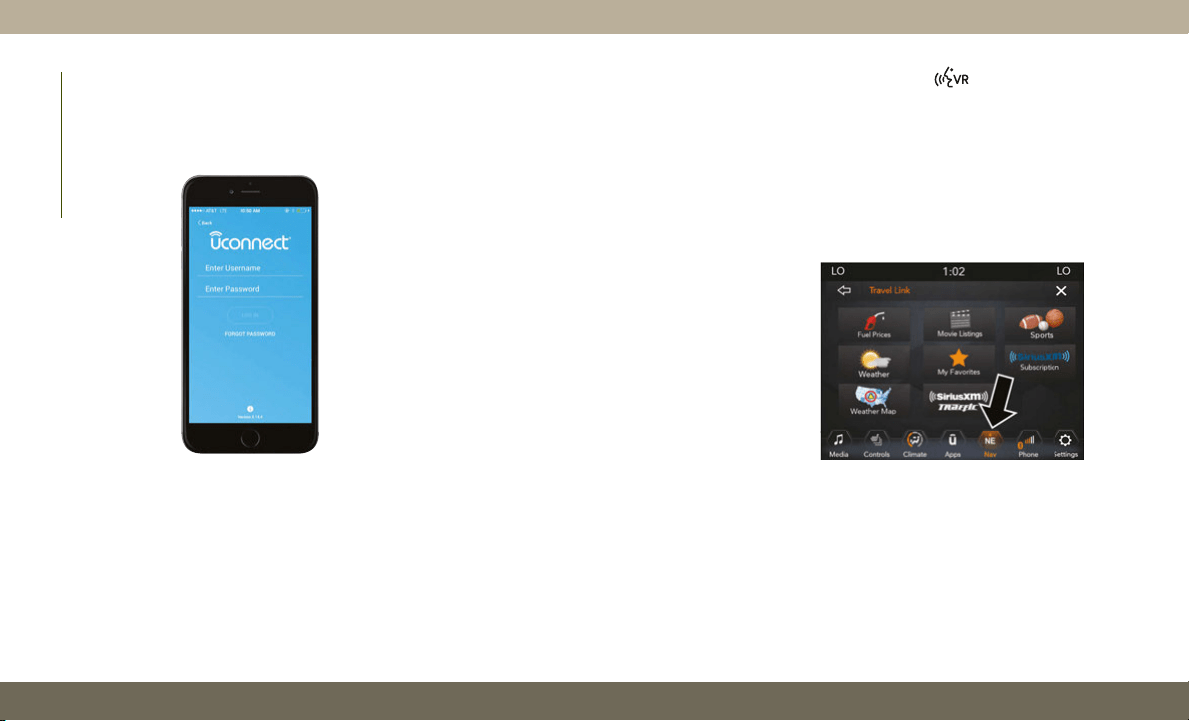
Mobile App (4C/4C NAV )
You’re only a few steps away from using
remote commands and sending a destination
from your phone to your vehicle.
To use the Uconnect Mobile App:
1. Once you have registered your SiriusXM
Guardian services, download the
Uconnect App to your mobile device. Use
your Owner Account login and password to
open the app.
2. Once on the “Remote” screen, you can
begin using Remote Door Lock/Unlock,
Remote Vehicle Start, and activate your
horn and lights remotely, if equipped.
3. Press the “Location” button on the bot-
tom menu bar of the app to bring up a
map to locate your vehicle or send a loca-
tion to your Uconnect Navigation using
Vehicle Finder and Send & Go , if
equipped.
4. Press the “Settings” side menu in the
upper left corner of the app to bring up
app settings.
NOTE:
For further information please visit
DriveUconnect.com (U.S. Residents) or
DriveUconnect.ca (Canadian Residents).
SiriusXM Travel Link (4C NAV)
Need to find a gas station, view local movie
listings, check a sports score or the5-day
weather forecast? SiriusXM Travel Link is a
suite of services that brings a wealth of infor-
mation right to your Uconnect 4C NAV sys-
tem. (Not available for Uconnect 4 system.)
Push the VR button
. After the beep, say
one of the following commands:
•“Show fuel prices”
•“Show 5 - day weather forecast”
•“Show extended weather”
TIP: Traffic alerts are not accessible with
Voice Command.
Mobile App
SiriusXM Travel Link
MULTIMEDIA
282
Loading ...
Loading ...
Loading ...