Loading ...
Loading ...
Loading ...
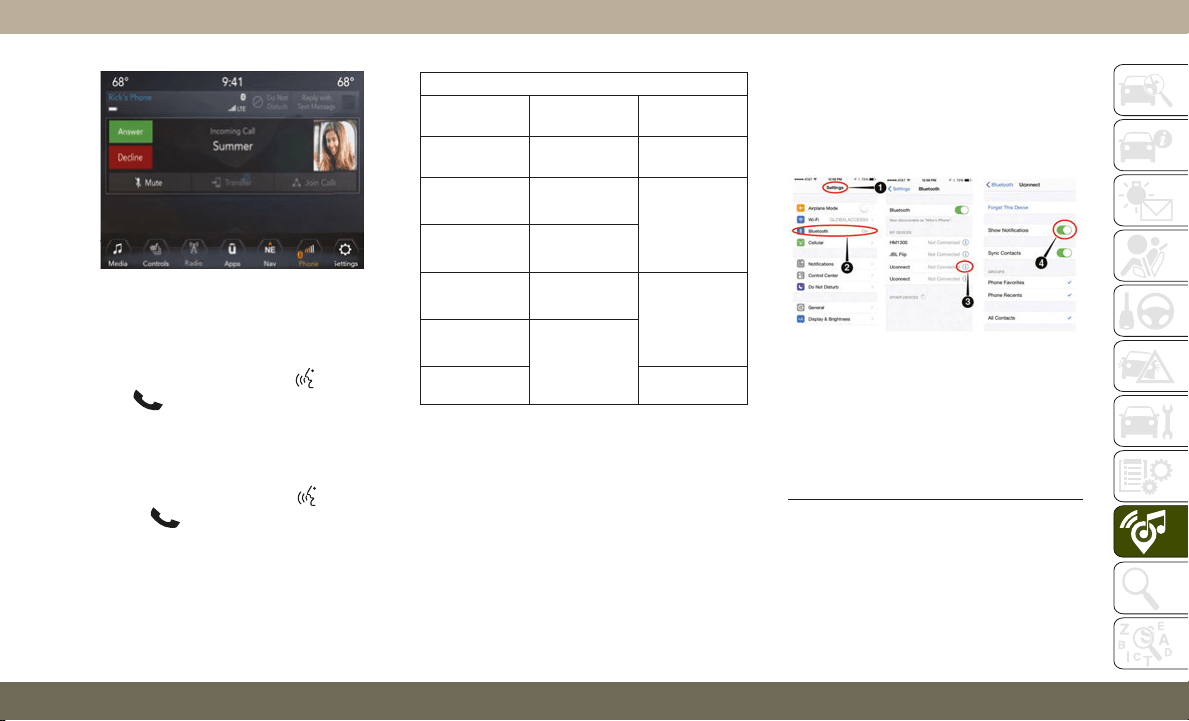
Voice Text Reply — If Equipped
Uconnect announces incoming text mes-
sages. Push the VR button
or Phone
button
(if enabled) and say “Listen.”
(Must have compatible mobile phone paired
to Uconnect system.)
1. Once an incoming text message is read to
you, push the VR button
or Phone
button
(if enabled). After the beep,
say: “Reply.”
2. Listen to the Uconnect prompts. After the
beep, repeat one of the pre-defined mes-
sages and follow the system prompts.
PRE-DEFINED VOICE TEXT REPLY RESPONSES
Yes.
Stuck in
traffic.
See you later.
No.
Start without
me.
I’ll be late.
Okay.
Where are
you?
I will be 5
<or 10, 15,
20, 25, 30,
45, 60> min-
utes late.
Call me.
Are you there
yet?
I’ll call you
later.
I need
directions.
See you in 5
<or 10, 15,
20, 25, 30,
45, 60> min-
utes.
I’m on my
way.
Can’t talk
right now.
I’m lost. Thanks.
NOTE:
Only use the numbering listed, otherwise
the system does not transpose the
message.
TIP: Your mobile phone must have the full
implementation of the Message Access
Profile (MAP) to take advantage of this fea-
ture. For details about MAP, visit
UconnectPhone.com.
Apple iPhone iOS 6 or later supports reading
incoming text messages only. To enable this
feature on your Apple iPhone, follow these
four simple steps:
TIP: Voice Text Reply is not compatible with
iPhone, but if your vehicle is equipped with
Siri Eyes Free, you can use your voice to send
a text message.
Uconnect 4C/4C NAV Phone
iPhone Notification Settings
1 — Select “Settings”
2 — Select “Bluetooth”
3 — Select The (i) For The Paired Ve-
hicle
4 — Turn On “Show Notifications”
279
Loading ...
Loading ...
Loading ...