Loading ...
Loading ...
Loading ...
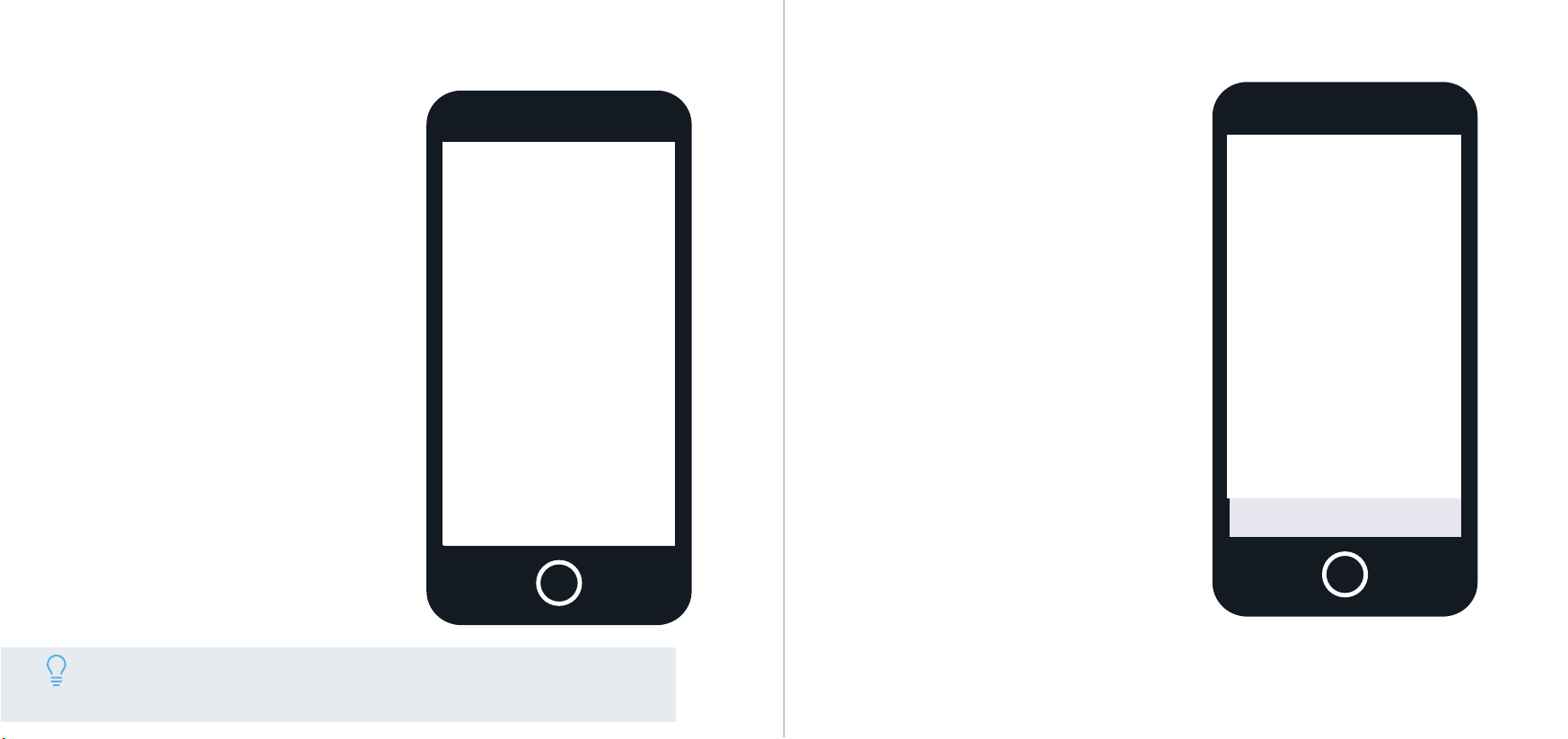
Connecting To Your
Wi-Fi Network
The camera will now begin connecting
to the Wi-Fi network. Once connected,
the LED indicator on the front of the
camera will turn solid green and a
audible prompt will sound letting you
know the device has successfully
connected to your network.
This may take a few moments. If the
LED indicator continues to blink or the
device is reporting “Wi-Fi password is
incorrect”, tap on “Start Over” to repeat
the process.
Once the camera has been successfully
connected to your Wi-Fi network and
the indicator LED is solid green, tap on
“Next” to continue.
Note: By default, the camera’s spotlight will be activated and will
illuminate when a motion is detected causing intense light to admit
from the front of the camera.
Set the “Time Zone” to your current time
zone and set “DST” (Daylight Savings
Time) settings if applicable. If you would
like to have these settings saved as
default to be added to future devices,
you can toggle the “Save as Default”
switch to the on position.
Tap “Next” to continue.
Set the Time and Date
Loading ...
Loading ...
Loading ...