Loading ...
Loading ...
Loading ...
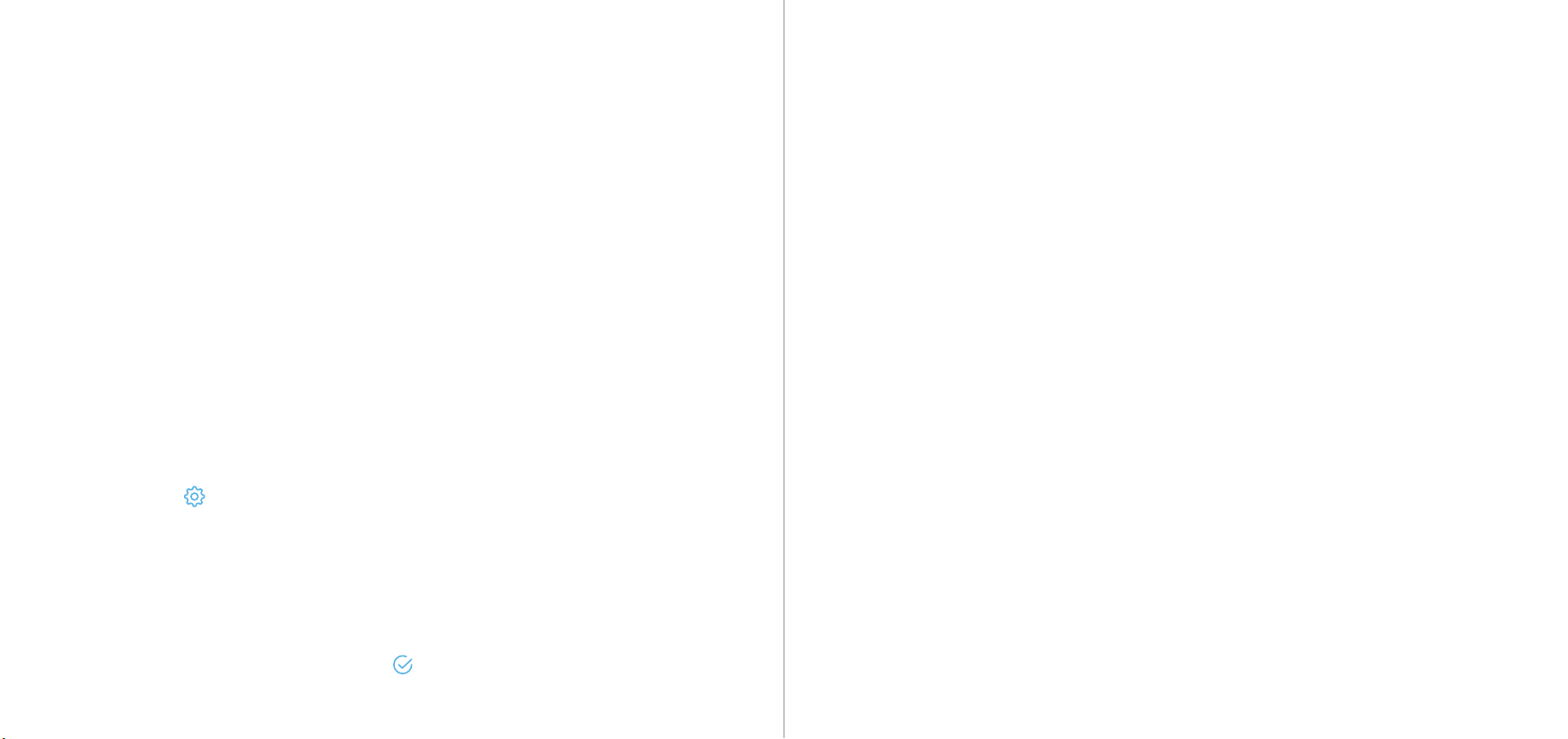
2
3
I’m Not Receiving Motion Alerts When Motion Is Detected.
Verify that the motion alerts toggle switch is enabled in the devices menu for your
camera. Additionally, make sure that you have created at least one motion zone and
have enabled motion alerts in the app.
If the problem persists, make sure that you have created a percentage higher than one
percent when setting motion zones. It is advised to keep motion zone percentage
between fifty and one hundred percent.
Reset the modem on your Wi-Fi network. Unplug it and wait for about 40
seconds, then plug it back in and continue the setup process.
Perform a hard factory reset by holding down the reset button on the top of
the camera for 15 seconds. Wait 30 seconds, then repeat the setup process.
I’m Receiving Too Many False Positive Motion Alerts.
This could be the result of objects such as trees or bushes in the field of view of the
camera. To reduce the number of false alerts, go to the app and access your camera.
Tap on the settings ( ) icon in the upper right corner of the live view screen and tap on
Motion Detection.
In the motion detection menu, use the Set Regions option to adjust or remove areas
where the unwanted motion is present. Be sure to tap Save Zone to save the settings to
the app. Additionally, in the motion detection menu, you can tap Motion Sensitivity to
adjust the sensitivity of your camera. It is set to three by default but can be adjust
between one and six. Make sure to tap on the ( ) icon to save the sensitivity settings
to the app.
I’m Unable to Access My Camera. How Do I Perform a Factory
Reset?
A factory reset of the camera will revert the camera back its original factory settings. If
you are unable to access your device and need to perform a factory reset. You will
need to access the reset button located in the security hatch on top of the camera.
To open the security hatch, use the included pry bar on the indentation on either sied of
the camera. The camera will come with a clearcoat sticker on the side of the device
demonstrating how to open the security hatch. Once you have opened the security
hatch, locate the reset button. The reset button can be found right next to the MicroSD
card slot.
To reset the camera, press and hold the reset button for 15 seconds and release. The
camera may take up to 30 seconds to fully reset. To verify the reset has been completed
successfully, look at the front of the camera. If the LED on the front of the camera is
blinking green then the factory reset is complete.
I’m Having Trouble Installing the Wire Clips. How Do I Install
Them?
The wire clips included with the camera will be used to secure any excess wire,
such as the power cable wire, to the mounting surface during installation. To
install the wire clips, use a 7/32 drill bit and insert the extra wall anchors included
with the camera. Apply the wire clip to the wall anchor and insert the exess wire
into the clip. Lastly, using a Phillips head screwdriver, secure the clip to the
mounting surface using the additional mounting screws included with your
camera. Repeat the process if additional wire clips are needed.
Loading ...
Loading ...