Documents: Go to download!
- Owner's manual - (English)
- Product Structure
- Quick Start Guide
- Installing the Batteries and SD Card
- Product Operation and Menu Settings
- Mounting and Positioning the Camera
- Sensing Angle and Distance Test
- Switching On the Camera
- Replay Mode
- Replay Mode Operation Menu
- Connecting the Camera to a Computer
- Technical Specifications
- Q&A
Table of contents
User manual Camera for Apeman H55
Product Structure
Front View
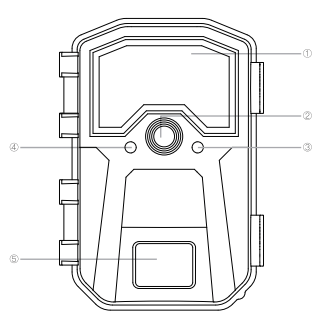
 Windows of LED Infrared Light
Windows of LED Infrared Light
 Lens
Lens
 Work Indicator(Red LED)
Work Indicator(Red LED)
 Motion Indicator(Blue LED)
Motion Indicator(Blue LED)
 PIR Sensor
PIR Sensor
Back View
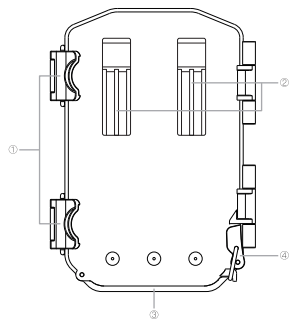
 Latch
Latch
 Buckles
Buckles
 Battery Case
Battery Case
 Battery Case Lock
Battery Case Lock
Inside View
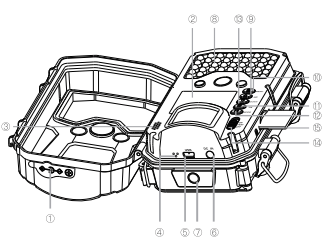
 DC-IN Cover Plug
DC-IN Cover Plug
 LCD Screen
LCD Screen
 Speaker
Speaker
 Microphone
Microphone
 USB Port
USB Port
 DC-IN Port
DC-IN Port
 Tripod Socket
Tripod Socket
 LED Infrared Light
LED Infrared Light
 UP Button
UP Button
 Menu Button
Menu Button
 OK button
OK button
 Mode Button
Mode Button
 Down Button
Down Button
 Power/ Mode Switch
Power/ Mode Switch
 Memory Card Slot
Memory Card Slot
Quick Start Guide
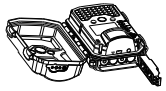
 Insert 8 AA batteries
Insert 8 AA batteries
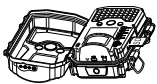
 Insert SD Card
Insert SD Card
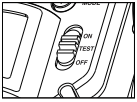
 Switch to Test
Switch to Test

 Press MENU button
Press MENU button
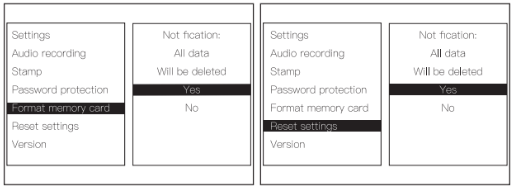
 Format memory card
Format memory card
 Reset Setting
Reset Setting
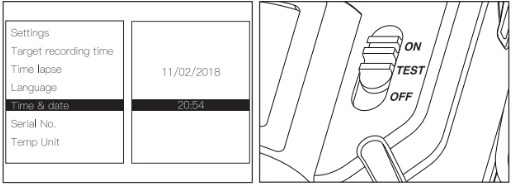
 Set Time&date
Set Time&date
 Switch to ON
Switch to ON
Installing the Batteries and SD Card
Before you begin learning how to use your Apeman Trail Camera, you will first need to install a set of batteries and insert a SD card. Please take the time to read the following directions and cautions:
Loading the batteries
Normal AA batteries

 Battery Case
Battery Case
 Lock Battery Door
Lock Battery Door
Insert the battery in the direction shown in the pic.
After opening the battery case lock at the bottom left of the camera, you will see that the camera has eight battery slots. Install a full set of 8 AA batteries. Be sure to insert each battery with correct polarity.
Cautions:
- Apeman recommends using a full set of eight high quality new 1.5V AA Lithium or alkaline AA batteries in all Apeman trail cameras models to obtain maximum battery life, as the lower voltage can cause operational issues.
- Do not mix old and new batteries
- Do not mix battery types – use ALL lithium or ALL alkaline.
External Power Supply
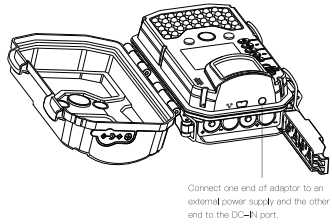
- The camera also can be operated by using power from an external power supply, connect the external power supply to the “DC- IN" jack at the bottom of the Apeman trail camera.
- External power supply output: 6V/2A
- DC-IN plug size: 3.5mm*1.35mm
Inserting the SD Card
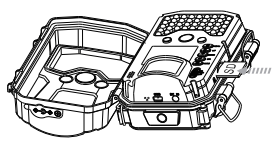
- Insert the SD card (with the camera's power switch in the OFF position) before beginning to operate the camera. Don't insert or remove the SD card when the power switch is in the ON position.
- Apeman recommends using class 6 or faster SD/SDHC Cards (up to 32GB capacity) in your Apeman trail cameras.
- Before inserting the SD card into the card slot after opening the camera's front cover, please make sure that the write-protect switch on the side of the card is "off" (NOT in the "Lock" position).
Caution: Formatting the SD card by using the “Format" parameter before using it for the first time is recommended, especially when a card has been used in other devices.
Product Operation and Menu Settings
Product Operation
OFF/ON/TEST Mode
The Apeman trail camera has three basic operational modes: OFF/ON/TEST
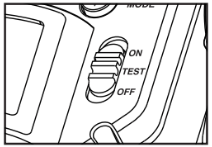
OFF MODE
- Power switch in the OFF position The camera is completely switch off in the OFF Mode.
ON MODE
- Power switch in the ON position ON Mode is working mode. You can't set the camera under this mode. When you switch the power button to “ON” position, the work indicator LED (red) will blink, and the LCD screen will turn black after 5 seconds count-down. The camera enters working mode.
TEST MODE
- Power switch in the TEST position (LCD screen is on).
- In the TEST mode you can check and change the settings with the help of its built-in LCD. In this mode, you can also manually take pictures, videos or playback photos.
- NOTE: Always move the power switch from OFF to TEST mode. It is possible that the camera could lockup if it is switched from ON to TEST mode. If this occurs, simply move the switch to OFF and then push it up to TEST again.
TEST Information Screen
When power switch is at TEST position, there are three alternative preview mode shown in the built-in LCD screen: Manual Photo Mode, Manual Video Mode and Replay Mode, the corresponding icon shows on top left comer of the screen.
" "Represents "Manual Photo" mode
"Represents "Manual Photo" mode
" "Represents "Manual Video” mode
"Represents "Manual Video” mode
" "Represents "Replay" mode
"Represents "Replay" mode
When the camera is switched to TEST mode (but the (MENU) key has not been pressed):
- Press the (Mode) key to quickly change preview mode.
- In the Manual Photo Mode and Manual Video Mode, press the (OK) key to manually trigger the shutter. This is useful for testing the camera – make sure you are in TEST mode, press the (OK) key, and a few seconds later a photo or video (depending on how the camera was set) will be saved to the SD card.
Manual Photo Mode
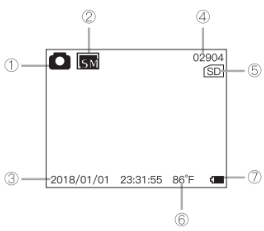
 Still Photo Mode
Still Photo Mode
 Photo Resolution
Photo Resolution
 Date&Time
Date&Time
 Remaining Photo Capacity
Remaining Photo Capacity
 SD Card Status
SD Card Status
 Temperature
Temperature
 Battery Level
Battery Level
Video Mode
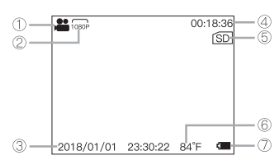
 Still Photo Mode
Still Photo Mode
 Photo Resolution
Photo Resolution
 Date&Time
Date&Time
 Remaining Video Length
Remaining Video Length
 SD Card Status
SD Card Status
 Temperature
Temperature
 Battery Level
Battery Level
Menu Settings
This section explains how to set up and use the advanced functionality of Apeman trail camera.
Changing Parameter Settings Must be completed in TEST Mode!
Once in TEST mode, pressing the (MENU) button to enter the settings list ,the name of the parameter will be shown on the built-in LCD.
The Settings Menu – Parameters and Settings List (Bold=default)/Descriptions
- Mode: Photo, Video, Photo&Video
Selects whether still photos or video clips are captured when the camera is triggered. Photo&Video mode combines both Photo and Video, so a still photo and a video clip are both captured for each trigger.
- Photo resolution: 2MP; 5MP; 8MP; 12MP;16MP:20MP:
Selects resolution for still photos. Higher resolution provides more pixels, but creates larger files that take up more of the SD card capacity (fills up faster).
- Photo series: 1 photo; 2 photos in serious; 3 photos in series
Selects how many photos are taken per trigger in Photo mode.
- Video resolution: 1920x1080P, 1280x720P; 640x480P
Selects video resolution. Higher resolution produces better quality videos, but creates larger files that take up more of the SD card capacity (fills up faster). Using high speed SD cards (SanDisk® SDHC class 6 or higher) is recommended if you will use higher video settings.
- Video length: 5 seconds; 10 seconds; 20 seconds 30 seconds; 1 minute; 2 minute; 5 minute
Specify the duration of a video recording when the camera is triggered automati cally. The recording period for videos is not limited in the TEST mode. To extend camera using life, we recommend to set a shorter video length.
- PIR Interval: 5 seconds~30 seconds; 1 minute~ 60 minute
Selects the length of time that the camera will "wait" until it responds to any additional triggers from the PIR after an animal is first detected and remains within the sensor's range. During this user set "ignore triggers" interval, the camera will not capture photos/videos. This prevents the card from filling up with too many redundant images.
Caution: PIR Interval have great influence on battery working time. The shorter the interval, the high frequency to capture target, but more power consump tion; The longer the interval, the lower frequency to capture the target and less power consumption.
- PIR Sensitivity: Low; Middle; High
Selects the sensitivity of the PIR sensor. The "High" setting will make the camera more sensitive to infrared (heat) and more easily triggered by motion, and the "Low" setting makes it less sensitive to heat and motion. The High setting can be useful when the ambient temperature is warm (making it more difficult for the sensor to detect animals), and the Low setting may help in cold weather if the camera is being triggered too often by anything warmer than the surroundings. The default "Middle" setting is for average or moderate conditions.
- Target recording time: On/Off
Set timer to “On” if camera should only be active within a certain time. Once "On" has been confirmed with the OK key, the start and end time can be set. If the start time is, for instance set to 18:35 and the end time is 8:25, the camera will be operational from 6:35pm of the current day until 8:25 am of the following day. The camera will not be triggered and will not take any photos when the time in not included in this period.
- Time Lapse: On/Off
Turns Time Lapse recording mode on/off. When activated, this function forces the camera to take photos or videos even when it is not triggered by a nearby live target, useful for constant monitoring of an area that might be far away from the camera. This is also useful for observing cold blooded animals(e.g. snakes) or outdoor plants etc. As soon as the "On" setting has been confirmed by pressing the OK key, you could enter the interval time(15 seconds-30 minute) after which photos are to be taken.
Note: In this mode, the PIR function would stop working, and the camera would take photos in the setting interval time.
- Language: English;Français;Deutsch;Espanol;Italiano;
Select the desired menu language.
- Time & date
(1) Set time & date
Set the year, month and date (based on the date format you set), then the hour (based on the date format you set) and minute.
(2) Time format 24h; 12h
(3) Date format: dd/mm/yyyyy/mm/dd; mm/dd/yyyy
Set date format.
- Serial No.: On/Off
Allows the user to set a customer numbering for the camera. Useful for ID purposes when multiple cameras are setup, since each camera will imprint numbering on all photos (but not videos) it captures.
Use the UP/DOWN keys (to change the setting) and OK keys (to move to the next field) to set the four-digit code.
- Temp Unit: Celsius/Fahrenheit
Set temperature unit
- Beep sound: On/Off
Select "ON" to open beep sound, "OFF" means close.
- Audio recording: On/Off
Select if record audio while recording a video.
- Stamp: Time&date/ Date/ Off
Select "Time&date"/ "Date" if you want the date & time or only date (that the image was captured) imprinted on every photo/video, select "Off" for no imprint.
- Password protection: On/Off
After select "On" enter A four-digit password to protect your camera against unauthorized access. Use the UP/DOWN keys (to change the setting) and OK keys (to move to the next field) to set the four-digit code.
Note: This password must be entered each time the camera is switched on in the TEST mode before the camera can be used. If you forget the password by accident, “1111" is the all-purpose password.
- Reset settings: Yes/No
Select "Yes" and press OK to restore all parameters to the original factory default settings. If the camera is behaving oddly and you think you may have changed the setting for something accidentally (but aren't sure which one), this will reset all parameters to their most commonly used or "generic" settings.
- Version
Displays current firmware version for reference.
Mounting and Positioning the Camera
Mounting
There are two ways to mount the Apeman trail camera: using the provided adjustable web belt, or the tripod socket.
Using the Adjustable Web Belt
Push one end of the belt through the two brackets on the back of the camera. Thread the end of the strap through the buckle. Fasten the belt securely around the tree trunk by pulling the end of the strap firmly so there is no slack left.
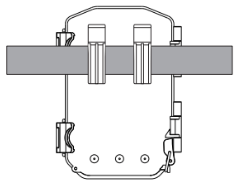
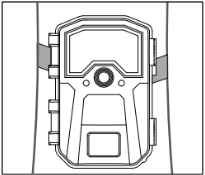
Using the Tripod Socket
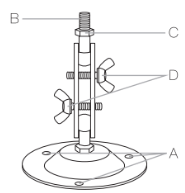
(A) Drilled holes
(B) Tripod bolt
See other models: M400 LC450 M4 C450
(C) Counter screw
(D) Hinge screws
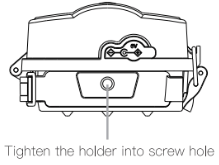
The camera is equipped with a socket at the bottom end to enable mounting on a tripod we provided.
Sensing Angle and Distance Test
To test whether the Apeman trail camera can effectively monitor the area you choose, this test is recommended to check the sensing angle and monitoring distance of the Apeman trail camera. To perform the test:
- Switch the Apeman trail camera to the TEST mode.
- Make parallel movements in front of the camera at several positions within the area where you expect the game or subjects to be. Try different distances and angles from the camera.
- If the motion indicator LED light(Blue LED) blinks, it indicates that position can be sensed. If it does not blink, that position is outside of the sensing area. The results of your testing will help you find the best placement when mounting and aiming the trail camera. The height away from the ground for placing the device should vary with the animal size appropriately. In general, 3 to 6 feet is preferred. You can avoid potential false triggers due to temperature and motion disturbances in front of the camera by not aiming it at a heat source or nearby tree branches or brush (especially on windy days).
Switching On the Camera
- Make sure that Power switch in the ON position (do not leave it in TEST). Once you switch to the ON mode, the work indicator LED (red) will blink for about 5 seconds. This gives you time to close and lock the front cover of the camera and then walk away. During this time, the work indicator LED will blink red continuously. After it stops blinking, the PIR is active, and any motion that is detected by it will trigger the capture of photos or videos as programmed in the Settings Menu. Be sure you have read the descriptions of the Video Length, Interval ,PIR Sensitivity and IR Brightness parameters.
- Please note, the PIR is strongly sensitive to ambient temperature. The greater the temperature difference between the environment and your subject, the farther the possible sensing distance.
Replay Mode
All photos and videos taken by the Apeman trail camera can be viewed directly on the built-in screen, also can be protected, unprotected and deleted directly on the camera.
Reviewing the Files Directly on the Camera
Put the power switch to TEST position, press (Mode) key twice to enter the Replay mode.
Press Mode) key again to quit the Replay mode.
In Replay mode, The icon on the upper left corner of the screen represents the file type." " represents photo,"
" represents photo," " represents video.
" represents video.
press (UP) : page forward
Press (DOWN) : page backward.
When check videos in the Replay mode, (OK) key is Play/Pause key, press ( Menu] to stop playing video;
Replay Mode Operation Menu
In Replay mode, Press (Menu] to enter the reply mode menu;
- Delete current files
- Delete all files
Delete all the files, but the protected file won't be delete.
- Activate slide show
Show all taken pictures in a slide-show
- Write protect
(1) Write-protect current file
Protect the current files from being mistakenly deleted
Note: In the Replay mode, there will be an icon " " on the top right, if the file is protected. The protected file can't be deleted, but can be formatted.
" on the top right, if the file is protected. The protected file can't be deleted, but can be formatted.
(2) Write-protect all files
Protect all files from being mistakenly deleted
(3) Unlock current file
Cancel the current file protection. In the Replay mode, if the file protection is canceled, the icon “ Os will disappear.
(4) Unlock all files
Cancel all files protections
Connecting the Camera to a Computer
When using a PC (or Mac*) to view photos (or video clips*), First, put the power switch to the [OFF] position, connect the devk". Then you could view images/videos saved on the SD card directly on the PC.
*video files may require additional software for viewing on a Mac.
Technical Specifications
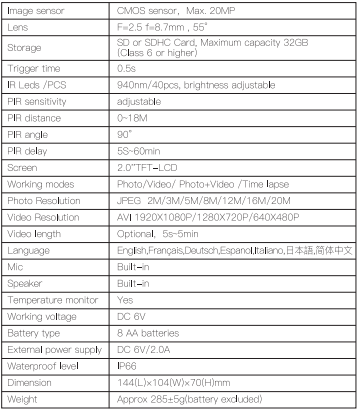
Q&A
Camera takes continuous images of no subject/Trigger more often
A camera has what is known as a “false trigger" if the PIR sensor thinks that there is motion and heat in front of the camera lens when there is no subject in the image. These "False Triggers" are the result of placing the camera in an environ ment where there is motion associated with tree branches creating motion in front of the camera or an area where there is high heat in the foreground and any motion from wind could set off the camera. Setting a camera up over water is also a potential cause for this issue. To remedy this situation:
- A. Try moving the camera to an area that does not have any of these issues or try changing the "PIR Sensitivity"on the menu settings.
- B. If the camera continues to take images when there is no subject in them, try placing the camera in an inside environment and aiming at a location where there is no motion.
- C. If the camera continues to show issues, then there is probably an electronic component issue. If this is the case, please contact Apeman customer service.
Please check and confirm if you turn on “Time-lapse", turn it off.
Battery life is shorter than expected
- Setting parameters like Camera Series, Video Length, PIR Interval, and PIR Sensitivity, will affect battery work efficiency and lifespan.In short, high trigger frequency will decrease battery life.
- Apeman recommends using Energizer® 1.5V AA batteries in your trail camera to obtain maximum battery life.
Camera won't power up
- After inserting 8 AA batteries, put the power button on "TEST" position, but nothing appears on the LCD screen. Make sure that you have installed 8 batteries in the battery compartment and the batteries are installed correctly, observing proper polarity.
- The camera could power on normally,but the LCD screen turn black after 5s. Please confirm if the power button is at the "ON" position, turn it to "TEST" position,
Camera stops taking images / Video length is shorter than expected/Can't trigger at night
- Please make sure that the SD card is not full. If the card is full, the camera will stop taking images.
- The product worked normally in the beginning, then suddenly stops working, even powers off automatically. But when you check the camera, there still some battery power left./ Video length is shorter than expected/Can't trigger at night.
In most cases, it causes by battery quality. Please change to use Energizer® 1.5V AA batteries. If the problem still cannot be solved, please contact Apeman custom er service.
Camera won't trigger or take pictures.
Make sure that the camera power switch is in the "ON" position and not in the "OFF" or "TEST" modes.
Please follow the steps below to test the sensor and camera:
(1) Testing the sensor
A. Place the power button at the *TEST“ position,close the camera case, and place it on the table;
B. Do a parallel movement in front of the camera.
C. Check if the blue indicator light will blink.If yes, then the sensor can work.
(2) Testing the camera
A. Format the SD card and restore the camera to factory settings;
B. Set the “PIR Intervalo to the shortest time;
C. Place the power button at the "ON" position, close the camera case, and place it on the table;
D. Do a parallel movement in front of the camera for about 3 minutes;
E. Check if there is picture taken by the camera under Replay mode. If the problem still cannot be solved, please contact Apeman customer service.
