Loading ...
Loading ...
Loading ...
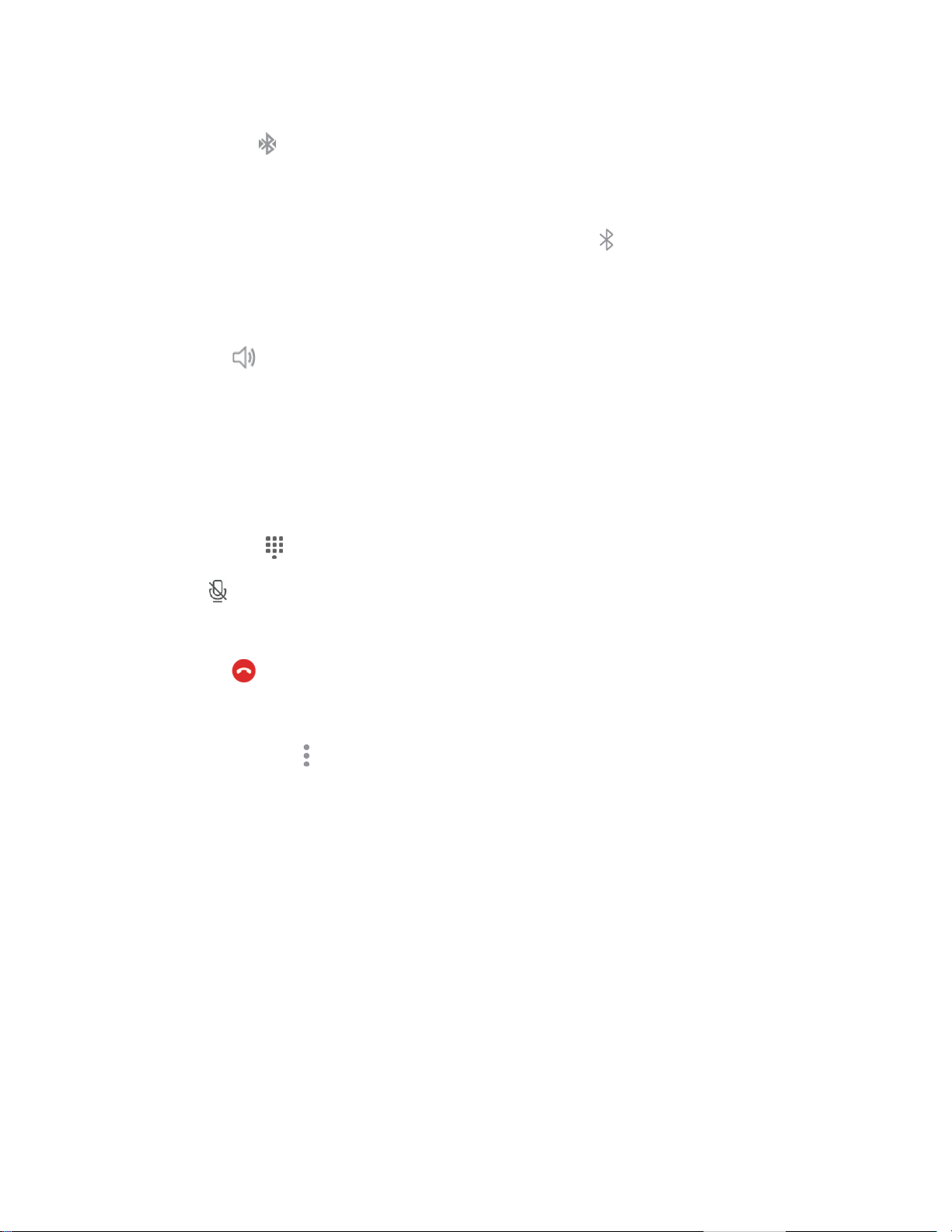
Phone App 70
When the call is routed to a Bluetooth headset, the current call area shows the Bluetooth
call icon .
Note: The Bluetooth button is activated to show the current call is routed to the connected Bluetooth
headset.
To route the current call back to the phone, tap Bluetooth to temporarily use the phone.
Tap it again to route the call back to the connected Bluetooth headset.
When Bluetooth or the Bluetooth headset is turned off, the call is routed through either the
earpiece or speaker.
● Speaker : Route the phone’s audio through the speaker (On) or through the earpiece (Off).
Activate Speaker to route the phone’s audio through the speaker. (You can adjust the
speaker volume using the Volume key.)
Deactivate Speaker to use the phone’s earpiece.
Warning: Because of higher volume levels, do not place the phone near your ear during speakerphone
use.
● Keypad/Hide : Toggle the appearance of the onscreen keypad.
● Mute : Mute the microphone during an active call. Tap again to unmute the microphone.
Note: If Mute is activated, the speaker mode is deactivated.
● End call : End the current call.
Additional In-Call Options
■ Tap More options to display additional in-call options:
View contact: Display your caller’s contact information (if available).
Add to contacts: Add the caller to your Contacts list.
Send message: Send a text or multimedia message while remaining on the call.
End of Call Options
When a call ends, you will briefly see an end-of-call options screen, which may include:
● View contact: Display the contact information for the caller.
● Add to contacts: Create a new contact entry for the caller. See Add a Contact.
● Call: Place a call to the caller.
● Message: Address a text message to the caller. See Send a Text Message.
Loading ...
Loading ...
Loading ...
