Loading ...
Loading ...
Loading ...
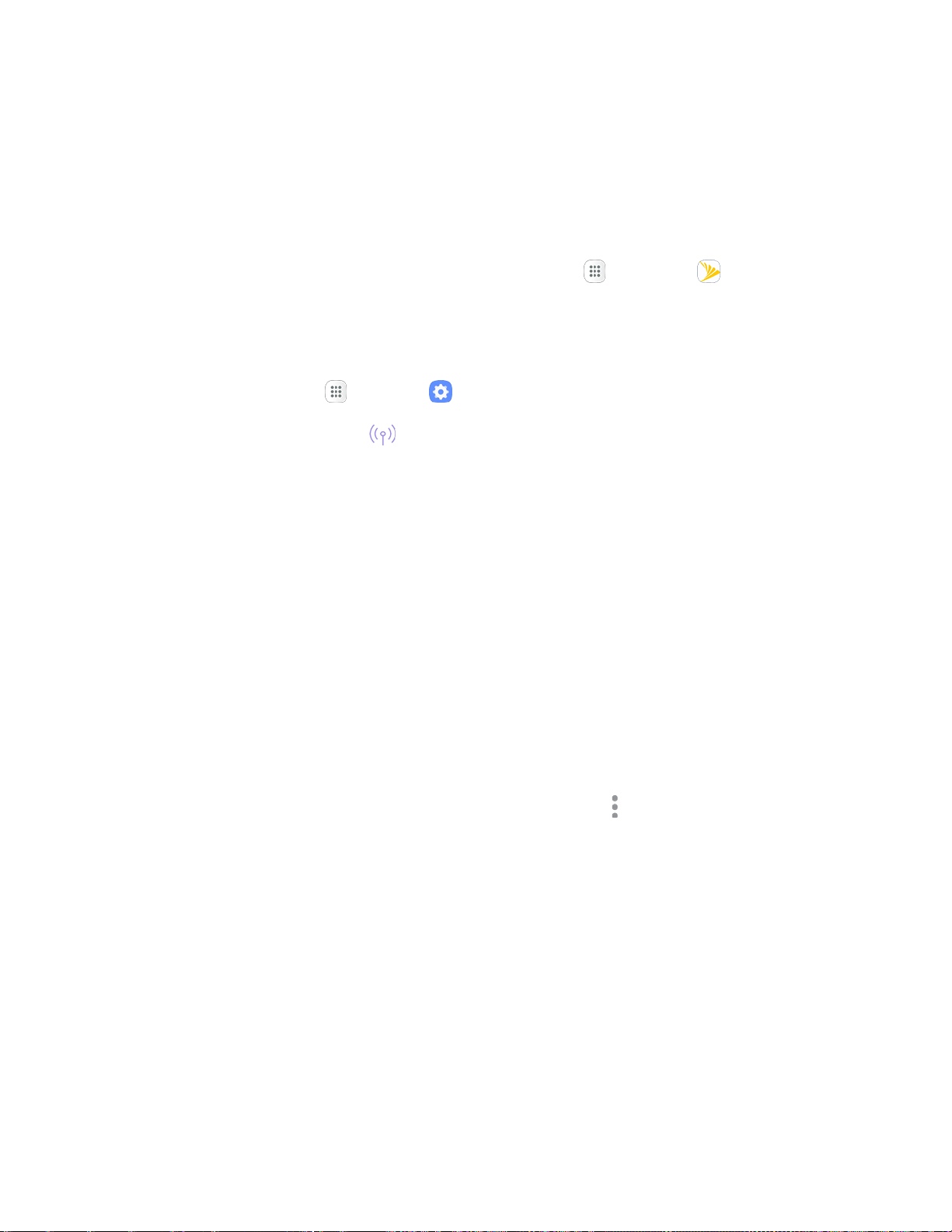
Connectivity 218
Hotspot
Hotspot allows you to turn your phone into a Wi-Fi hotspot. When this feature is turned on, you can share
your phone's mobile data services via Wi-Fi with other Wi-Fi enabled devices. The feature works best
when used in conjunction with 4G data services (although 3G service can also be used).
Important: Use of the Hotspot feature requires an additional subscription. Sign on to your account at
sprint.com/mysprint or access your account via My Sprint (tap Apps > My Sprint ) to learn more.
Note: Turning Hotspot on will disable your phone's connection to other Wi-Fi networks.
Set Up Hotspot
1. From home, tap Apps > Settings .
2. Tap Hotspot and Tethering > Hotspot.
The Hotspot window opens.
3. Tap On/Off to turn Hotspot on.
Hotspot is enabled.
To disable Hotspot, tap On/Off again.
Note: The best way to keep using the phone as a hotspot is to have it connected to a power supply.
Important: Write down the passkey (password) for this communication (shown onscreen).
Connect to Hotspot
1. Enable Wi-Fi (wireless) functionality on your target device (such as a laptop or media device).
2. Scan for Wi-Fi networks from the device and select your phone hotspot from the network list.
You can change the default name by tapping More options > Configure Hotpot and
entering a new Network name.
3. Select this phone and follow your prompts to enter the passkey (provided on the Hotspot page).
The device is connected via your phone’s Hotspot.
4. Launch your Web browser to confirm you have an Internet connection.
Loading ...
Loading ...
Loading ...
