Loading ...
Loading ...
Loading ...
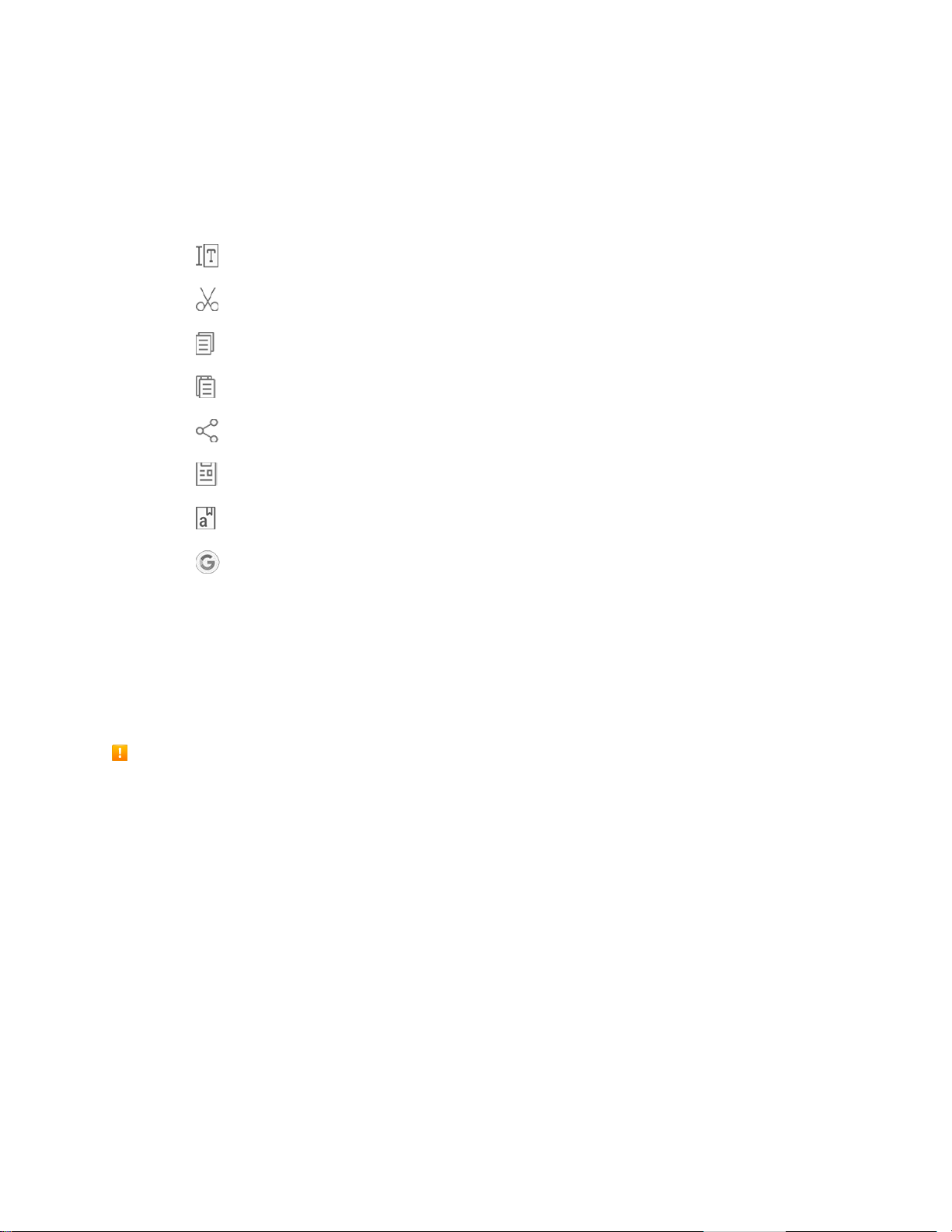
Basic Operations 39
Tips for Editing Text
Your phone gives you many options to make entering text easier, including copying, cutting, and pasting
text, using voice-to-text input, customizing the user dictionary, using predictive text, and more.
■ Double-tap or touch and hold text to highlight it, and then select from the following options:
Select all: Highlights all the text in the field.
Cut: Removes the selected text and saves it to the clipboard.
Copy: Copies the selected text to the clipboard.
Paste: Insert the last copied or cut text into the current field.
Share: Send the text with others using a variety of sharing methods.
Clipboard: Display the clipboard to choose previously cut or copied text.
Dictionary: Access your personal dictionary.
Assist: Perform a Google search on the selected term.
Google Account
You will need a Google Account to access several phone features such as Gmail, Google Maps
™
,
Hangouts, and the Google Play applications. Before you are able to access Google applications, you
must enter your account information. These applications sync between your phone and your online
Google Account.
Google Account Cautions
Be sure not to forget your Google Account ID or password.
Create a Google Account
If you do not already have a Google Account, you can create one online or by using your phone.
Note: You can also create and sign into your Google/Gmail account through your phone’s Setup
application.
Note: Although you need a Gmail account to use certain features of your phone, such as Google Play,
you do not need to use Gmail as the default account for your phone.
Create a Google Account Online
1. From a computer, launch a Web browser and navigate to google.com.
2. On the main page, click Sign in > Create account.
Loading ...
Loading ...
Loading ...
