Loading ...
Loading ...
Loading ...
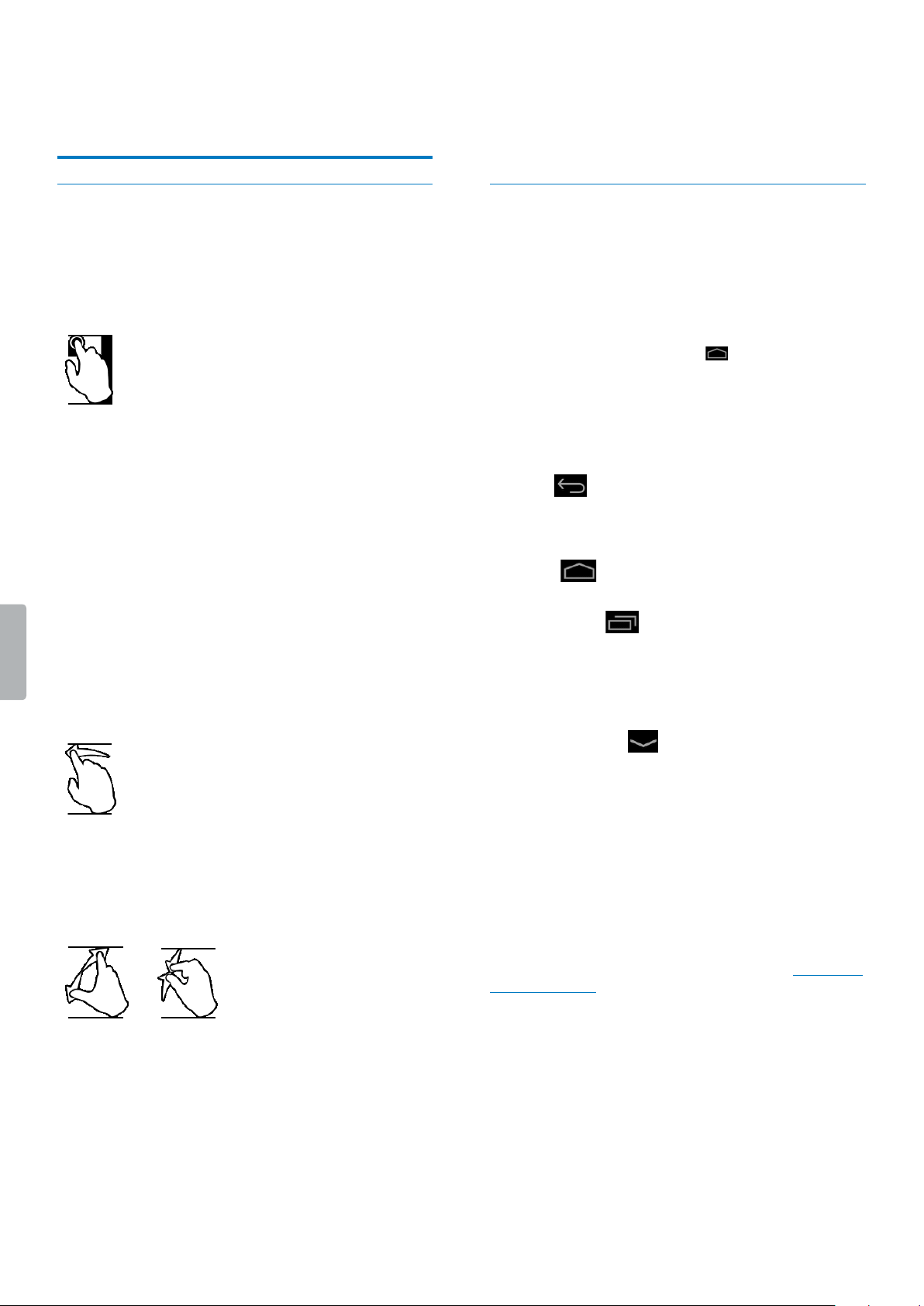
11Using your voice recorder
4 Using your voice
recorder
Using the touch screen
The interface of your SpeechAir is operated by touching
the screen. To operate the interface, use the following
basic gestures:
Tapping
To open an application and to select or unselect an
item or menu option:
• Gently tap the item with your ngertip.
To zoom in an image or a web page:
• Double-tap the screen.
To return to the original display size:
• Double-tap the screen again.
To access available options for a selected item:
• Tap and hold the item.
Swiping
To scroll through or switch lists and screens:
• Swipe up, down, left, or right.
Spreading and pinching
To gradually zoom in a part of an image or web page:
• Place your ngers on the screen and spread them
apart.
To gradually zoom out again:
• Place your ngers on the screen and pinch them
together.
Dragging
To move an item:
• Tap and hold an item and drag it to a new position.
Home screen
From the Home screen, you can access the main
features on your recorder and view the status of your
device.
Customize your Home screen by adding your favorite
apps, widgets and folders, so they’re always just a tap
away.
You can open the Home screen from anywhere on your
device by tapping the Home key .
Keys
At the bottom of your display, no matter which app
or feature you are just using, you will always nd the
navigation bar with the following keys:
Back key
• Opens the previous screen you were working in, even
if it was in a dierent app. Once you back up to the
Home screen, you can’t go back any further.
Home key
• Opens the central Home screen.
Recent Apps key
• Opens a list of thumbnail images of apps you’ve
worked with recently. This way you can easily and
quickly switch between apps or close running apps. To
open an app, tap it. To remove a thumbnail from the
list, swipe it left or right.
Close Keyboard key
• Closes the on-screen keypad and replaces the Back
key. This key is only available when the keyboard is
open. When you tap the Close Keyboard key, the Back
key appears on the display again.
Favorites tray
You will nd the Favorites tray at the bottom of the
Home screen. The Favorites tray is a quick way to access
your favorite apps. It is always available when your
Home screen is open.
To change the apps on the Favorites tray, see Add items
to Favorites tray.
Loading ...
Loading ...
Loading ...