Loading ...
Loading ...
Loading ...
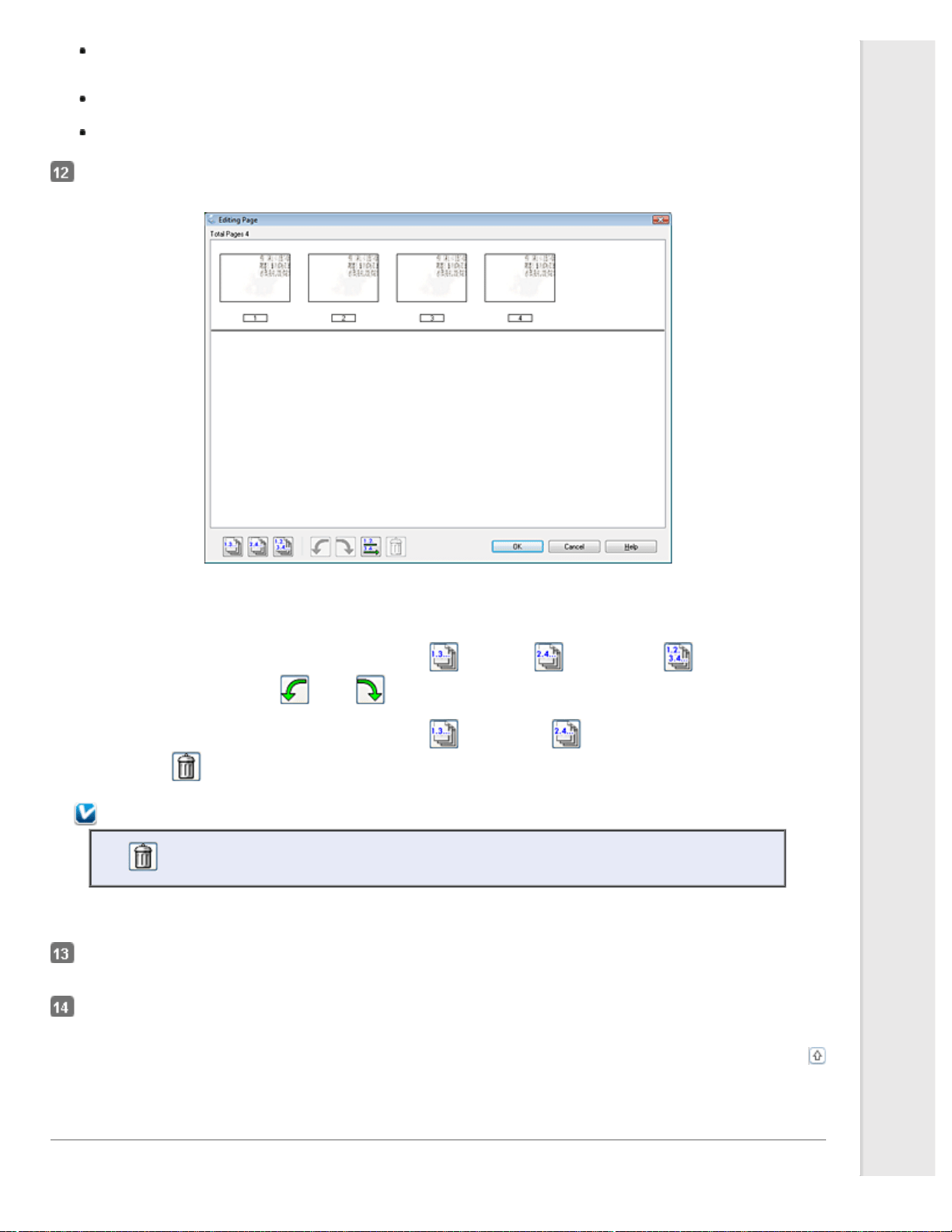
Add page: Click this button to scan the next page of your document. Replace the first page on the document
table with the next page, and click Scan. Repeat this step for each page in your document. When you are
finished, click Edit page and go to step 12.
Edit page: Click this button if you have scanned all the necessary pages so you can edit the scanned pages
before saving them in one PDF file. Then go to step 12.
Save File: Click this button when you are ready to finish scanning and save the scanned pages into one PDF
without editing them. Then go to step 14.
You see the Editing Page window displaying thumbnail images of each scanned page.
Use the tools below the Editing Page window to select, rotate, reorder, and delete pages.
If you want to include all the document pages in your PDF files as they currently look, go to step 13.
If you want to rotate pages, click the pages, or use the odd pages, even pages, or all pages icon to
select the pages, then click the left or right rotate icon to rotate them.
If you want to delete pages, click the pages, or use the odd pages, or even pages icon to select the pages,
then click the delete icon to delete them.
Note:
The delete icon is not available when all pages are selected.
For further details on the tools in the Editing Page window, see Epson Scan Help.
When you have finished editing your pages, click OK. The pages are saved in one PDF file in Pictures, My Pictures, or
the location you selected in the File Save Settings window, and you return to the Office Mode window.
Click Close to exit Epson Scan.
Top
Scanning to a PDF File in Home Mode
Place your document on the document table. See one of these sections for instructions.
Loading ...
Loading ...
Loading ...
