Loading ...
Loading ...
Loading ...
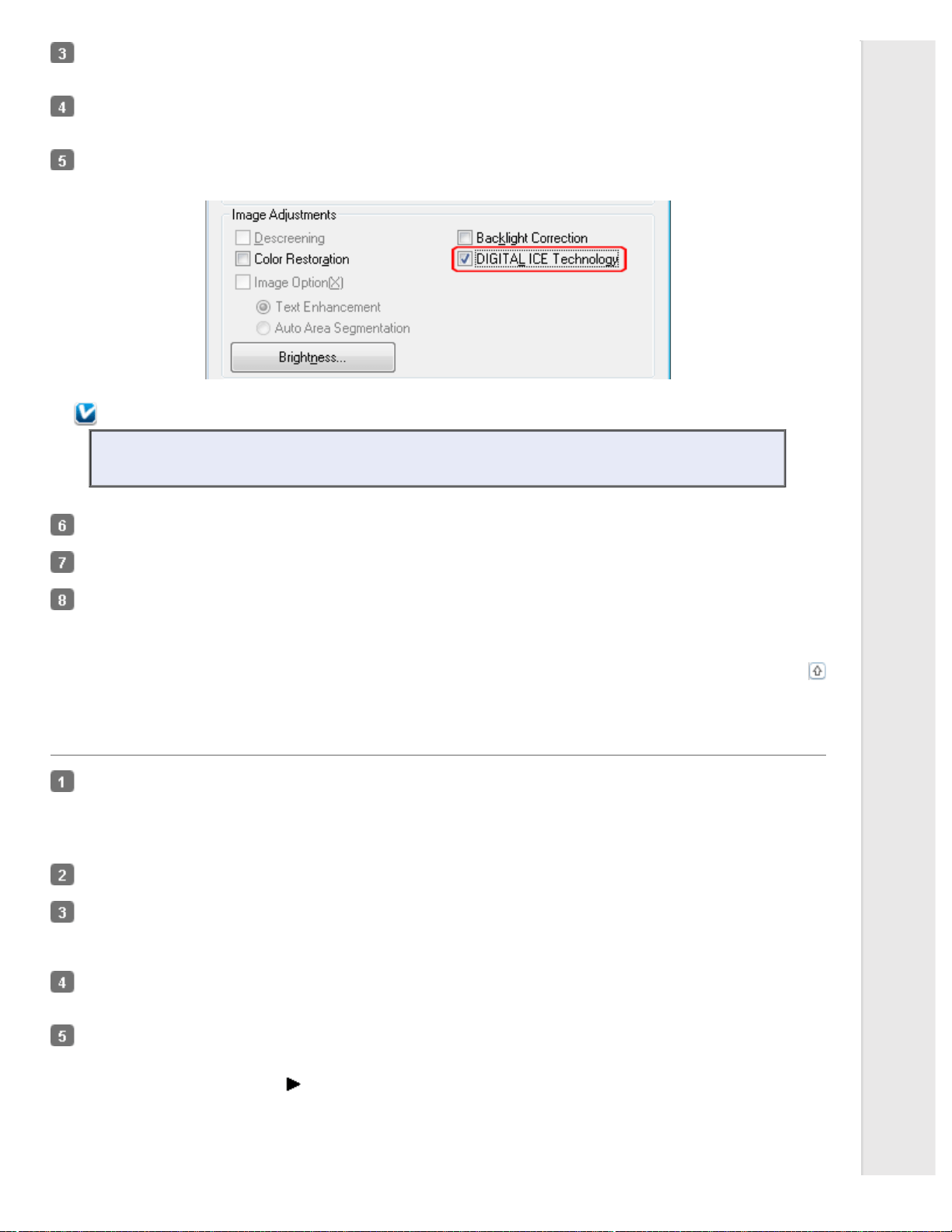
In the Home Mode window, select the Document Type, Image Type, and Destination settings. For details, see
Scanning in Home Mode.
Click Preview to preview your image(s), then select your scan area. See Previewing and Adjusting the Scan Area for
details.
Click the DIGITAL ICE Technology check box.
Note:
The results of DIGITAL ICE Technology do not appear in the images in the Preview window, but apply to all
of them. You must scan the images to see the effects.
Make any other necessary image adjustments. See Adjusting the Color and Other Image Settings for instructions.
Size your image(s) as necessary. See Selecting the Scan Size for instructions.
Click Scan to scan and remove dust and scratch marks in your image(s).
What happens next depends on how you started Epson Scan. See Finishing the Scan for details.
Top
Using DIGITAL ICE Technology in Professional Mode
Place your original(s) on the document table. See one of these sections for instructions.
Documents or photos: Placing Documents or Photos
Film or slides: Placing Film or Slides
Start Epson Scan. See Starting Epson Scan for instructions.
In the Professional Mode window, select the Document Type, Auto Exposure Type (for scanning documents or photos),
Film Type (for scanning film or slides), Image Type, Resolution, and Document Size settings. For details, see
Scanning in Professional Mode.
Click Preview to preview your image(s), then select your scan area. See Previewing and Adjusting the Scan Area for
details.
Scroll down to the Adjustments area and click the DIGITAL ICE Technology check box.
When you select Reflective as the Document Type, you can change the level of the DIGITAL ICE Technology correction
effect. Click the + (Windows) or (Mac OS X) button next to the option and select Standard or High.
Loading ...
Loading ...
Loading ...
