Loading ...
Loading ...
Loading ...
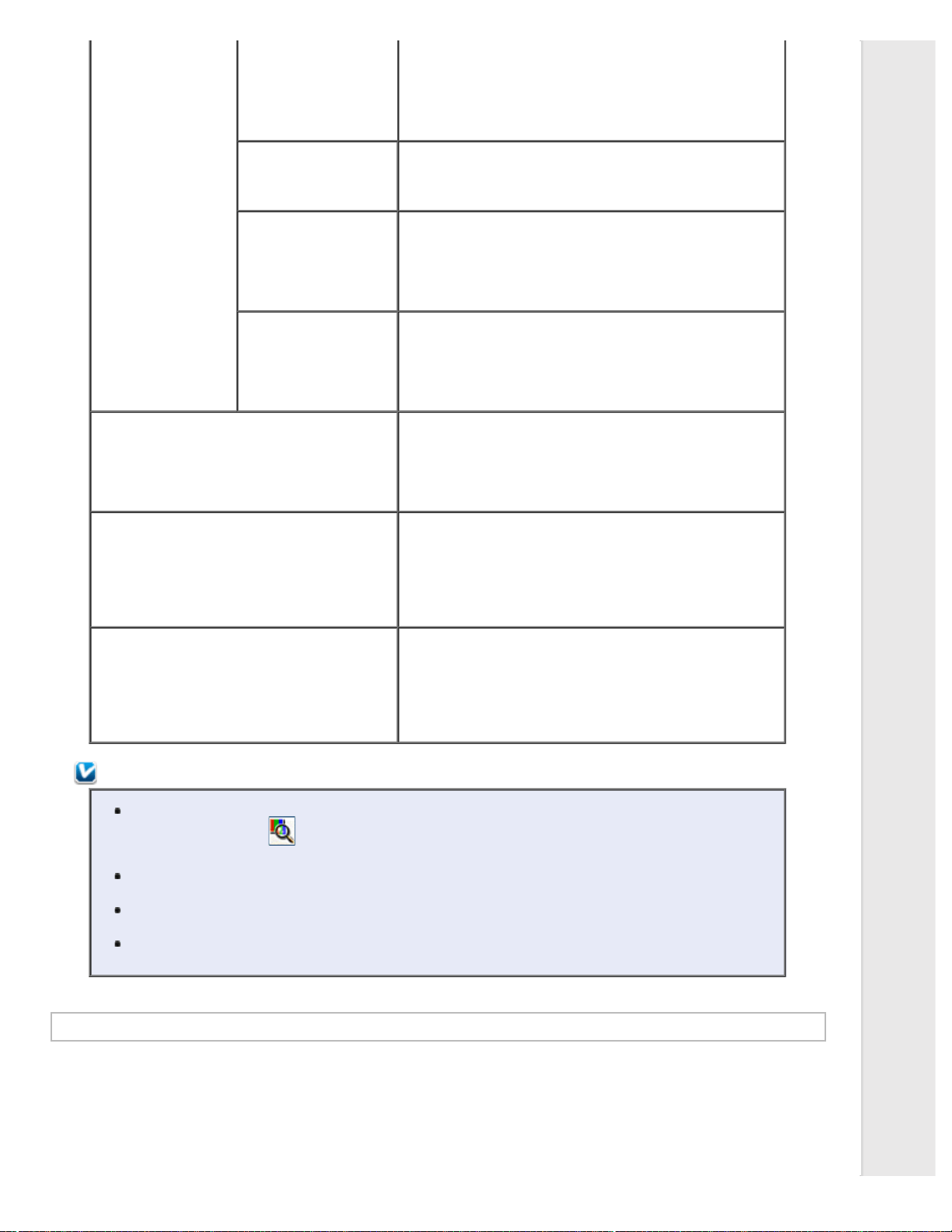
is selected
- when the Image Type is set to Black&White and Image
Option is selected
When the Image Type is set to Black&White, the results of
Text Enhancement do not appear in the preview, only in your
scanned image.
Auto Area Segmentation Makes Black&White images clearer and text recognition more
accurate by separating the text from the graphics. This
setting is available only when the Image Type is set to
Black&White and Image Option is selected.
Dropout Drops out red, green, or blue in the scan.
This setting is available in the following conditions:
- when the Image Type is set to Grayscale and Image Option
is selected
- when the Image Type is set to Black&White and Image
Option is selected
Color Enhance Enhances red, green, or blue in the scan.
This setting is available in the following conditions:
- when the Image Type is set to Grayscale and Image Option
is selected
- when the Image Type is set to Black&White and Image
Option is selected
Brightness Adjusts the overall image lightness and darkness.
This setting is available in the following conditions:
- when the Image Type is set to Color
- when the Image Type is set to Grayscale
- when the Image Type is set to Black&White, and Image
Option and Auto Area Segmentation are selected
Contrast Adjusts the difference between the light and dark areas of the
overall image.
This setting is available in the following conditions:
- when the Image Type is set to Color
- when the Image Type is set to Grayscale
- when the Image Type is set to Black&White, and Image
Option and Auto Area Segmentation are selected
Threshold Adjusts the level at which the black areas in text and line art
are delineated, improving text recognition in OCR programs.
This setting is available in the following conditions:
- when the Image Type is set to Black&White, and Image
Option is not selected
- when the Image Type is set to Black&White, and Image
Option and Color Enhance are selected
Note:
To view the red, green, and blue levels at particular points in your preview image as you make
adjustments, click the densitometer icon in the Preview window and move your cursor over an
image area. See Epson Scan Help for details.
Certain settings may not be available, or may be automatically selected, depending on the type of
image you are previewing and other settings you have selected.
You can customize how certain Epson Scan settings behave by clicking Configuration and changing
settings in the window that appears. See Epson Scan Help for details.
To undo any image quality adjustments you make to the preview image, click Reset if available, turn
off the settings, or preview your image again.
Making Color Adjustments and Other Image Settings in Home Mode
Loading ...
Loading ...
Loading ...
