Loading ...
Loading ...
Loading ...
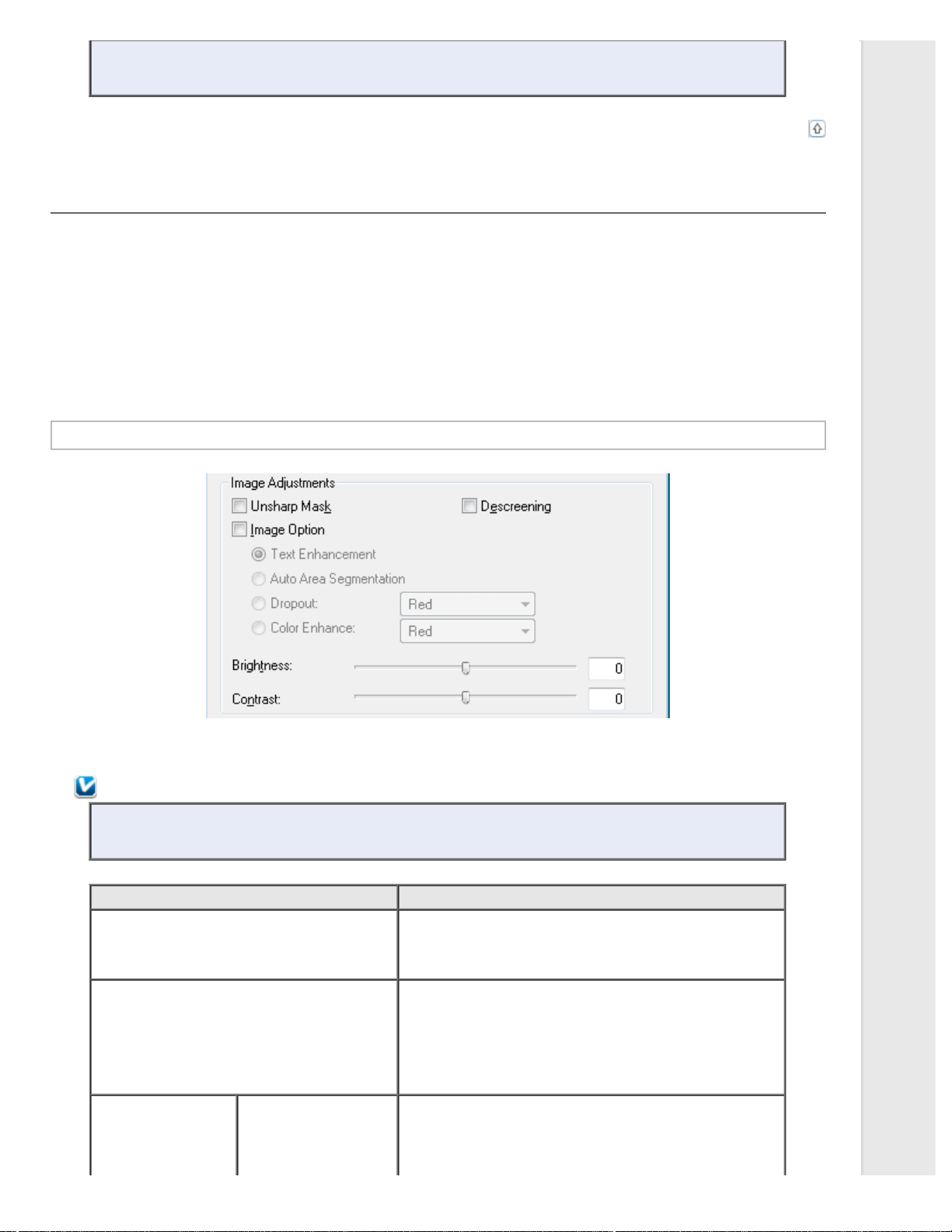
If you draw multiple marquees, make sure you click All in the Preview window before you scan. Otherwise,
only the area inside the last marquee you drew will be scanned.
Top
Adjusting the Color and Other Image Settings
Once you have previewed your image(s) and adjusted the scan area, you can modify the image quality, if necessary. Epson
Scan offers a variety of settings for improving color, sharpness, contrast, and other aspects affecting image quality. Before you
make adjustments, be sure to click the image or marquee for the area you want to adjust.
To adjust the color and other image settings, see one of these sections.
Office Mode: Making Color Adjustments and Other Image Settings in Office Mode
Home Mode: Making Color Adjustments and Other Image Settings in Home Mode
Professional Mode: Making Color Adjustments and Other Image Settings in Professional Mode
Making Color Adjustments and Other Image Settings in Office Mode
The table below describes the settings available in Office Mode. For details on adjusting these settings, see Epson Scan Help.
Note:
If you are scanning multiple images at the same time and you want to apply the image adjustments to all of
your images or scan areas, click All in the Preview window before you begin making your adjustments.
Setting Description
Unsharp Mask Turn on to make the edges of image areas clearer for an
overall sharper image. Turn off to leave softer edges. This
setting is available only when the Image Type is set to Color
or Grayscale.
Descreening Removes the rippled pattern that can appear in subtly-shaded
image areas, such as in skin tones. Also improves results
when scanning magazine or newspaper images which include
screening in their original print processes. This setting is
available only when the Image Type is set to Color or
Grayscale. The results of descreening do not appear in the
preview, only in your scanned image.
Image Option Text Enhancement Enhances text recognition when scanning text documents.
This setting is available in the following conditions:
- when the Image Type is set to Color and Image Option is
selected
- when the Image Type is set to Grayscale and Image Option
Loading ...
Loading ...
Loading ...
