Loading ...
Loading ...
Loading ...
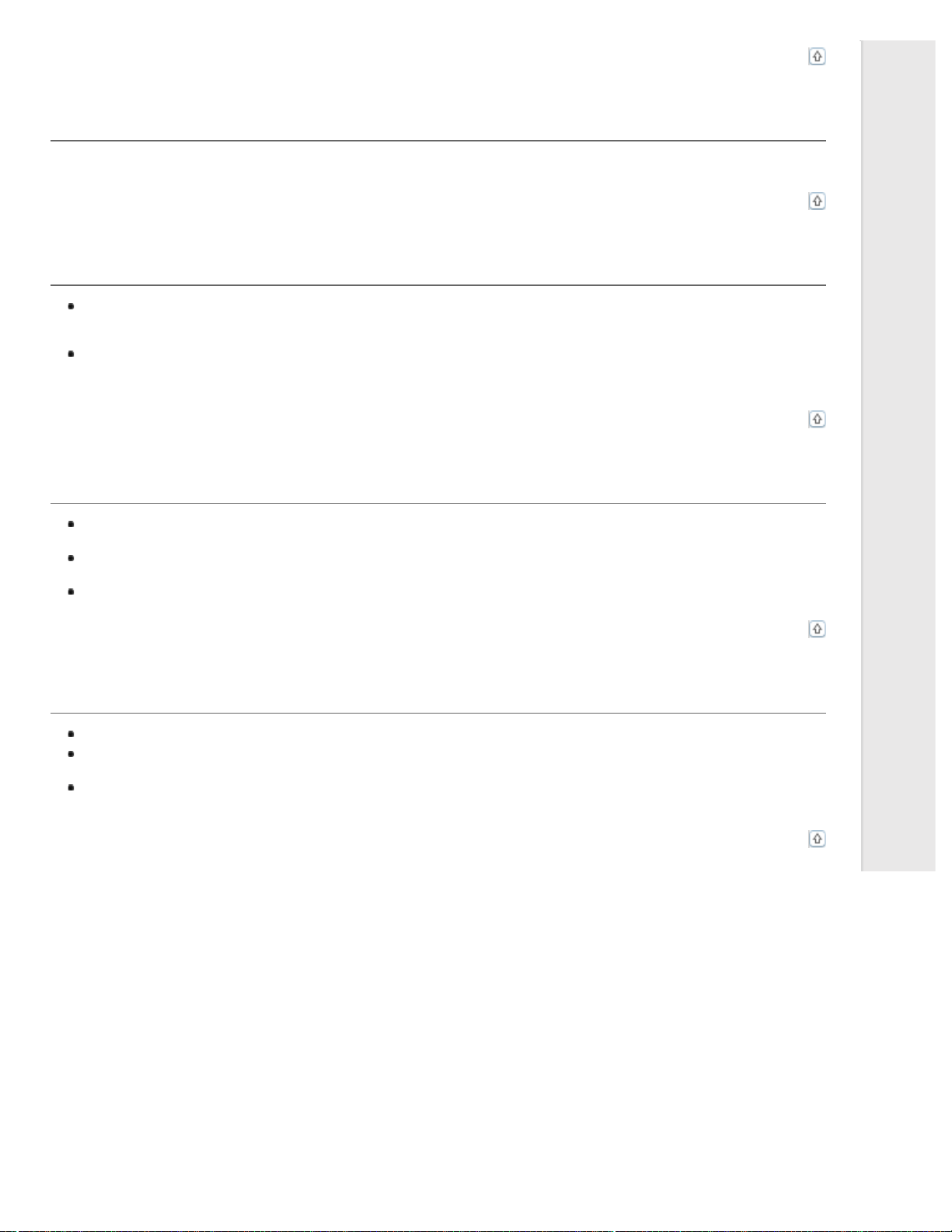
Top
You Cannot Scan Multiple Images at One Time
Position photos at least 20 mm (0.8 inch) apart from each other on the document table.
Top
You Cannot Scan in Full Auto Mode
If you are scanning images with a very dark or bright background, switch to Office Mode, Home Mode, or Professional
Mode. To change the scan mode, see Changing the Scan Mode. Then, use normal preview and create marquees on
the area you want to scan. See Previewing and Adjusting the Scan Area for instructions.
If you are scanning a large size document, such as A4, switch to Office Mode, Home Mode, or Professional Mode. To
change the scan mode, see Changing the Scan Mode. Then, use normal preview and create marquees on the area you
want to scan. See Previewing and Adjusting the Scan Area for instructions.
Top
Scanning Takes a Longer Time
Try scanning your original at a lower resolution setting to speed up scanning. See Selecting the Scan Resolution for
instructions.
Computers with USB 2.0 (high speed) ports can scan faster than those with USB 1.1 ports. If you are using a USB
2.0 port with your scanner, make sure it meets the system requirements. See System Requirements for details.
If you scan using DIGITAL ICE Technology or Show Texture function, scanning takes a longer time.
Top
You Cannot Scan Film or Slides
Make sure the document mat is removed from the scanner cover. See Removing the Document Mat for instructions.
Make sure your film or slides are placed in the film holder correctly and the film holder is properly positioned on the
document table. See Placing Film or Slides for instructions.
Make sure the Document Type setting (Home Mode) or Film Type settings (Professional Mode) are set correctly for
your film/slide type. See Scanning in Home Mode or Scanning in Professional Mode for instructions.
Top
Loading ...
Loading ...
Loading ...
