Loading ...
Loading ...
Loading ...
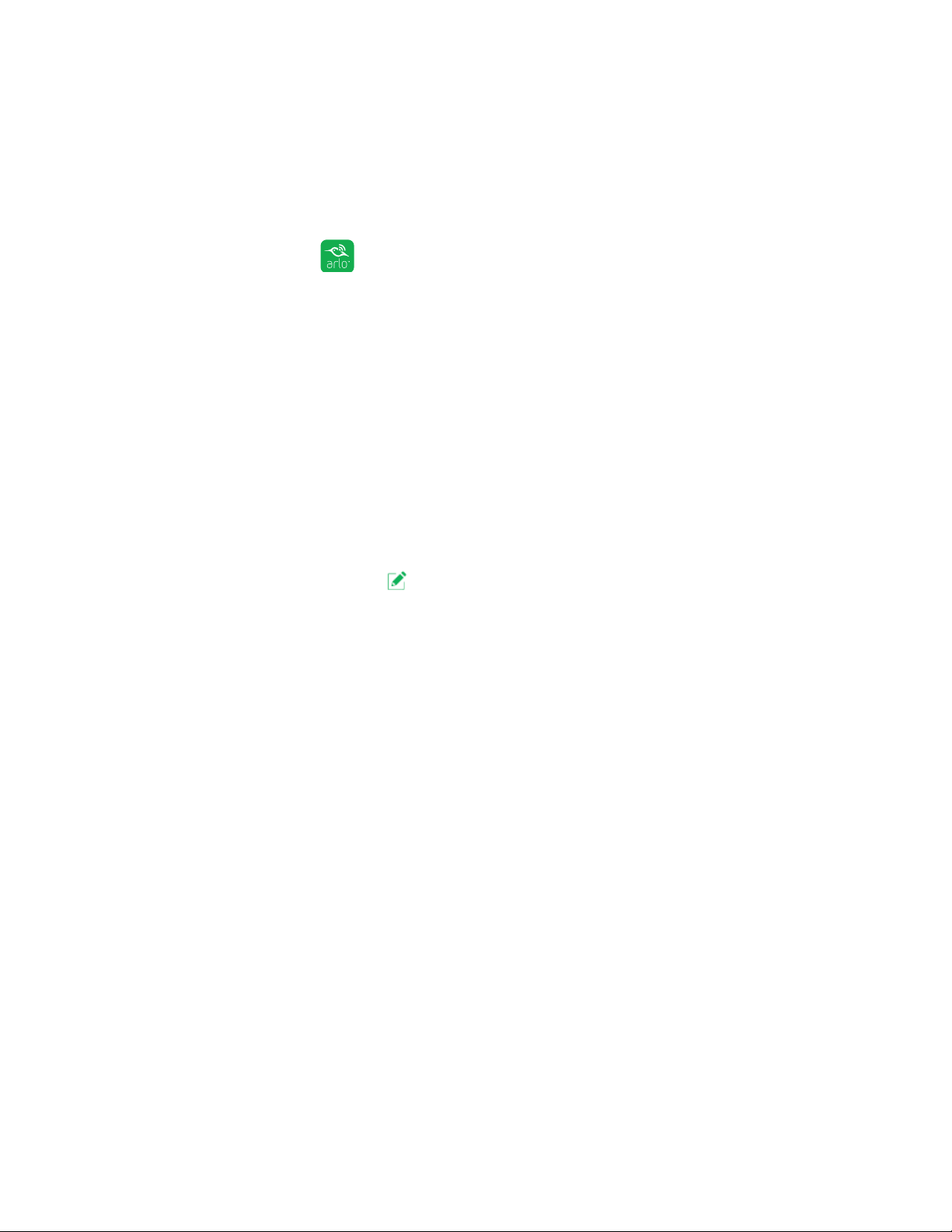
70
Troubleshooting
Check the Rules Settings for Armed Modes
Check the rules in your modes. Make sure that Push Notification is enabled in the
Armed mode or in a custom mode if you created one.
¾ To check push notification when you use an Armed mode:
1. Tap the Arlo icon on your mobile device.
If you are using a computer, enter arlo.netgear.com in the address bar of a
browser.
The Devices page displays.
2. Tap or click the Mode button.
A list of cameras displays.
3. Select the Arlo Q camera.
A list of modes displays.
4. Tap or click the Edit icon next to Armed.
The Edit Rule page displays.
5. Under Alert, make sure that the Push Notification check box is selected.
6. Save your changes.
Check the Arlo App Settings on an iOS Device
Make sure that you allow the Arlo app to receive push notifications. The Arlo app
push notifications can be disabled on iOS and Android devices.
¾ To allow Arlo push notifications on iOS devices:
1. Tap the Settings icon for your iOs device.
2. Tap Notifications > Arlo.
The Arlo notification settings display.
3. Make sure that Allow Notification is selected.
Loading ...