Loading ...
Loading ...
Loading ...
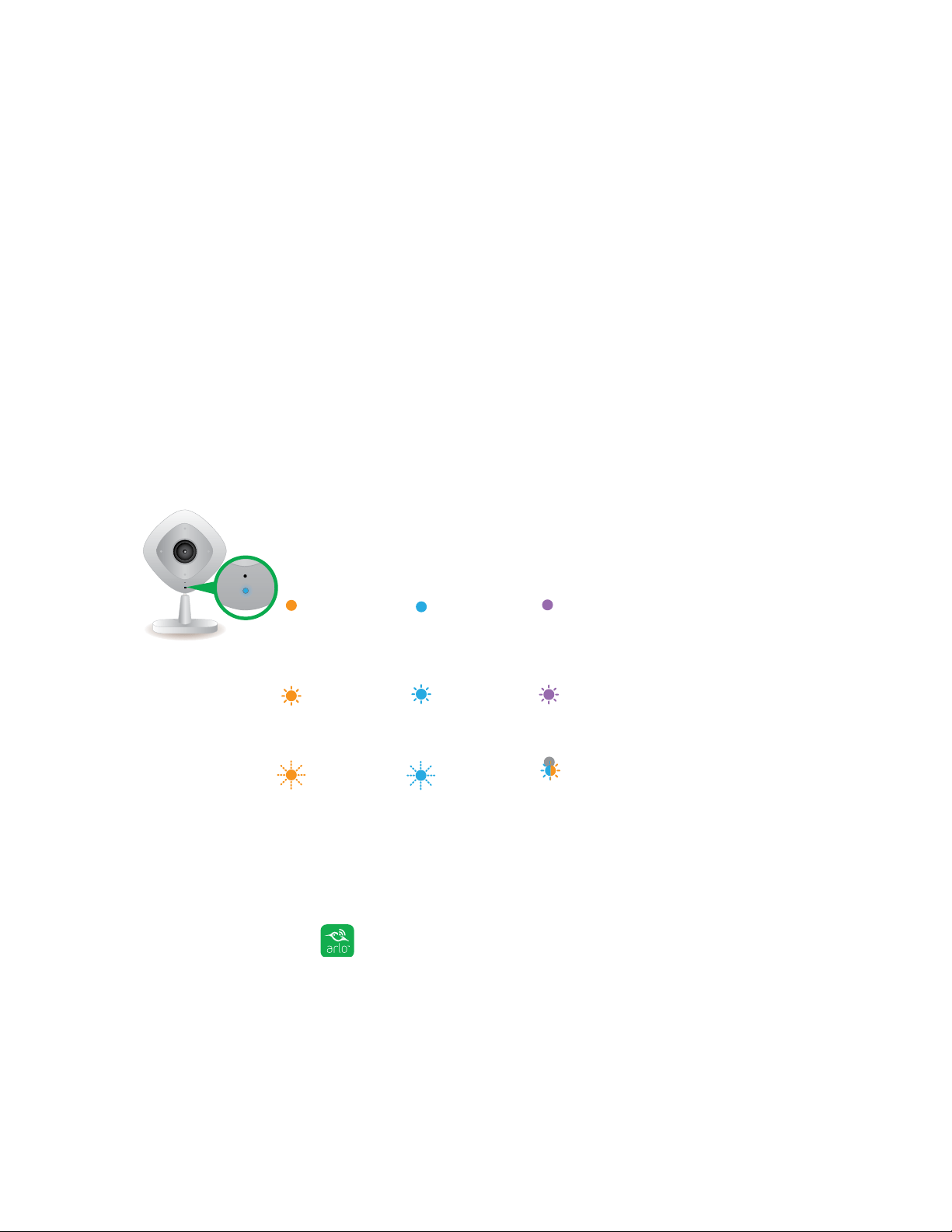
Settings
51
4. Tap or click Time Zone.
The Time Zone page displays.
5. Tap or click a time zone.
6. Tap or click Done.
If you are using a mobile device, your settings are saved.
7. If you are using a computer, click Save.
Your settings are saved.
Status LED
The status LED on the Arlo Q lights in dierent colors. You can turn o the status
LED. The Arlo Q status LED is color coded.
Turn O the Status Light
¾ To turn o the status light:
1. Tap the Arlo icon on your mobile device.
If you are using a computer, enter arlo.netgear.com in the address bar of a
browser.
The Devices page displays.
Solid blue
The camera is
powered on and is
connected to Arlo
servers.
Slow blinking
blue
The camera is
connecting to a
WiFi network.
Fast blinking
amber
The camera is not
connected to a
WiFi network yet.
Solid amber
The camera is
booting.
O
The camera is
powered o.
Solid purple
The camera is
connected to a WiFi
network. However, it
is not connected to
the Internet.
Blinking purple
The camera is too
far away from the
router.
Blinking blue/
amber
A firmware update
is in progress. DO
NOT TURN OFF THE
CAMERA.
Slow blinking
amber
The camera is
powered on and is
ready for setup.
Fast blinking
blue
The camera is
connecting to Arlo
servers.
Loading ...
Loading ...
Loading ...