Loading ...
Loading ...
Loading ...
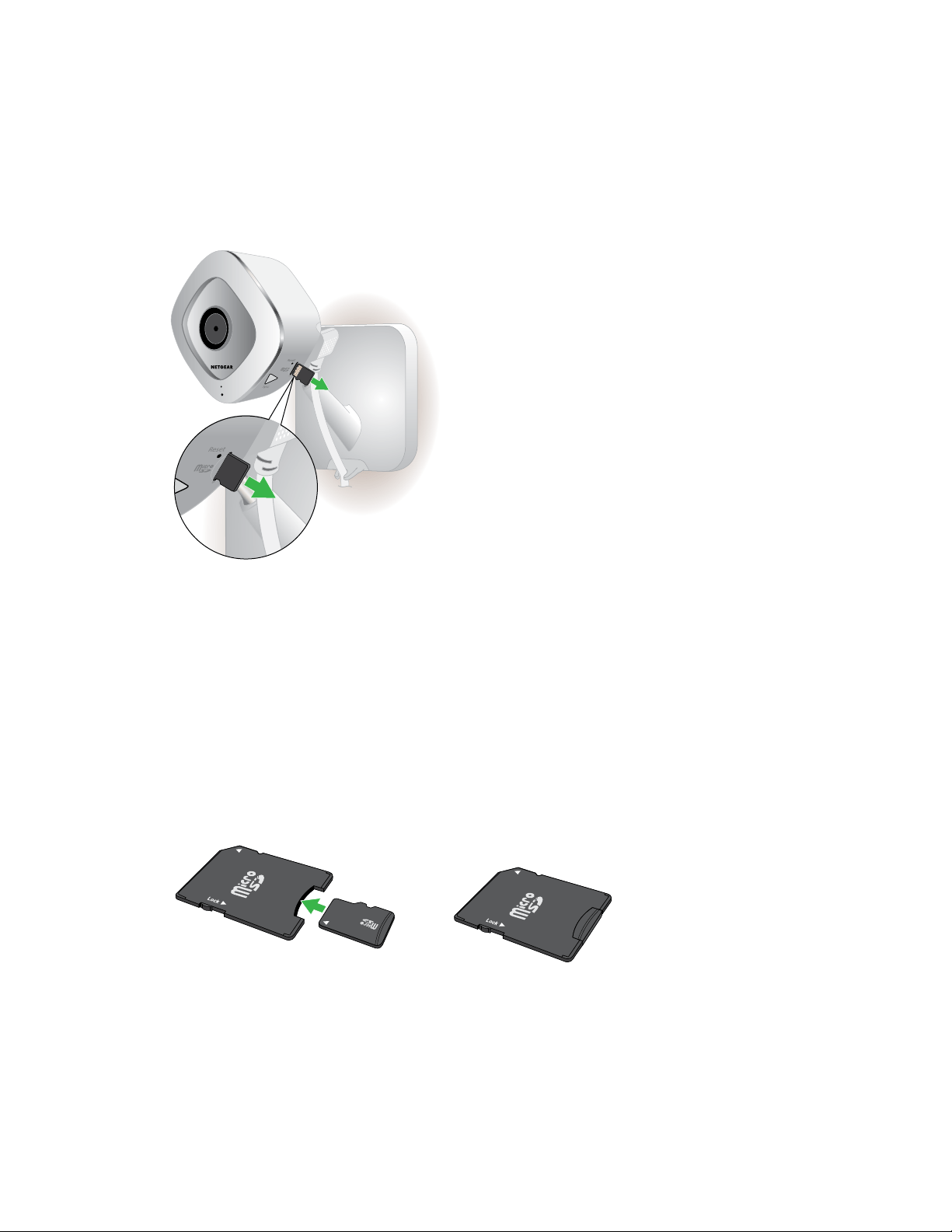
27
Use an SD Card With Arlo Q Plus
5. Tap or click Safely Eject SD Card.
The settings on the page dim to show that the SD card is ejected. The camera
stops recording onto the SD card. The SD card can now be safely removed.
6. To release the SD card, press the edge of the card to push it into the slot.
The SD card ejects.
View Video Clips on an SD Card
Video clips on the SD cards do not display in the Arlo app, but you can use a
Windows or Mac computer to view the clips.
¾ To view video clips on an SD card:
1. Safely eject the SD card.
For more information, see Safely Eject and Remove an SD Card on page 26.
2. Insert the SD card into the adapter that came in the package with the SD card.
3. Insert the SD card adapter into the SD card slot on a Windows computer or a
Mac computer.
Loading ...
Loading ...
Loading ...