Loading ...
Loading ...
Loading ...
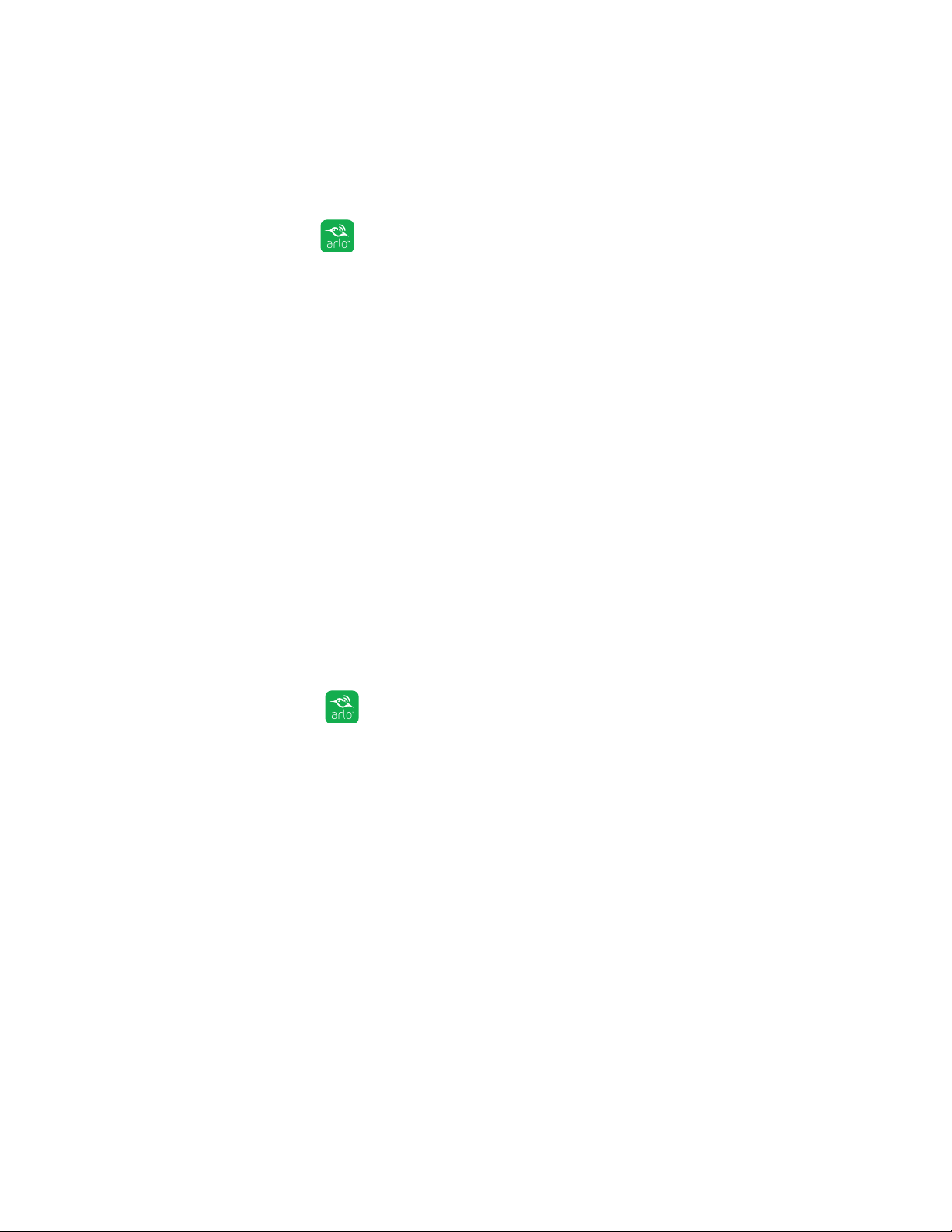
View Your Content
15
View Camera Feeds
You can view your Arlo Q camera feeds at any time.
¾ To view camera feeds:
1. Tap the Arlo icon on your mobile device.
If you are using a computer, enter arlo.netgear.com in the address bar of a
browser.
The Devices page displays. The icons above each camera feed depend on the
rules in the currenty selected mode and how the camera is connected. For
information about these icons, see View the Devices page on page 14.
2. To view and listen to a live feed, tap or click Live on the camera feed image.
A row of live feed icons displays below the live stream image for the camera.
3. To stop viewing and listening to the live feed, tap or click the Pause icon.
Pan and Zoom Video
You can pan and zoom to focus in on the high-def details of any live or recorded
video. Just pinch and drag any image as you do with photos on your smartphone.
¾ To pan and zoom video:
1. Tap the Arlo icon on your mobile device.
If you are using a computer, enter arlo.netgear.com in the address bar of a
browser.
The Devices page displays.
2. Tap or click Library.
The calendar displays on the top of the page.
3. Tap or click any live video or prerecorded video from your Arlo library.
4. To pan and zoom using a mobile device, do the following:
• To zoom in and out of the video, use the pinch gesture.
• To move around the zoomed-in frame, touch and drag.
Loading ...
Loading ...
Loading ...