Loading ...
Loading ...
Loading ...
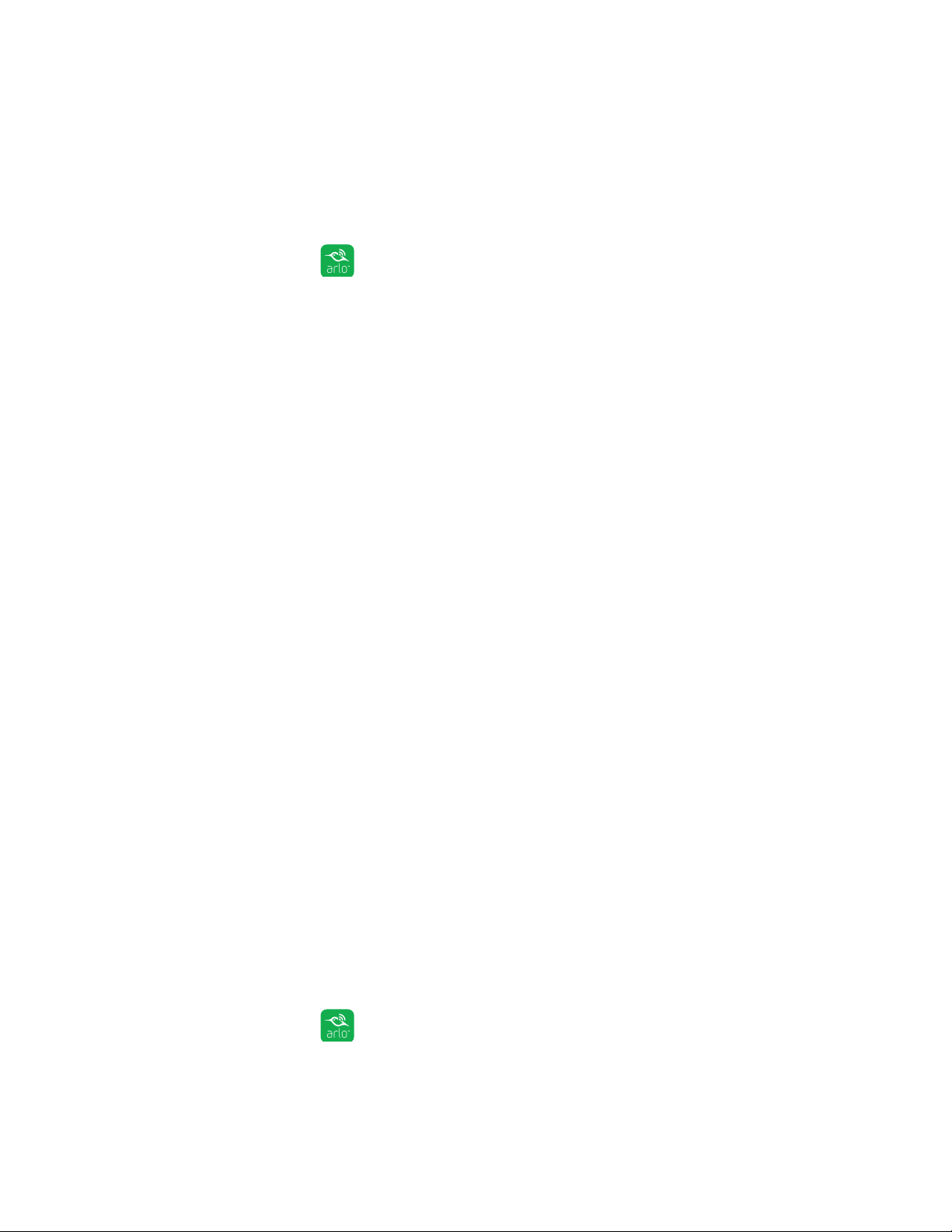
28
Use an SD Card With Arlo Q Plus
Change the SD Card Overwrite Setting
By default, if the SD card fills up, the oldest recording is erased to make room for
new recordings. You can change this setting if you want.
¾ To change the SD card overwrite setting:
1. Tap the Arlo icon on your mobile device.
If you are using a computer, enter arlo.netgear.com in the address bar of a
browser.
The Devices page displays.
2. Tap or click Settings > My Devices.
A list of cameras displays.
3. Tap or click the camera.
The camera settings display.
4. In the Storage section, tap or click SD Card.
The SD Card page displays.
5. Tap or click Automatic Overwrite.
The setting changes.
Format an SD Card
We support MicroSD cards, class 10 or higher, with up to 128 GB capacity, file
format FAT32.
The Arlo app displays a pop-up message to let you know if it is necessary to format
the SD card. The camera can format the SD card.
¾ To format an SD card:
1. Insert the SD card into the SD slot on the Arlo Q Plus camera.
For more information, see Insert an SD Card on page 25.
2. Tap the Arlo icon on your mobile device.
If you are using a computer, enter arlo.netgear.com in the address bar of a
browser.
Loading ...
Loading ...
Loading ...