Loading ...
Loading ...
Loading ...
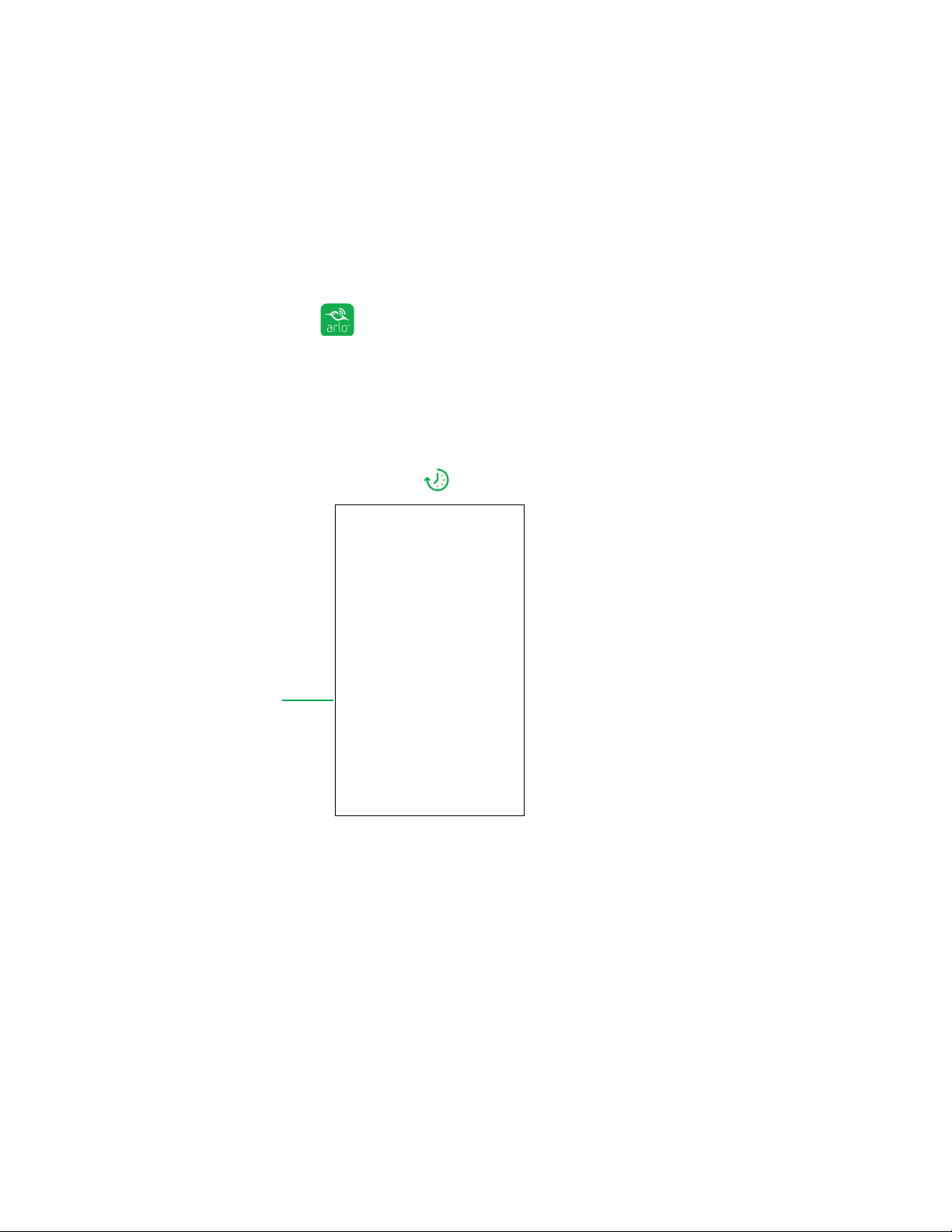
Continuous Video Recording
68
View the Timeline Calendar
As the camera records CVR content, it notes when motion or sound was
detected during the continuous recording. For these indicators to display in
the timeline, a mode configured with motion or sound triggers must be armed.
For information about modes, see Select a Mode on page 35.
¾ To view the timeline calendar:
1. Tap the Arlo icon on your mobile device.
If you are using a computer, enter arlo.netgear.com in the address bar of a
browser.
The Devices page displays.
2. Tap or click the Timeline icon above the camera feed.
3. Tap or click the Calendar icon.
The calendar displays small green dots to indicate dates with CVR recordings. A
large green dot indicates the current date.
4. To see a more detailed view of the timeline, do one of the following:
• On a smartphone or mobile device, pinch and zoom. To go to landscape mode,
rotate your device or tap the Enlarge icon.
• If you are using a browser on a computer, click 24 hr, 1 hr, or 5 min to
change your timeline detail.
5. To hide the timeline, tap the TIMELINE button.
6. To display the timeline, tap the TIMELINE button again.
Calendar icon
Loading ...
Loading ...
Loading ...