Loading ...
Loading ...
Loading ...
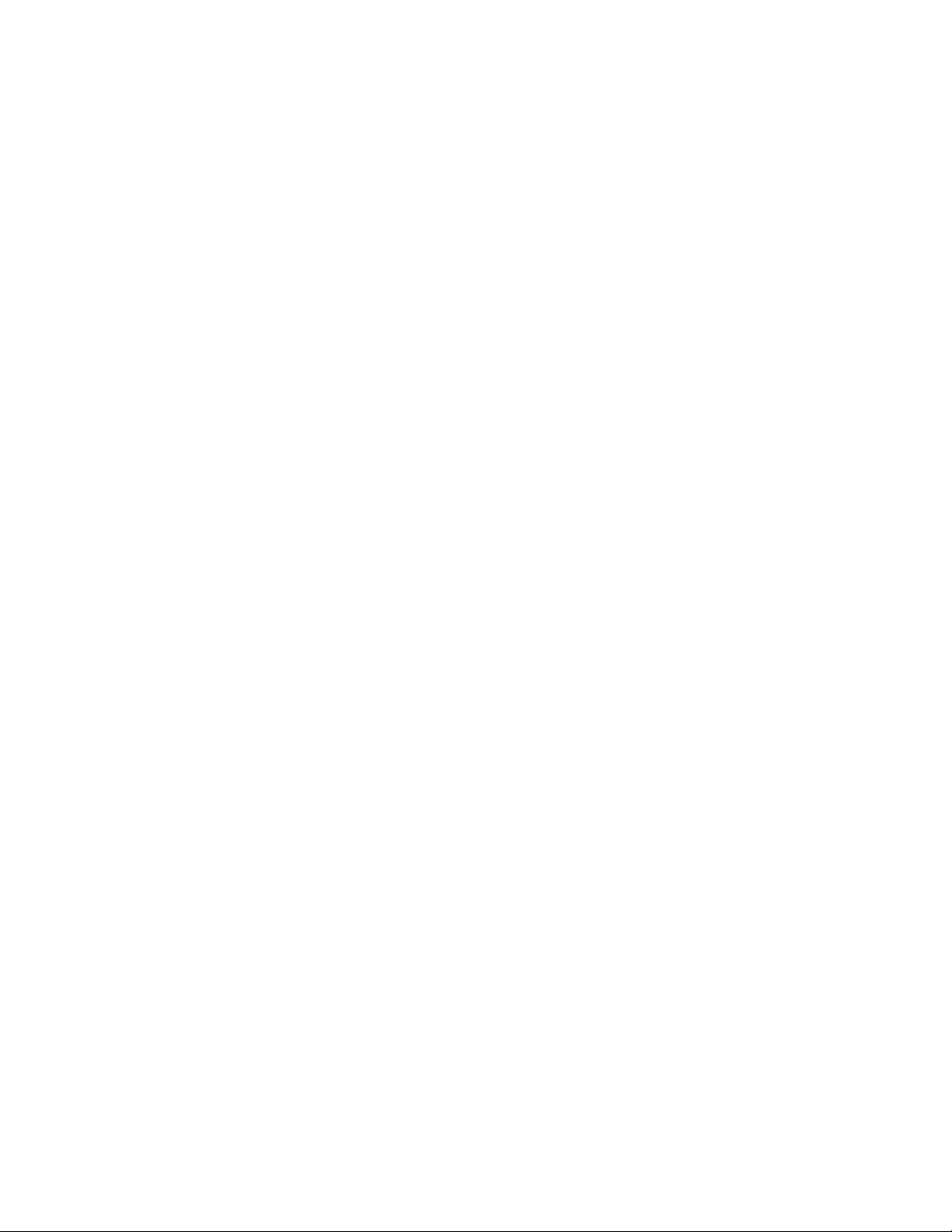
69
11. Troubleshooting
Manage Bandwidth for Streaming
The bandwidth used by Arlo Q cameras depends on the resolution setting for the
camera. Maximum bandwidth usage when streaming is as follows:
• 1080P. 1500 kbps
• 720P. 700 kbps
• 480P. 300 kbps
• 360P. 200 kbps
• 240P. 100 kbps
If a camera detects low bandwidth, the Arlo system automatically reduces the
setting of the video stream to accommodate the lower bandwidth.
The bandwidth values are for each individual camera. To learn how much bandwidth
your Arlo system uses, multiply the number of cameras that are streaming video at
the same time by the bandwidth for the video quality setting.
For information about setting the resolution for your Arlo Q camera, see Change
the Video Resolution on page 52.
Can’t See Video Streams in a Browser
The Arlo web client uses the Adobe Flash plug-in to display your camera streams
in a browser. Make sure that your browser is not blocking the plug-in and that you
are using the latest version of Adobe Flash.
Your router might be blocking the ports to which Arlo sends data. To ensure that
Arlo can stay connected, you must keep the ports 443 and 80 open on your router.
Not Receiving Push Notifications
You must be logged in to the Arlo app to receive Arlo alerts on your smartphone or
mobile device. Arlo registers your device for push notification when you log in. If
you used the logout option instead of simply exiting the app, you must log back in
to the app. You receive Arlo alerts even if your device is sleeping.
If you did all of the following and are still not getting Arlo Q alerts, contact
NETGEAR support.
Loading ...
Loading ...