Loading ...
Loading ...
Loading ...
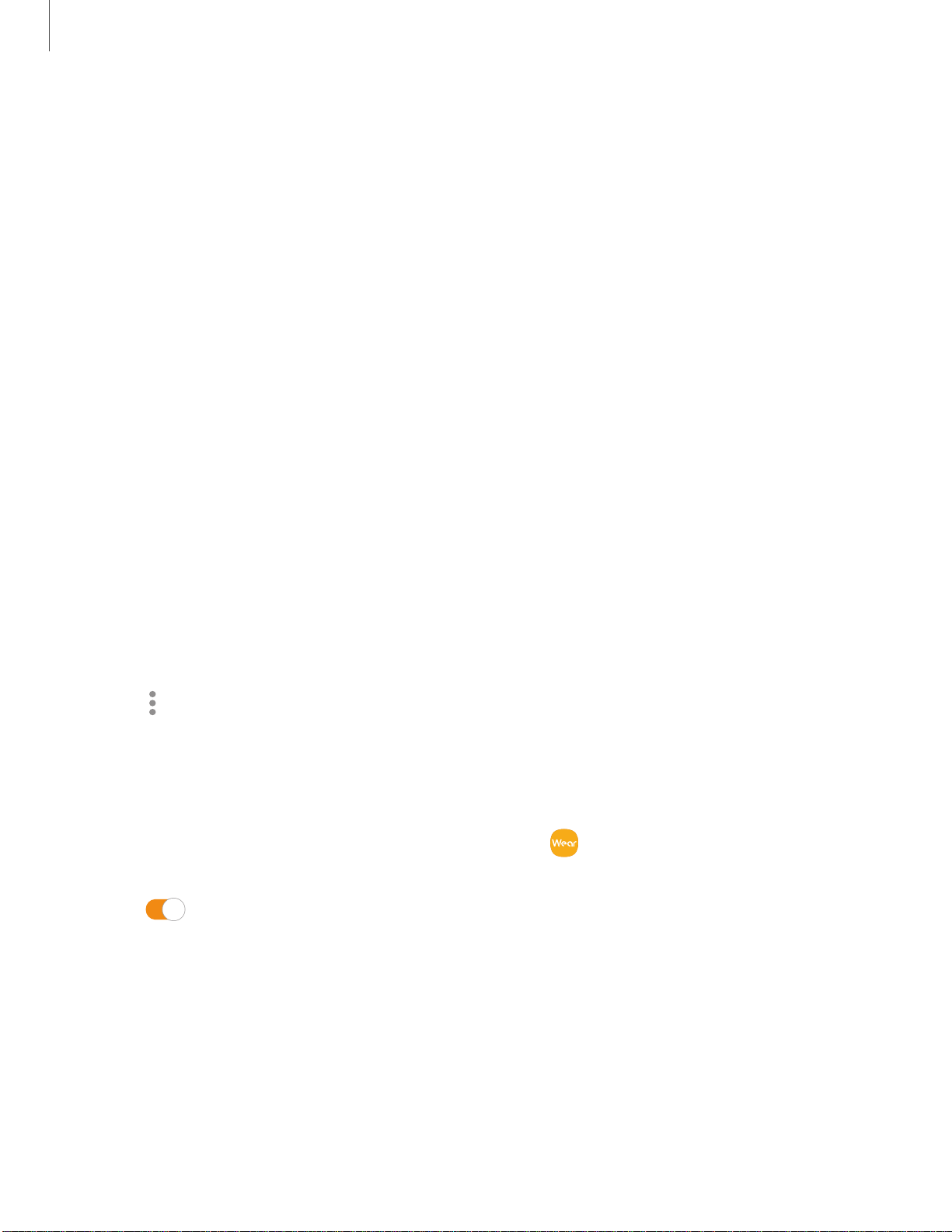
•
•
•
0
Get started
26
View a list of notifications for each app
You can view a list of notifications from the same app.
1. From the watch screen, swipe right to view notifications.
2. Tap the number at the bottom of the notification.
Clear all notifications
Instead of individually clearing notifications, you can clear all notifications at once.
1. From the watch screen, swipe right to view notifications.
2. Swipe right until you reach the end of the notifications screens, and then tap
Clear all.
Block notifications
You can choose to block notifications from some apps. Not all apps support Block
notification.
1. From the watch screen, swipe right to view notifications.
2. Tap a notification from the app that you want to block, and tap again to view the
details.
3.
Tap
More options > Block notifications.
Notification settings
Change settings for the notification feature.
1.
From the Apps screen of the smartphone, tap
Galaxy Wearable > Home tab >
Notifications.
2. Tap
to activate it, and then tap to select items:
• Apps to get notifications from: Select apps on the smartphone to send
notifications to the watch.
• Show only while wearing: Show notifications on your watch only while it is
being worn.
• Show while using phone: Show notifications from your phone on your watch
while you are using your phone.
Loading ...
Loading ...
Loading ...