Loading ...
Loading ...
Loading ...
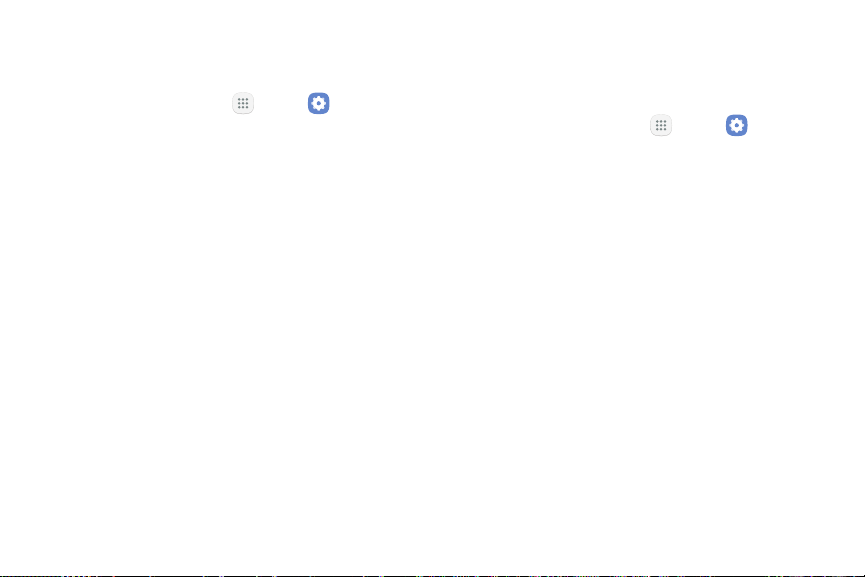
System Sounds
Set various other system sound options.
1. From a Home screen, tap Apps > Settings.
2. Tap Sounds and vibration, and tap to enable each
option:
•
Touch sounds: Play tones when you touch or tap
the screen to make selections.
•
Screen lock sounds: Play a sound when you
unlock the screen.
•
Emergency tone: Set the emergency tone to
alert, vibrate, or silent.
•
Charging sound: Play a sound when a charger is
connected.
•
Vibration feedback: Vibrate when Back or
Recent apps are tapped, and for other actions.
Key-Tap Feedback
Play tones when the dialing keypad or the keyboard is
tapped.
1. From a Home screen, tap Apps > Settings.
2. Tap Sounds and vibration, and tap to enable each
option:
•
Dialing keypad tones: Play a tone when the
dialing keypad is tapped.
•
Keyboard sound: Play a sound when the
Samsung keyboard is tapped.
•
Keyboard vibration: Vibrate when the Samsung
keyboard is tapped.
Settings Sounds and Vibration 145
Loading ...
Loading ...
Loading ...