Loading ...
Loading ...
Loading ...
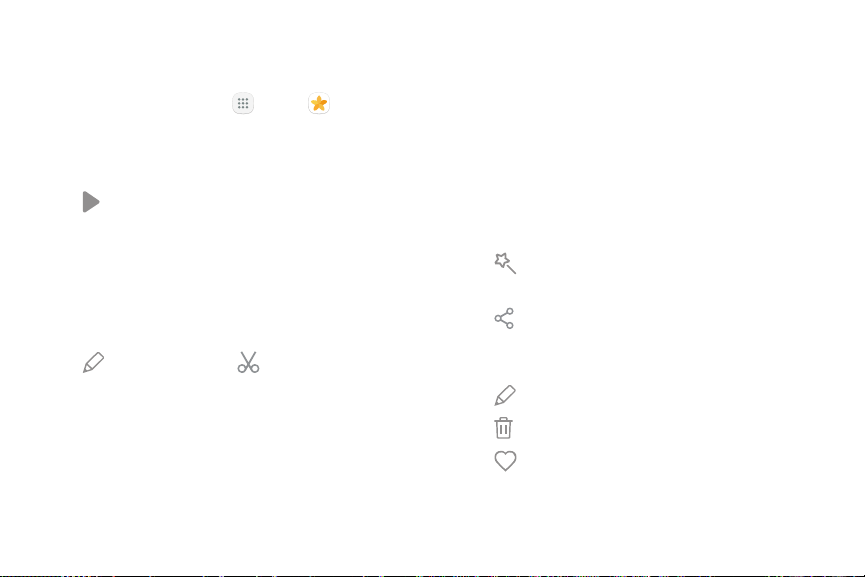
Play Videos
You can play videos stored on your device.
1. From a Home screen, tap Apps > Gallery.
2. Tap a folder or category to open it.
3. Tap a video to view it.
4. Tap Play video to play the video.
Trim Segments of a Video
You can trim segments of a video.
1. Select a video, and then tap the screen once to see
the video options.
2. Tap Edit, and then tap Trim.
3. Use the sliders at the bottom of the screen to trim
the video. Move the left bracket to the desired
starting point, and then move the right bracket to
the desired ending point.
4. Tap Save to save the video.
5. Modify the Filename or Resolution, and then tap
Save to confirm the changes.
Edit Pictures
You can edit pictures stored on your device.
► While viewing a picture, tap the screen once to see
the following options:
Auto adjust: Apply adjustments determined
by
built-in correction software.
•
Share: Send the picture to your contacts by
email, messaging, social media, cloud accounts,
or other methods.
•
Edit: View and use the editing tools.
•
Delete: Delete the picture from your device.
•
Favorite: Mark the picture as a favorite, and
then access it from the Favorites view.
•
Applications Gallery 92
Loading ...
Loading ...
Loading ...