Loading ...
Loading ...
Loading ...
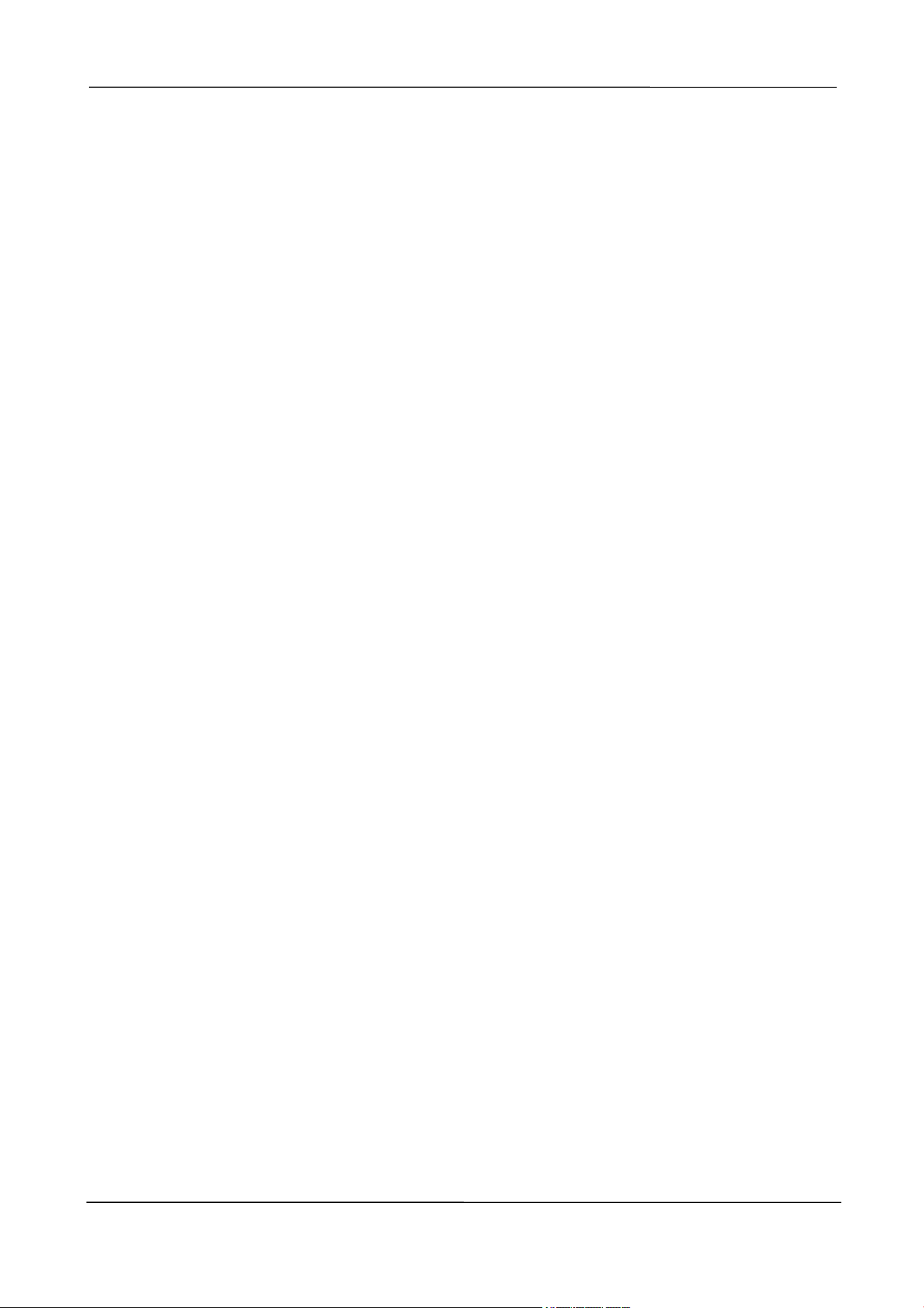
NVR User Manual
www.foscam.com
33
After configure the user name, password and competence, you need to check Enable checkbox.
Then click Save button to take effect.
Upgrade
Choose Menu > System in the Menu interface. You can check for updates by network.
[Remote Upgrade]
Click the Remote Upgrade button, the system will check the software version. If your software is not
latest, you can upgrade it by remote upgrading.
NOTE:
Don't shut down the power during upgrade. After upgrading, you can see the upgrade result.
Factory Reset
Choose Menu > System in the Menu interface, then click Factory Reset in the System interface.
Click OK button in the pop-up message box and all parameters will return to factory settings. Click
OK button and then the NVR device will reboot automatically.
Para Export
Choose Menu > System in the Menu interface, then click Para Export in the System interface. Click
the button to import or export the parameter.
Auto Restore
Choose Menu > System > Auto Restore in the Menu interface. The Auto Restore interface is
displayed.
You can configure the Date and Time. The NVR will maintain system at the setting time.
Log Out
After logging out, the monitor turns to the live view mode and if you want to do some operation, you
need to input user name and password tog in again.
Choose Menu > System in the Menu interface, then click Log Out in the System interface. Click OK
button in the pop-up message box, the NVR system will log out.
Note: After you have logged out the system, menu operation on the screen is invalid. It is required to
input a user name and password to unlock the system.
Loading ...
Loading ...
Loading ...