Loading ...
Loading ...
Loading ...
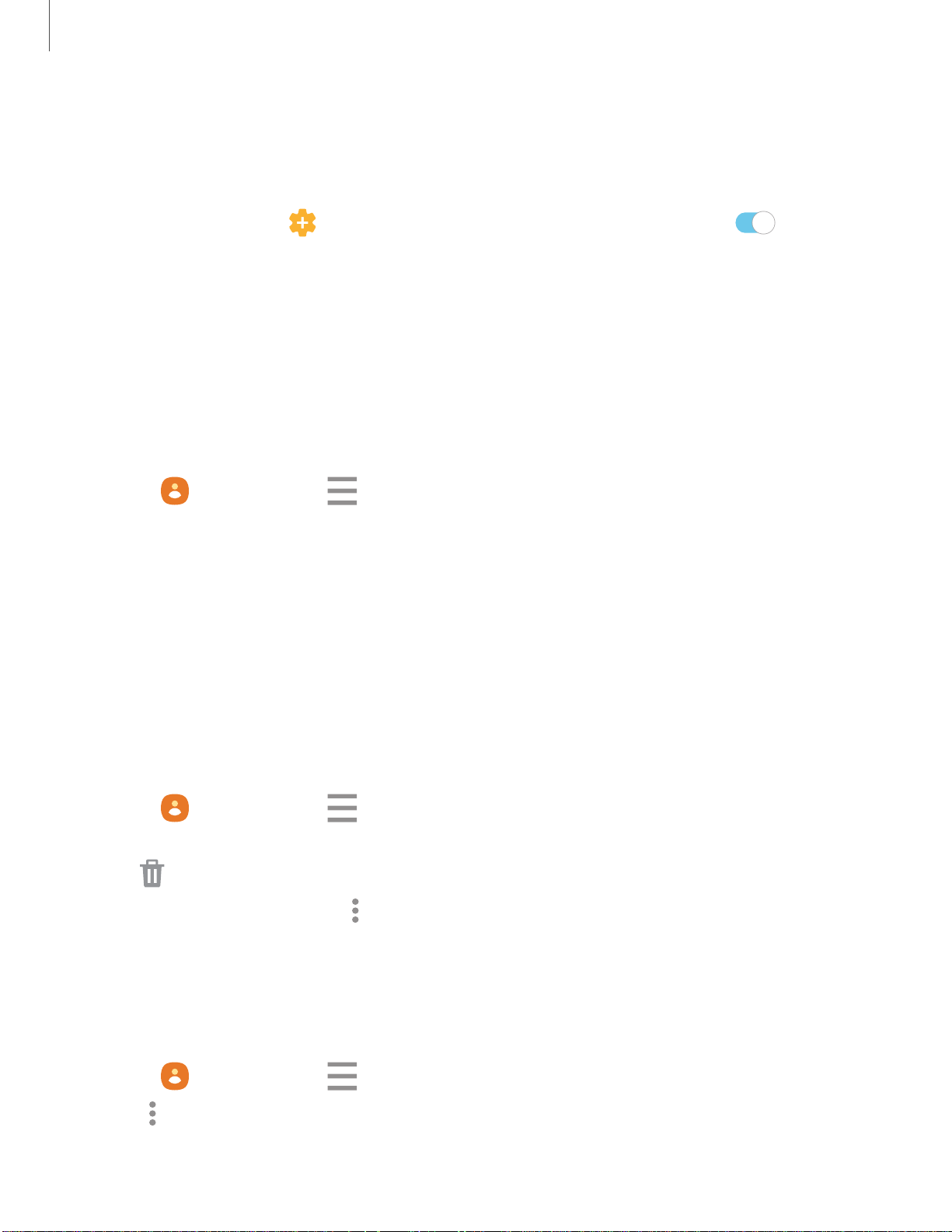
•
•
•
e
e
e
-
-
-
-
-
-
•
•
•
-
-
-
C)
Apps
53
Direct share
Share content directly with your contacts from within any app. Once enabled, your
frequent contacts are displayed in the Share window.
◌
From Settings, tap Advanced features > Direct share, and tap to enable
the feature.
Groups
You can use groups to organize your contacts.
Create a group
Create your own contact groups.
1.
From Contacts, tap Men
u > Groups.
2. Tap Create group, and then tap fields to enter information about the group:
• Group name: Enter a name for the new group.
• Group ringtone: Customize the sounds for the group.
• Add member: Select contacts to add to the new group, and then tap Done.
3. Tap Save.
Add or remove group contacts
Add more contacts to a group, or remove contacts.
◌
From Contacts, tap Menu > Groups, and then tap a group.
•
To remo
ve a contact, touch and hold a contact to select it, and then tap
Delete
.
•
To add a contact, tap
More options
>
Edi
t group
>
Add member
, and then
tap the contacts you want to add. When finished, tap Done > Save.
Send a message to a group
Send a text message to members of a group.
1.
From
Contacts, tap Men
u > Groups, and then tap a group.
2.
Tap More options > Sen
d message.
Loading ...
Loading ...
Loading ...