Loading ...
Loading ...
Loading ...
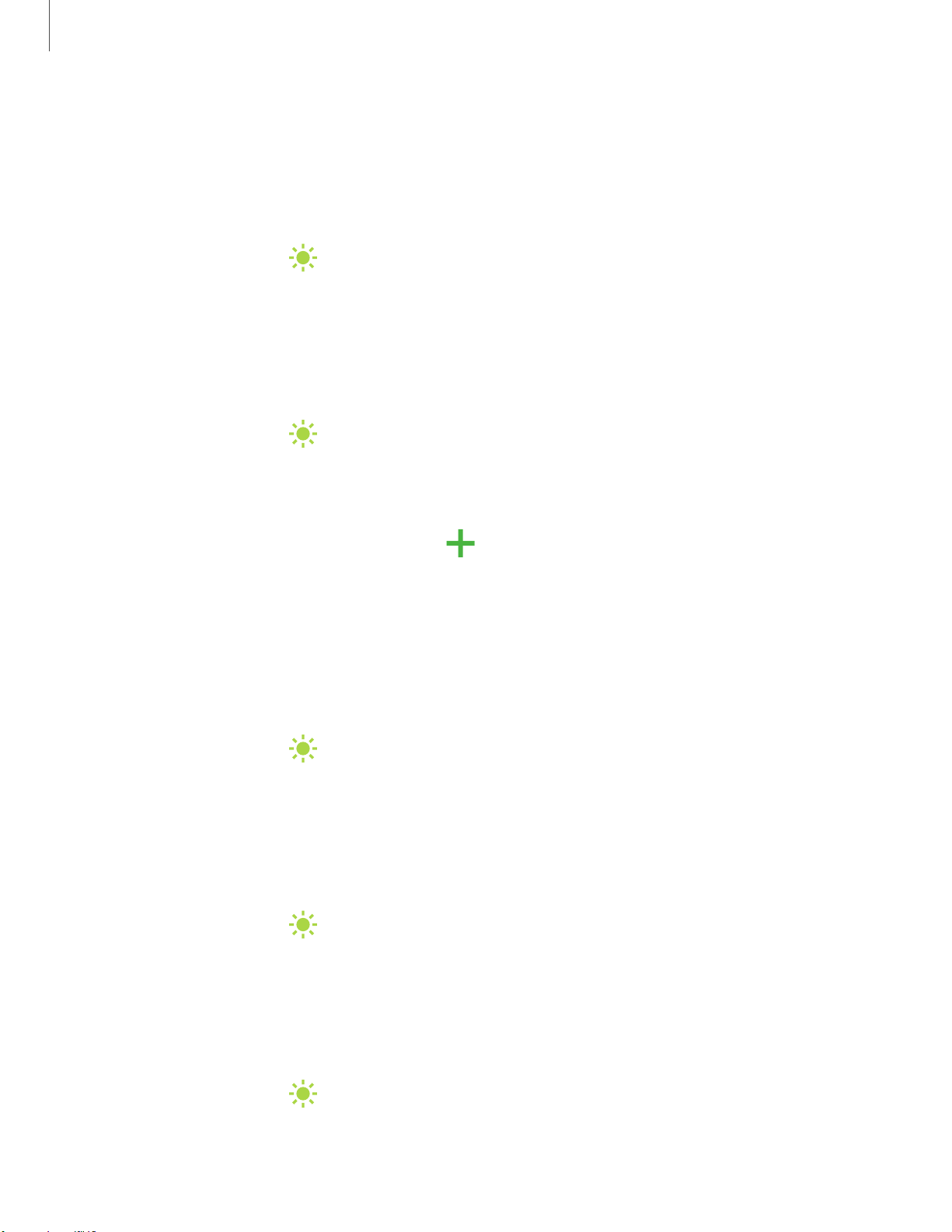
'I#
-•-
#I'
'I#
-•-
#I'
+
'I#
-•-
#I'
'I#
-•-
#I'
'I#
-•-
#I'
Settings
103
Screen mode
Your device has several screen mode options which adjust the screen quality for
different situations. You can select the mode according to your preference. This is
featured on the Galaxy A20 only.
1.
From Settings, tap Display > S
creen mode.
2. Tap an option to set a different screen mode.
Font size and style
You can change the font size and style to customize your device.
◌
From Settings, tap Display > Font size and style for the following options:
•
Drag the Font size slider to adjust the size of text.
•
Tap Font style to choose a different font.
–
Tap a font to select it, or tap Download fo
nts to add fonts from
Galaxy Store.
•
Tap Bold font to make all fonts appear with bold weight.
Screen zoom
Adjust the zoom level to increase or decrease the size of content on the screen.
1.
From Settings, tap Display > S
creen zoom.
2. Drag the Screen zoom slider to adjust the zoom level.
Full screen apps
You can choose which apps you want to use in the full screen aspect ratio.
◌
From Settings, tap Display > Full screen apps and tap apps to enable this
feature.
Screen timeout
You can set the screen to turn off after a set amount of time.
◌
From Settings, tap Display > Screen timeout, and tap a time limit to set it.
Loading ...
Loading ...
Loading ...