Loading ...
Loading ...
Loading ...
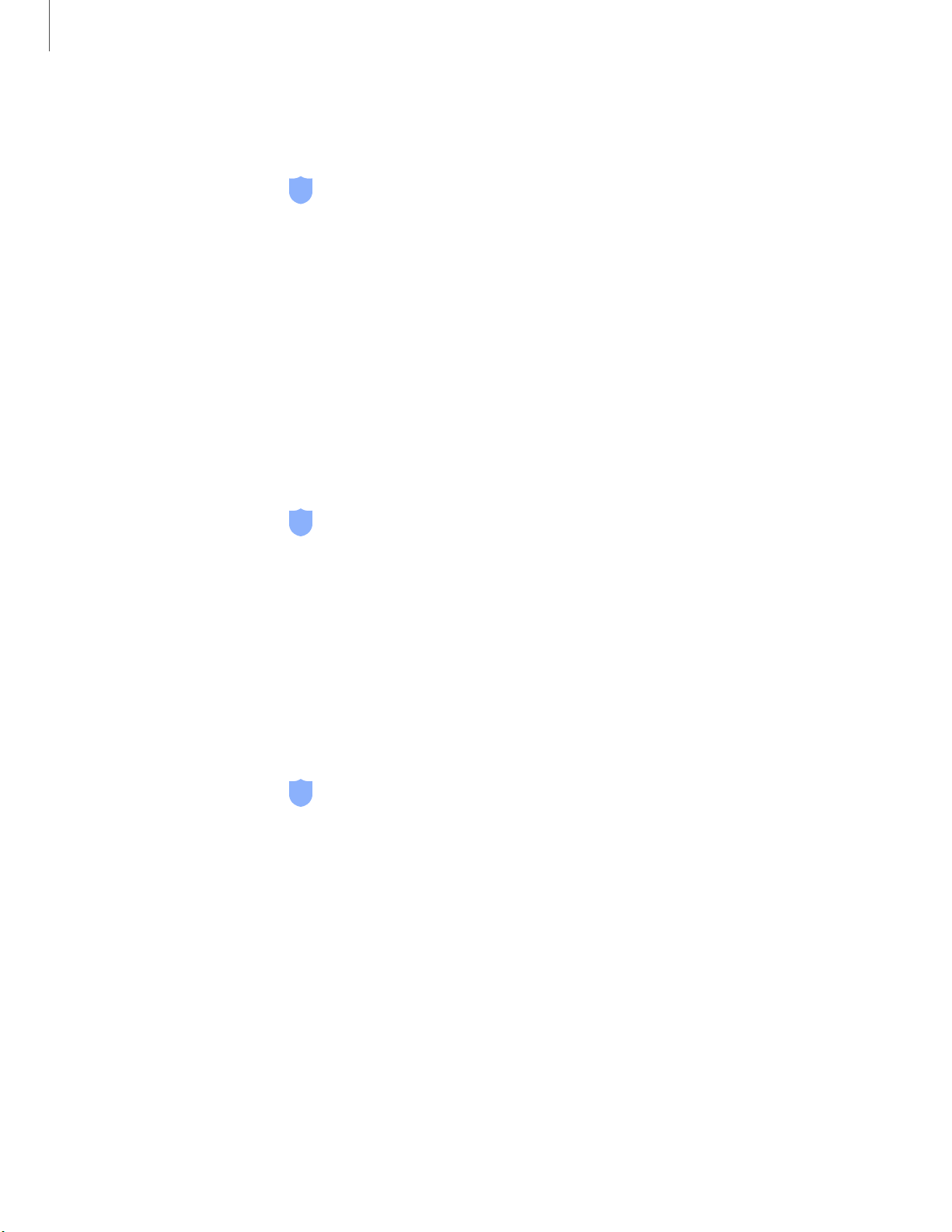
Getting started
27
F
ingerprint management
Add, delete, and rename fingerprints.
◌
From Settings, tap Biometrics and security > Fingerprints for the following
options:
•
The list of registered fingerprints is at the top of this list. You can touch and
hold a fingerprint to remove or rename it.
•
Add fingerprint: Simply follow the prompts to register another fingerprint.
•
Check added fingerprints: Scan your fingerprint to see if it has been
registered.
Fingerprint verification settings
Use fingerprint recognition to verify your identity in supported apps and actions.
◌
From Settings, tap Biometrics and security > Fingerprints.
•
Fingerprint unlock: Use your fingerprint for identification when unlocking
your device.
•
Samsung Pass: Use your fingerprint for identification when using supported
apps.
Biometrics Preferences
Configure your preferences for biometric security options.
◌
From Settings, tap Biometrics and security > Biometrics preferences for the
following options:
•
Preferred biometric: Choose your preferred biometric. Only biometrics that
have already been set up are listed (Galaxy A20 only).
•
Screen transition effect: Show a transition effect when you use biometrics to
unlock your device.
Loading ...
Loading ...
Loading ...