Loading ...
Loading ...
Loading ...
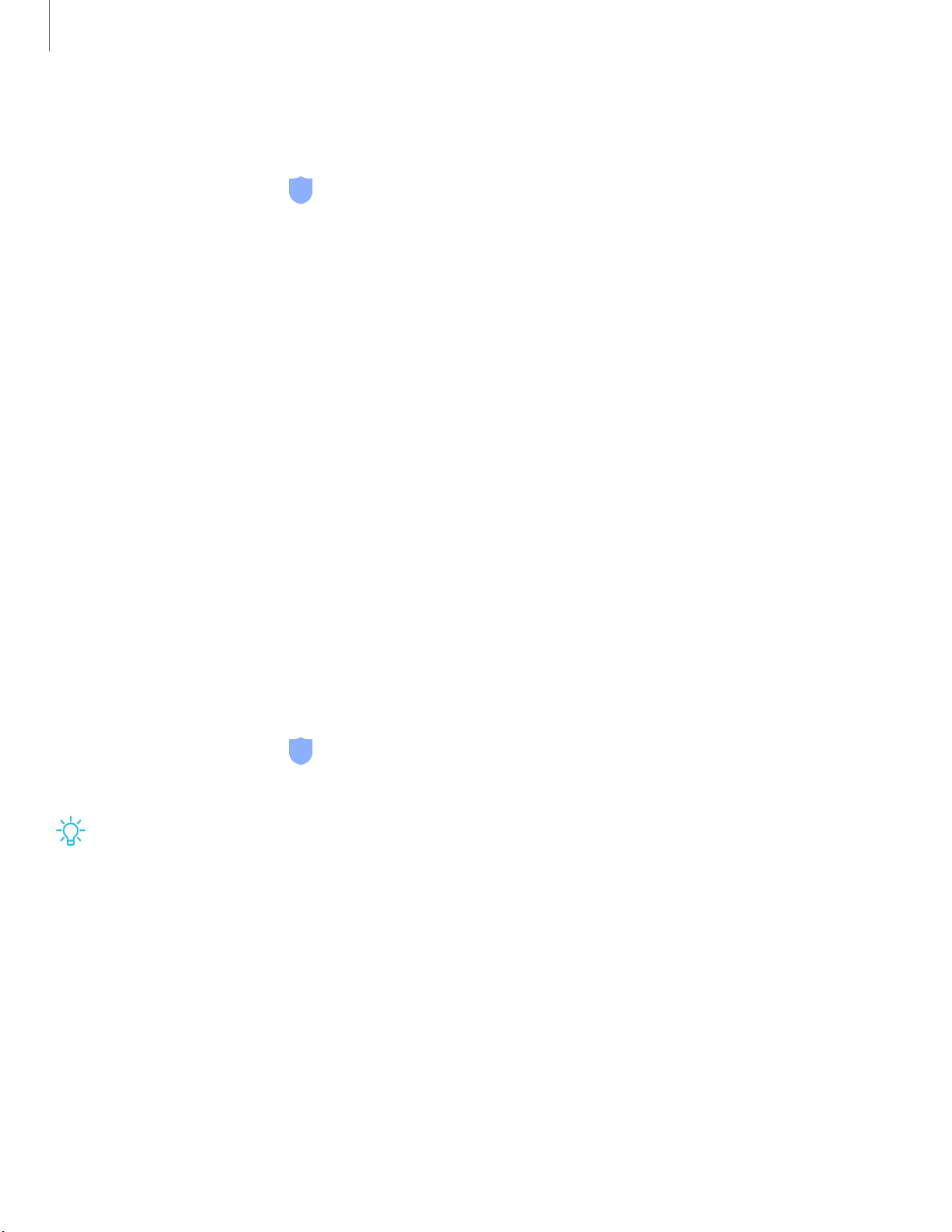
-'lj-
Getting started
26
F
ace recognition management
Customize how face recognition works.
◌
From Settings, tap Biometrics and security > Face recognition.
•
Remove face data: Delete existing faces.
•
Face unlock: Enable or disable face recognition security.
•
Stay on Lock screen: When you unlock your device with face recognition, stay
on the Lock screen until you swipe the screen.
•
Faster recognition: Turn on for faster face recognition. Turn off to increase
security and make it harder to unlock using an image or video of your
likeness.
•
Brighten screen: Increase the screen brightness temporarily so that your face
can be recognized in dark conditions.
•
Samsung Pass: Access your online accounts using face recognition
(Galaxy A20 only).
Fingerprint scanner
Use fingerprint recognition as an alternative to entering passwords in certain apps.
You can also use your fingerprint to verify your identity when logging in to your
Samsung account. This is featured on the Galaxy A20 only.
1.
From Settings, tap Biometrics a
nd security > Fingerprints.
2. Follow the prompts to register your fingerprint.
TIP T
o use your fingerprint to unlock your device, you must set a pattern, PIN, or
password.
Loading ...
Loading ...
Loading ...