Loading ...
Loading ...
Loading ...
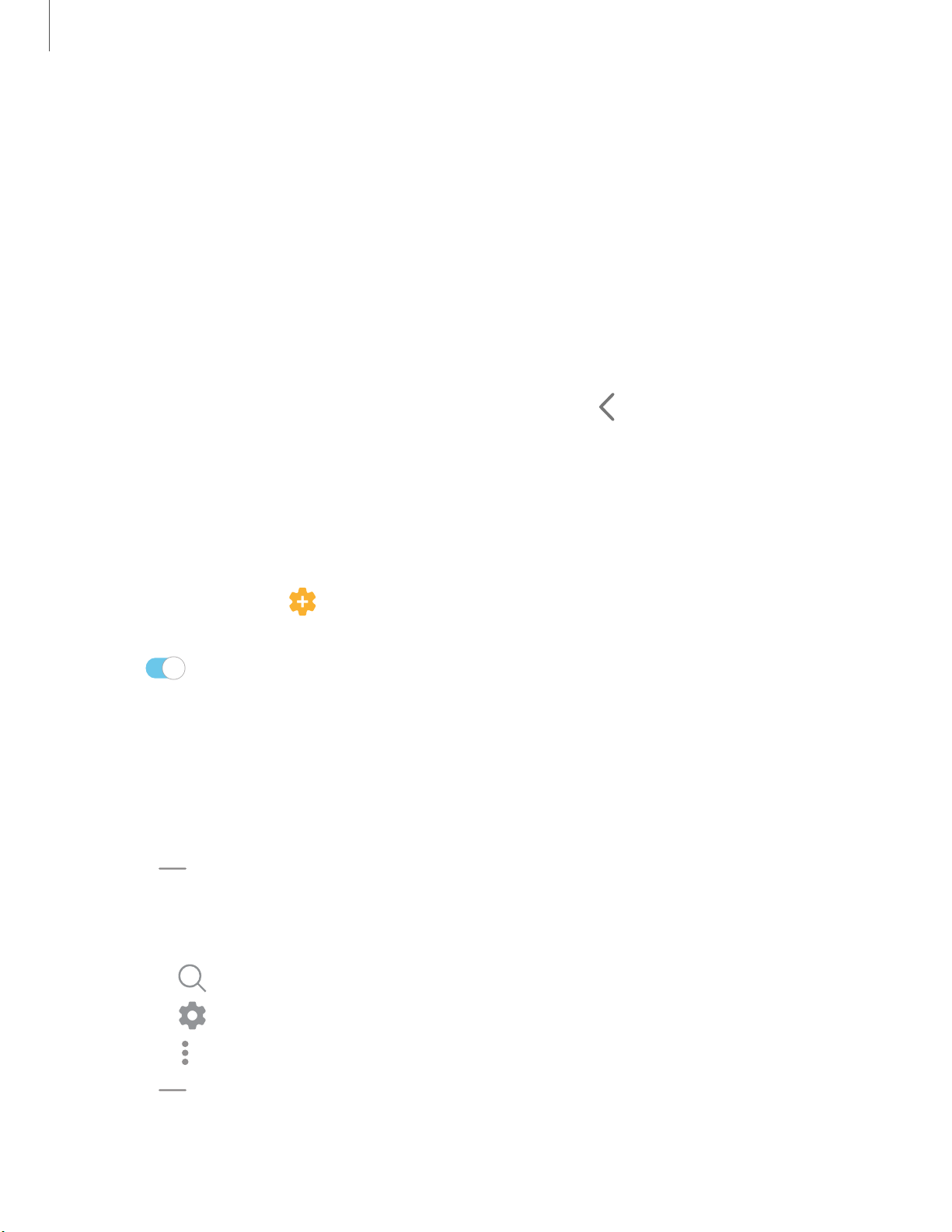
C)
Q
0
•
•
•
<
Getting started
24
View th
e Notification panel
You can access the Notification panel from any screen.
1. Drag the Status bar down to display the Notification panel.
2. Swipe down the list to see notification details.
• To open an item, tap it.
• To clear a single notification, drag the notification left or right.
• To clear all notifications, tap Clear.
• To customize notifications, tap Notification settings.
3.
Drag upward from the bottom of the screen or tap
Back to close the
N
otification panel.
Finger sensor gestures
You can also open or close the Notification panel by swiping up or down on the
fingerprint sensor. This is featured on the Galaxy A20 only.
1.
From Settings, tap Advanced featur
es > Motions and gestures >
Finger sensor gestures.
2. Tap to enable the feat
ure.
Quick settings
The Notification panel also provides quick access to device functions using
Quick settings.
1. Drag the Status bar down to display the Notification panel.
2.
Drag
View all downward.
• Tap
a quick setting icon to turn it on or off.
• Touch and hold a quick setting icon to open the setting.
•
Tap
Search to search the d
evice.
•
Tap Settings to quickly access the device's settings menu.
•
Tap More options to reo
rder Quick settings or to change the button layout.
3.
Drag View all upward to cl
ose Quick settings.
Loading ...
Loading ...
Loading ...