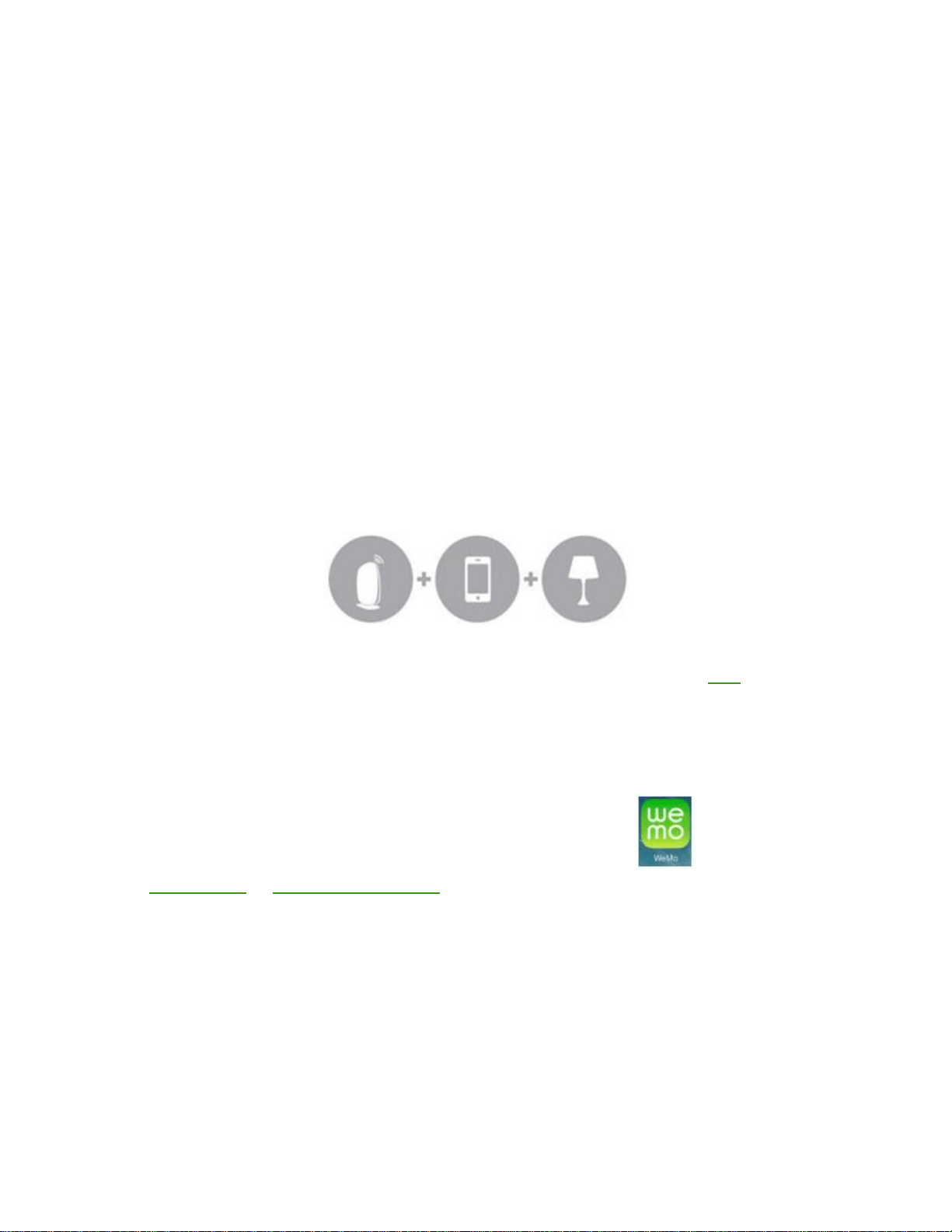
Setting up the Wemo Switch:
Setting up the Wemo® Insight, Wemo® Switch and Wemo® Switch + Motion
This article will help you set up the following Wemo® devices:
Wemo® Insight Smart Plug, F7C029
Wemo® Switch Smart Plug, F7C027
Wemo® Switch + Motion, F5Z0340
Setting up Wemo is incredibly simple. All you need is:
Your Wemo device
An appliance you'd like to control
Android™ 4.4 device or higher
iOS 9.0 device or higher
Wi-Fi settings
QUICK TIP: If you don't know your Wi-Fi settings, you can find the Wi-Fi name and password
by checking the router settings on the web-based setup page. To learn how, click here.
WARNING: The Wemo Insight's plugs and voltage requirements vary per region or country. Make
sure to check your Wemo Insight’s voltage specification before plugging it in to a power
outlet. Depending on its model number, the voltage specification can be found on a sticker at the
back or bottom of the device. Also, make sure that your router’s Wi-Fi has a frequency of 2.4 GHz.
Step 1: On your mobile device, download and install the latest App from
the App Store® or Google Play™ store.
Step 2: Once installed, open Settings and enable Wi-Fi.
Step 3: Locate and connect to the Wemo with the same Wemo ID found at the back of
the Wemo unit you are trying to install. The Wemo ID is the word WeMo followed by
the Wemo model, then three alphanumeric characters. For example,
WeMo.Insight.xxx. Also, the Wemo device is not secured thus, it will not ask for a
password when you try to connect to it upon installation.
QUICK TIP: If your Wemo device does not show up in the Wi-Fi search, try the
following:
Loading ...
Loading ...
Loading ...
