Loading ...
Loading ...
Loading ...
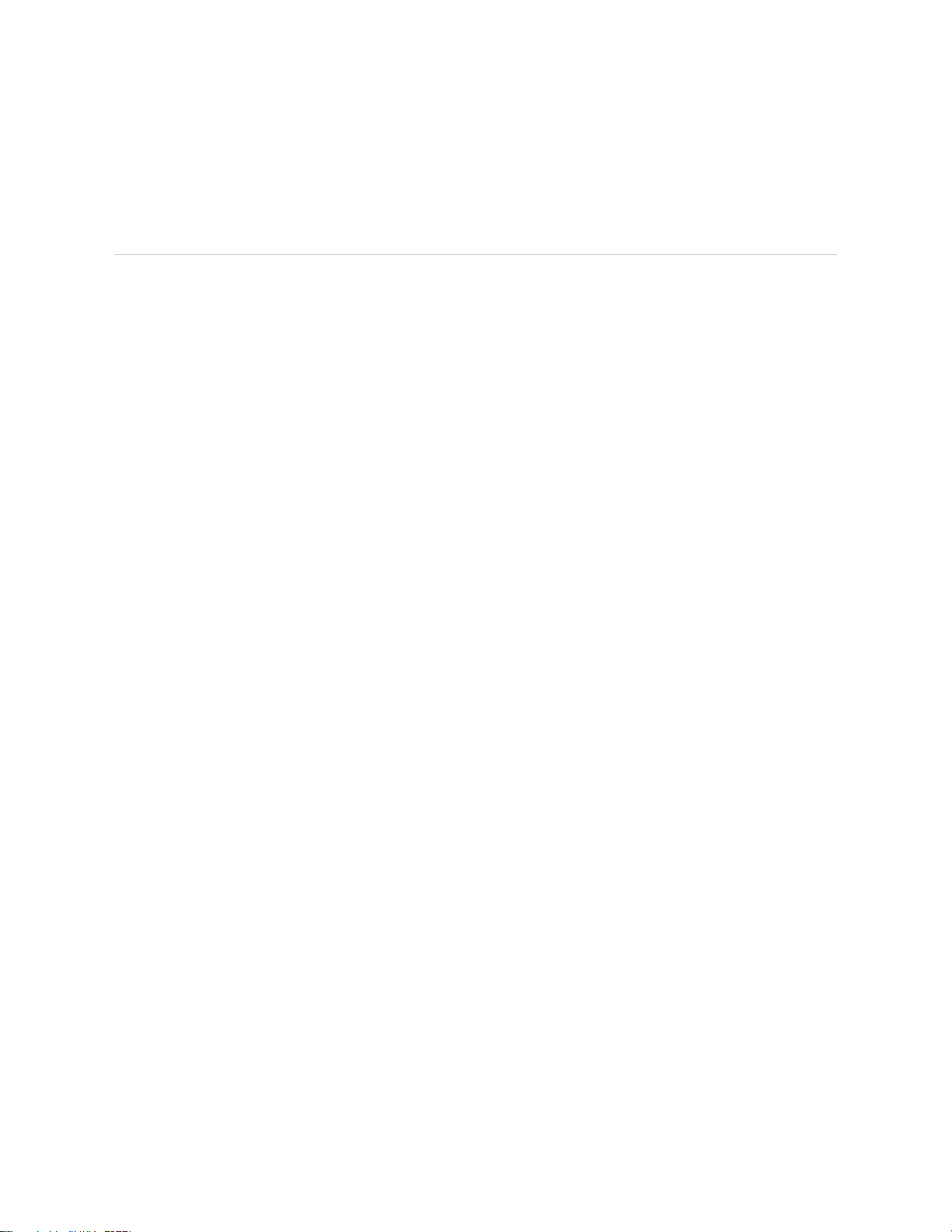
2. Be careful when naming groups
If you will be using groups, check the names you use. If you give a similar name to a group
that you have given a Wemo device, your Amazon Echo might have trouble with the
command. If it does, it will ask you to confirm which device or group you wish to control. It is
recommended to give your group a different name than your Wemo devices.
Voice commands that can be used
There are commands that can be used by all supported Wemo devices, while some can only be
used by specific products. Below is a list of some of the base functions you can use.
QUICK TIP: Your Wemo devices can be controlled individually or as a group set up through the
Alexa App.
1. Alexa, Turn (Wemo/group name) On - This will turn a Wemo or group of Wemo devices
ON. Any Wemo devices that are already ON will stay ON.
Available on Wemo® Switch Smart Plug (F7C027fc), Wemo® Insight Smart Plug (F7C029fc) and
Wemo® Wi-Fi Smart Light Switch (F7C030fc).
2. Alexa, Turn (Wemo/group name) Off - This will turn a Wemo or group of Wemo devices
OFF. Any Wemo devices that are already OFF will stay OFF.
Available on Wemo® Switch Smart Plug (F7C027fc), Wemo® Insight Smart Plug (F7C029fc) and
Wemo® Wi-Fi Smart Light Switch (F7C030fc).
Updating the firmware of a Wemo Device:
Updating the firmware of your Wemo® device
All computer programs, excluding firmware, require an operating system to function. Updating your
Wemo® device's firmware to the latest version keeps it running smooth and gives you one less
thing to worry about.
New firmware releases are posted on the Wemo Firmware Server. Your Wemo reaches out to this
server daily and compares your current firmware version to what is the newest on the server. If an
update is available, a pop-up message will appear on your Wemo App to prompt you to install it.
Before you update the firmware of your Wemo device, check the following:
Your Wemo device or devices should be properly set up.
Your Wemo device should be powered ON.
Your Wemo device and the mobile device where your Wemo App is installed should be
connected to the internet.
NOTE: Wemo App images may vary depending on the device (iOS or Android) being used.
Loading ...
Loading ...
Loading ...
