Loading ...
Loading ...
Loading ...
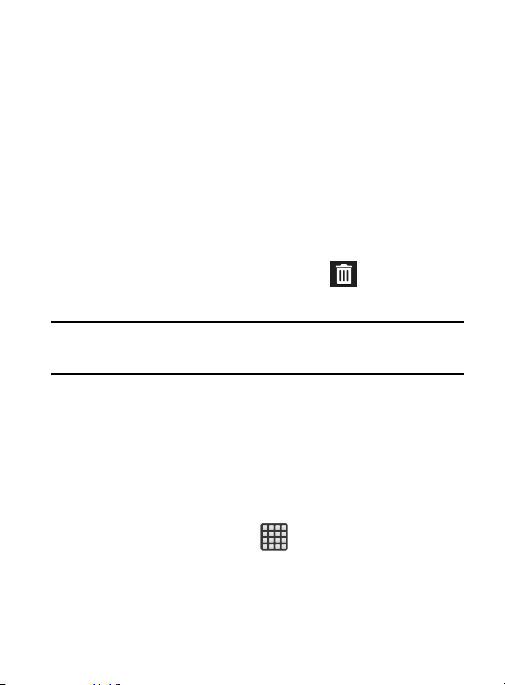
To add a shortcut via the Add to Home screen:
1. From the Home screen, navigate to a screen with an empty
area.
2. Touch and hold an empty area of the screen.
3. From the
Home screen
window, tap
Apps and widgets
Apps
.
4. Scroll across the pages and in a single motion, touch and hold
an application to place a copy on the current screen.
To delete a shortcut:
1. From the Home screen, touch and hold the desired shortcut.
This unlocks it from its location on the current screen.
2. Drag the shortcut over the
Remove
tab ( ) and release it.
Adding and Removing Primary Shortcuts
Note:
You can change any of your primary shortcuts with the
exception of the
Apps
shortcut.
To remove a primary shortcut:
From the Home screen, touch and hold the primary shortcut
you want to replace, then drag it to an empty space on any
available screen. The primary shortcuts are now updated to
show an empty slot.
To insert a new primary shortcut:
1. From the Home screen, tap (
Apps
).
2. Locate your desired application, then touch and hold the
on-screen icon to position it on a desired screen. For more
information, refer to “Managing Shortcuts” on page 48.
49
Loading ...
Loading ...
Loading ...
