Loading ...
Loading ...
Loading ...
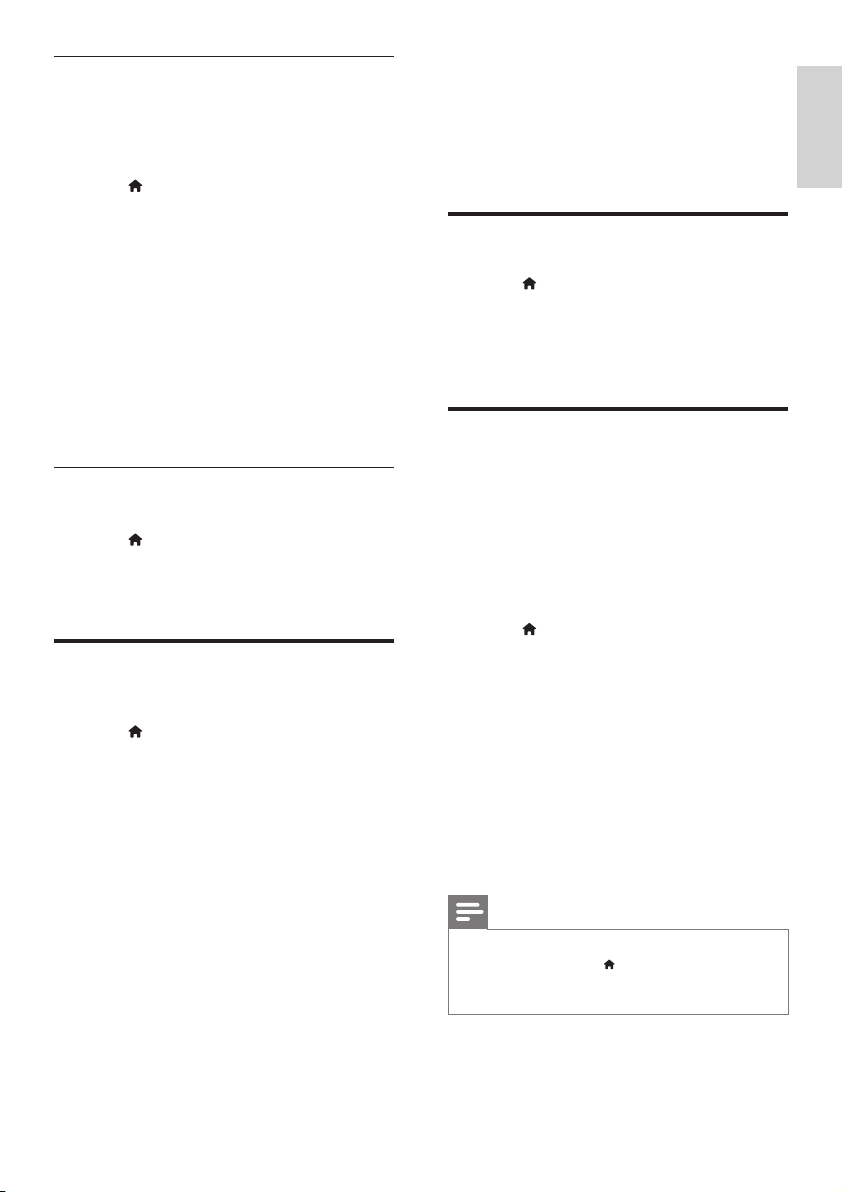
25
English
8 Update software
To continue to get the best features and support
for your SoundBar, update the software regularly.
Compare the version of your current software with
the latest version on www.philips.com/support.
Check software version
1 Press (Home).
2 Select [Setup], and then press OK.
3 Select [MISC] > [Version Info], and then
press OK.
» The software version is displayed.
Update software through the
Internet
1 Connect your SoundBar to the network.
Use a
• wired network connection (see ‘Wired
connection’ on page 13), or
• a wireless network connection (see
‘Wireless connection’ on page 13).
2 Press (Home).
3 Select [Setup], and then press OK.
4 Select [MISC] > [Online Upgrade].
» If an upgrade media is detected, you are
prompted to start or cancel the update.
5 Follow the instruction on the TV to conrm
the update.
» When the software update is complete,
the SoundBar automatically switches off
and restarts. If it does not, disconnect the
power cord for a few seconds and then
reconnect it.
Note
• If the SoundBar cannot connect to the
Philips server, press
(Home), and then
select [Setup] > [Network] > [Ethernet]/
[Wireless] to set up the network.
Screen saver
Automatically switch your SoundBar to screen
saver mode if:
• it is in pause or stop mode, and
• no button is pressed for the specied time.
1 Press (Home).
2 Select [Setup], and then press OK.
3 Select [System] > [Screen Saver], and then
press OK.
4 Specify the time period by selecting one of
the following options, and then press OK.
• [Off]: Disable the screen saver.
• [2 Minutes]: Switch to screen saver
mode after two minutes.
• [5 Minutes]: Switch to screen saver
mode after ve minutes.
• [10 Minutes]: Switch to screen saver
mode after ten minutes.
Resume play
Resume play from where you stopped.
1 Press (Home).
2 Select [Setup], and then press OK.
3 Select [System] > [Resume Play] > [On],
and then press OK.
Apply factory settings
Reset your SoundBar to the default settings.
1 Press (Home).
2 Select [Setup], and then press OK.
3 Select [System] > [Factory Default], and
then press OK.
4 Select [Yes], and then press OK.
EN
Loading ...
Loading ...
Loading ...