Loading ...
Loading ...
Loading ...
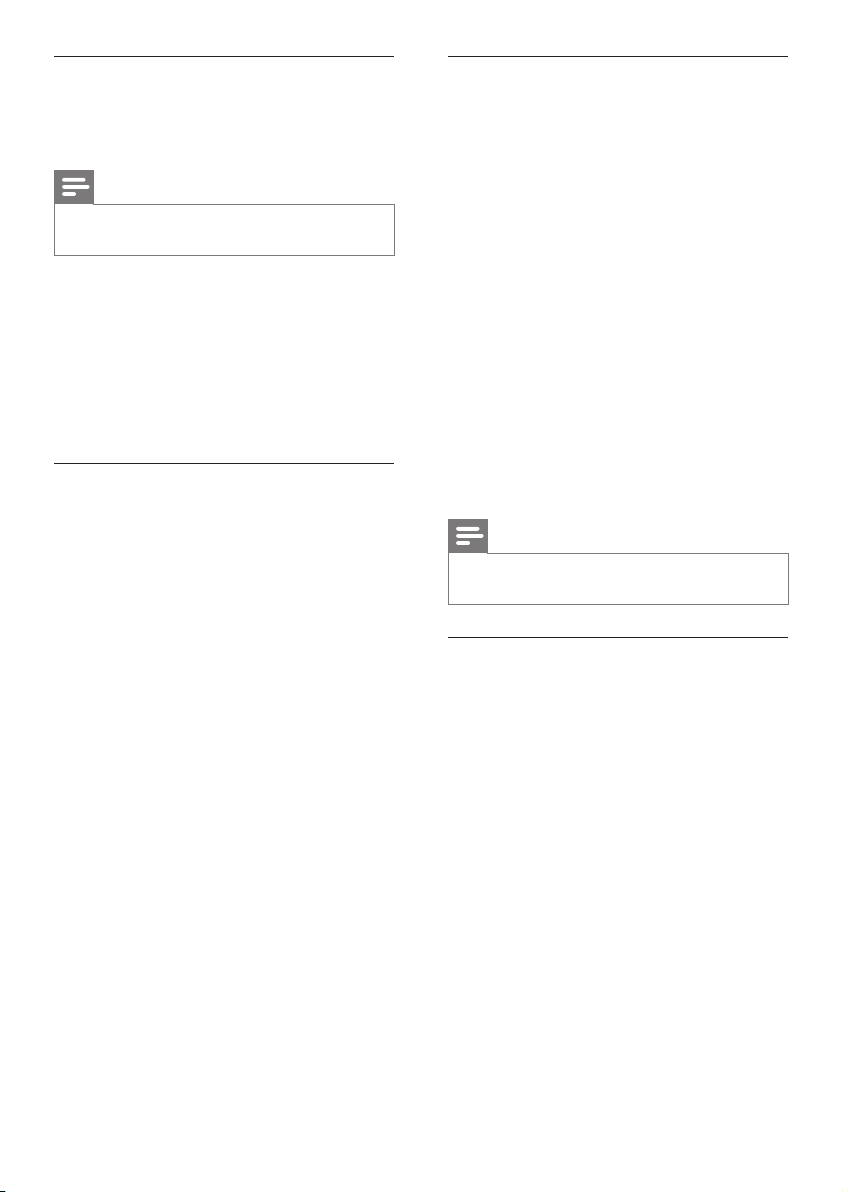
18
Use your iPhone as a remote control
The virtual remote control is displayed in
multiple screens on the iPhone. To access the
buttons, swipe the iPhone screen to the left or
right.
Only the control buttons that are relevant to
the play mode are enabled on your iPhone. For
example, if you play pictures, only the remote
control buttons that are used to control the
pictures are enabled. However, if you play a
video, additional buttons, such as SUBTITLE are
enabled on your iPhone.
1 Launch the application on your iPhone.
» Depending on the play mode, the
relevant remote control buttons are
enabled.
2 If the remote control buttons do not
appear, tap the Remote (Remote) tab on
your iPhone.
3 Swipe to the left or right screen to access
more buttons.
Note
• Some control functions are not available on
iPhones.
Browse a USB storage device
Browse a USB storage device from your iPhone,
and play an audio, video, or multimedia le.
1 Launch the remote control application on
your iPhone.
2 Connect a USB storage device to your
SoundBar.
3 On your iPhone, tap the Source (Source)
tab, and then select USB (USB).
» The folders in your USB storage device
are displayed.
4 Select a folder to browse, and then select a
le to play.
» The relevant remote control buttons are
enabled on your iPhone.
5 To access the remote control while you
browse the contents, tap the Remote
(Remote) tab on your iPhone.
Download MyRemote application
Download the Philips application, MyRemote
(MyRemote) to your iPhone. This application is
free.
Note
• Philips MyRemote is only available for iPhones
and Android smartphones.
1 Tap the App Store (App Store) icon on the
iPhone.
2 Search for ‘Philips MyRemote’ application.
3 Follow the instructions on your iPhone to
download the application.
» The MyRemote (MyRemote) icon is
added to the home screen of your
iPhone.
Access MyRemote application
Access the MyRemote application from your
iPhone, and then identify your SoundBar on the
home network.
1 Tap MyRemote (MyRemote) on your
iPhone.
» Your SoundBar and the other devices
on the network are displayed on your
iPhone. A browsing bar with Devices,
Remote, and Source tabs is also
displayed.
2 If your SoundBar is not found, check the
network connection.
Then, tap the Devices (Devices) tab on
your iPhone to search again.
3 Tap the SoundBar icon on the iPhone.
» The virtual remote control is displayed
on the iPhone.
4 To exit the application, press the home
button on your iPhone.
EN
Loading ...
Loading ...
Loading ...