Loading ...
Loading ...
Loading ...
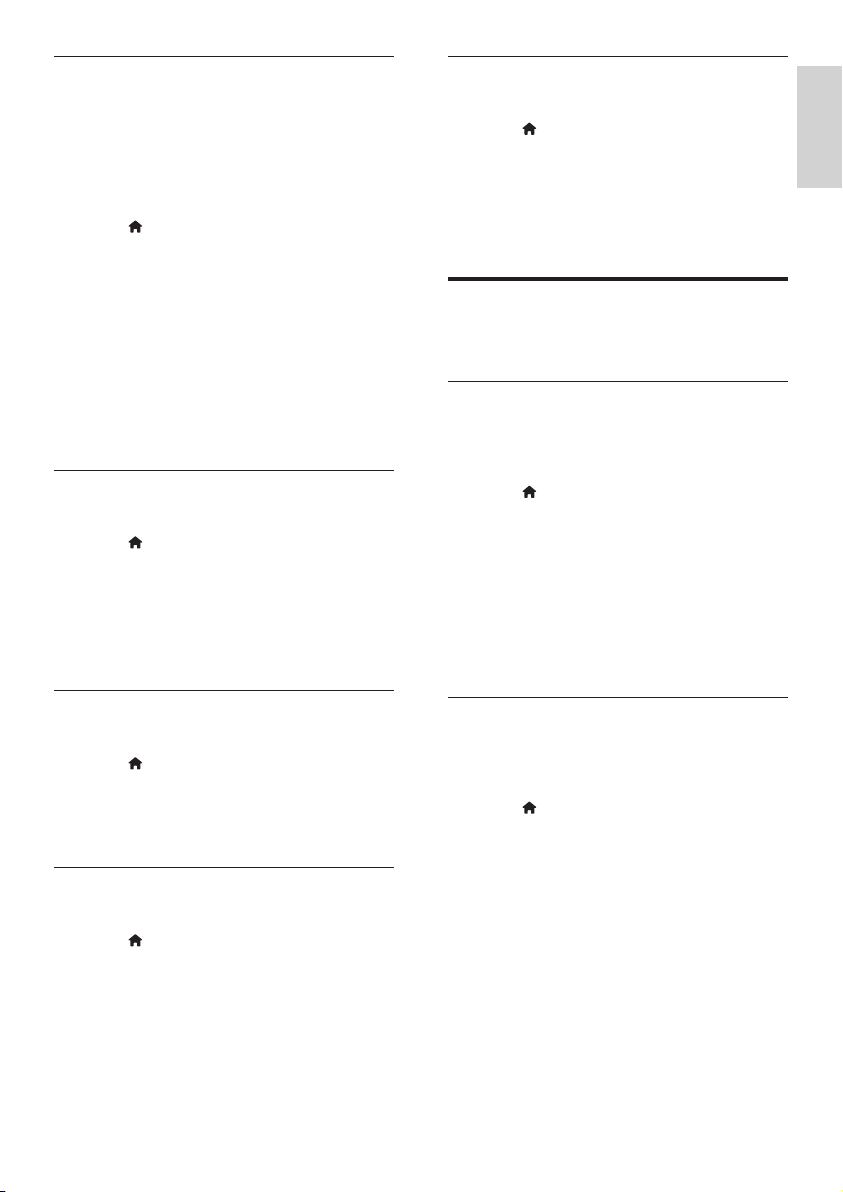
23
English
Video setting
Adjust the video output.
1 Press (Home).
2 Select [Setup], and then press OK.
3 Select [Video] > [Video Setting], and then
press OK.
4 Adjust the settings.
5 Press OK to conrm.
Sound
Change the sound settings to suit your preference.
HDMI audio
To hear an HDMI audio output from your TV,
connect your SoundBar to the TV through an
HDMI cable.
1 Press (Home).
2 Select [Setup], and then press OK.
3 Select [Audio] > [HDMI Output], and then
press OK.
4 Select the following options, and then press
OK:
• [PCM]: Switch audio output to stereo.
• [RAW]: Output original DTS or Dolby
audio.
Night mode
For quiet listening, decrease the volume of loud
sounds when you play audio. Night mode is only
available for Dolby-encoded audio.
1 Press (Home).
2 Select [Setup], and then press OK.
3 Select [Audio] > [Night mode] > [On], and
then press OK.
Picture color
Deep Color recreates the natural world on your
TV screen and displays vivid images in over a
billion of colors.
If your TV supports Deep Color and is
connected to your SoundBar through an HDMI
cable, you can change the Deep Color.
1 Press (Home).
2 Select [Setup], and then press OK.
3 Select [Video] > [Deep Color], and then
press OK.
4 Select one of the following options, and
then press OK:
• [Auto]: Automatically select HDMI
Deep Color.
• [10 bit]: Display 10-bit color.
• [12 bit]: Display 12 bit color.
• [Off]: Display standard 24-bit color.
Picture resolution
Set the picture resolution for your video.
1 Press (Home).
2 Select [Setup], and then press OK.
3 Select [Video] > [TV System], and then
press OK.
4 Select a picture resolution, and then press
OK.
Video zoom
Zoom into a picture or video.
1 Press (Home).
2 Select [Setup], and then press OK.
3 Select [Video] > [Video Zoom] > [On],
and then press OK.
1080P 24 Hz output
Enable 1080p 24 Hz HDMI output on your TV.
1 Press (Home).
2 Select [Setup], and then press OK.
3 Select [Video] > [1080P 24Hz] > [On], and
then press OK.
EN
Loading ...
Loading ...
Loading ...