Loading ...
Loading ...
Loading ...
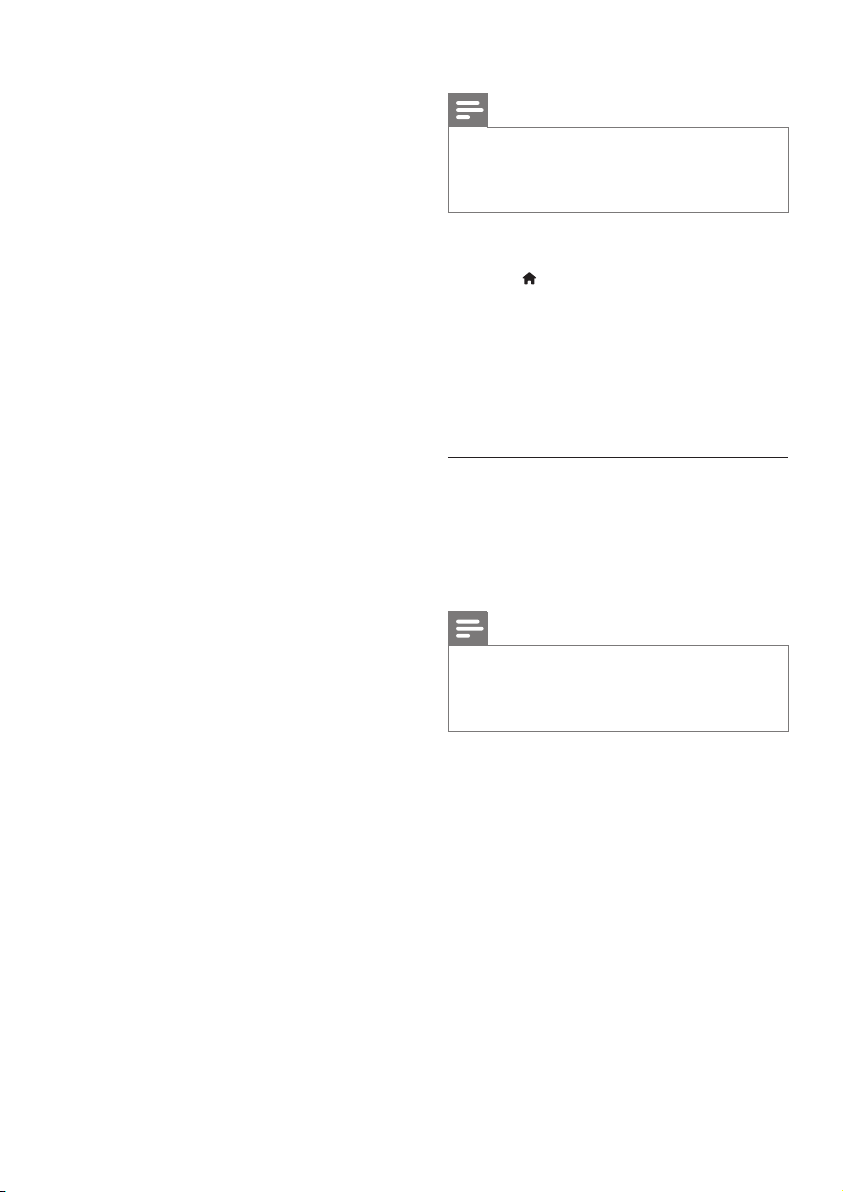
20
Play les from your PC
Note
• Before you play multimedia content from
the computer, make sure that the SoundBar
is connected to the home network, and the
media server software is properly set up.
1 Switch your TV to the correct HDMI source
for your SoundBar.
2 Press (Home).
» The home menu is displayed.
3 Select [Network], and then press OK.
» A content browser is displayed.
4 Select a le, and then press OK.
5 Press the playback buttons to control play
(see ‘Play buttons’ on page 16).
Browse a media server from mobile
device
From your mobile device such as a smartphone
or tablet, access media les on any media
server on the network and share them through
SimplyShare.
Note
• Not all devices are capable of sharing media
through SimplyShare. For information about
your mobile device, see the user manual of
your mobile device.
Download a media sharing application on your
mobile device.
• For Android based smartphones and
tablets, search for DLNA media server app
in Android Market (Android).
• For iPhones, iPods and iPads, search for
media server app in App Store (Apple).
Follow the onscreen instructions to set up the
media server software on your mobile device.
Make sure that you select the correct settings
to use the mobile device as a media server and
controller. For details, check the user manual of
the mobile application.
Microsoft Windows Media Player 12
1 Start Windows Media Player on your PC.
2 In Windows Media Player, click the Stream
tab, and then select Turn on media streaming.
» The Media streaming options screen is
displayed.
3 Click Turn on media streaming.
» You return to Windows Media Player
screen.
4 Click the Stream tab and select More
streaming options.
» The Media streaming options screen is
displayed.
5 Make sure that you see a media program in
the Local network screen.
» If you don’t see a media program, check
that your PC rewall is not blocking the
connection.
6 Select the media program and click Allowed.
» A green arrow appears next to the
media program.
7 By default, Windows Media Player shares
from these folders: My Music, My Pictures,
and My Videos. If your les are in other
folders, click the Organize tab and select
Manage libraries > Music.
» The Music Library Locations screen is
displayed.
8 Follow the onscreen instructions to add the
other folders that contain your media les.
Macintosh OS X Twonky Media (v4.4.2)
1 Visit www.twonkymedia.com to purchase
the software, or download a free 30-day
trial to your Macintosh.
2 Start Twonky Media on the Macintosh.
3 In the Twonky Media Server screen, select
Basic Setup and First Steps.
» The First steps screen is displayed.
4 Type a name for your media server, and
then click Save changes.
5 Back in the Twonky Media screen, select
Basic Setup and Sharing.
» The Sharing screen is displayed.
6 Browse and select folders to share, and
then select Save Changes.
» Your Macintosh rescans the folders
automatically so that they are ready to
share.
EN
Loading ...
Loading ...
Loading ...