Loading ...
Loading ...
Loading ...
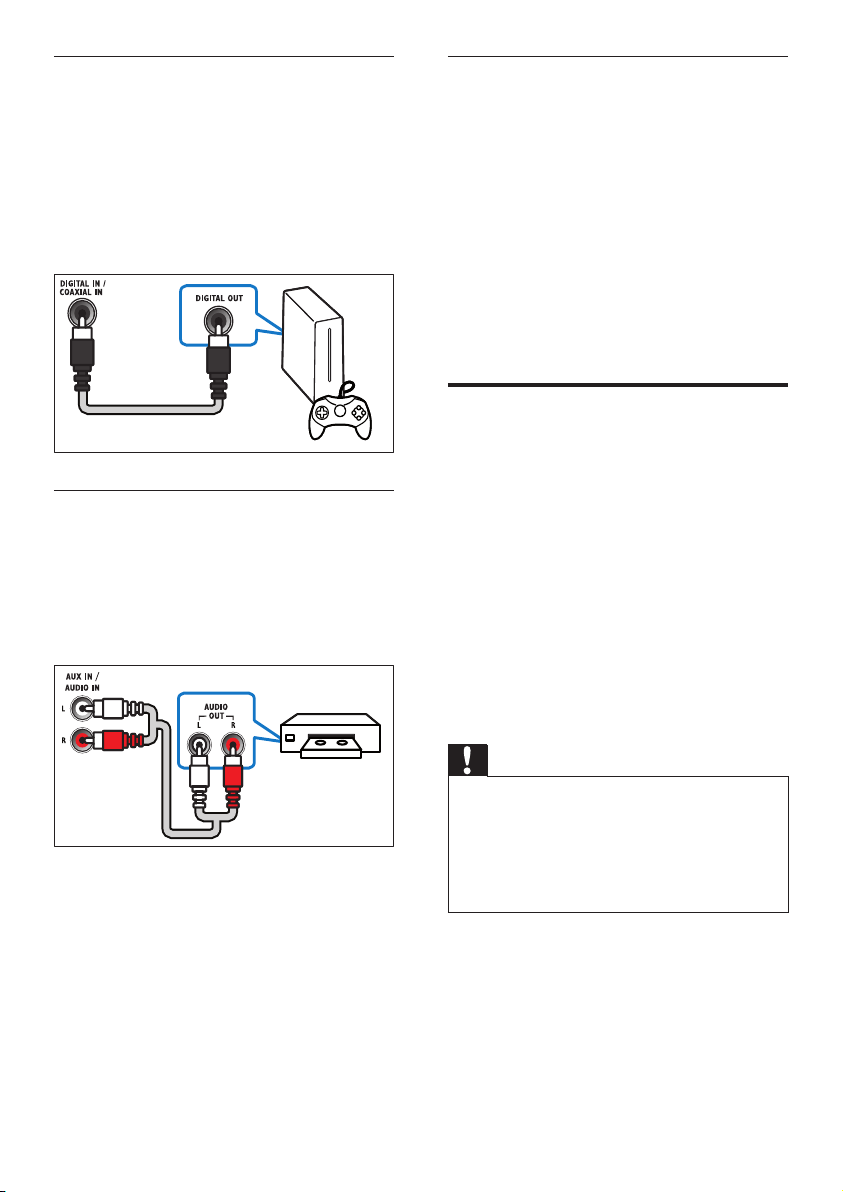
12
Set up audio for connected devices
When you connect a device to your SoundBar,
check the audio settings.
1 On your TV and other devices, turn on
HDMI-CEC. For details, see the user
manual of the TV and the other device.
2 Select ‘Amplier’ from the TV speakers
menu to hear sound from the SoundBar. For
details, see the TV user manual.
3 On your SoundBar, turn on System Audio
Control.
If the connected device is not HDMI-CEC
compliant, press the correct source button on
the remote control to select the audio input.
Computers and the Internet
Connect your SoundBar to your computer
network and the internet, and enjoy:
• Multimedia content streamed from your
computer: Play music, photo, and video
from a computer (see ‘Browse PC from
SoundBar’ on page 19).
• Multimedia content streamed from your
mobile device or tablet:Play music, photo,
and video from a mobile device or other
media server on your network (see ‘Browse
a media server from mobile device’ on page
20).
• Software update:Update the SoundBar
software through the network (see ‘Update
software through the Internet’ on page 25).
Caution
• Before you try to connect the SoundBar to a
computer network, familiarize yourself with
the network router, media server software
and networking principles. If necessary, read
documentation that accompanies the network
components. Philips is not responsible for lost,
damaged, or corrupt data.
Option 2: Connect audio through a digital
coaxial cable
Good quality audio
Using a coaxial cable, connect the COAXIAL
connector on your SoundBar to the COAXIAL/
DIGITAL OUT connector on the device.
The digital coaxial connector might be labeled
DIGITAL AUDIO OUT.
(Cable not supplied)
Option 3: Connect audio through analog
audio cables
Basic quality audio
Using an analog cable, connect the AUX
connectors on your SoundBar to the audio
connectors on the device.
(Cable not supplied)
VCR
EN
Loading ...
Loading ...
Loading ...