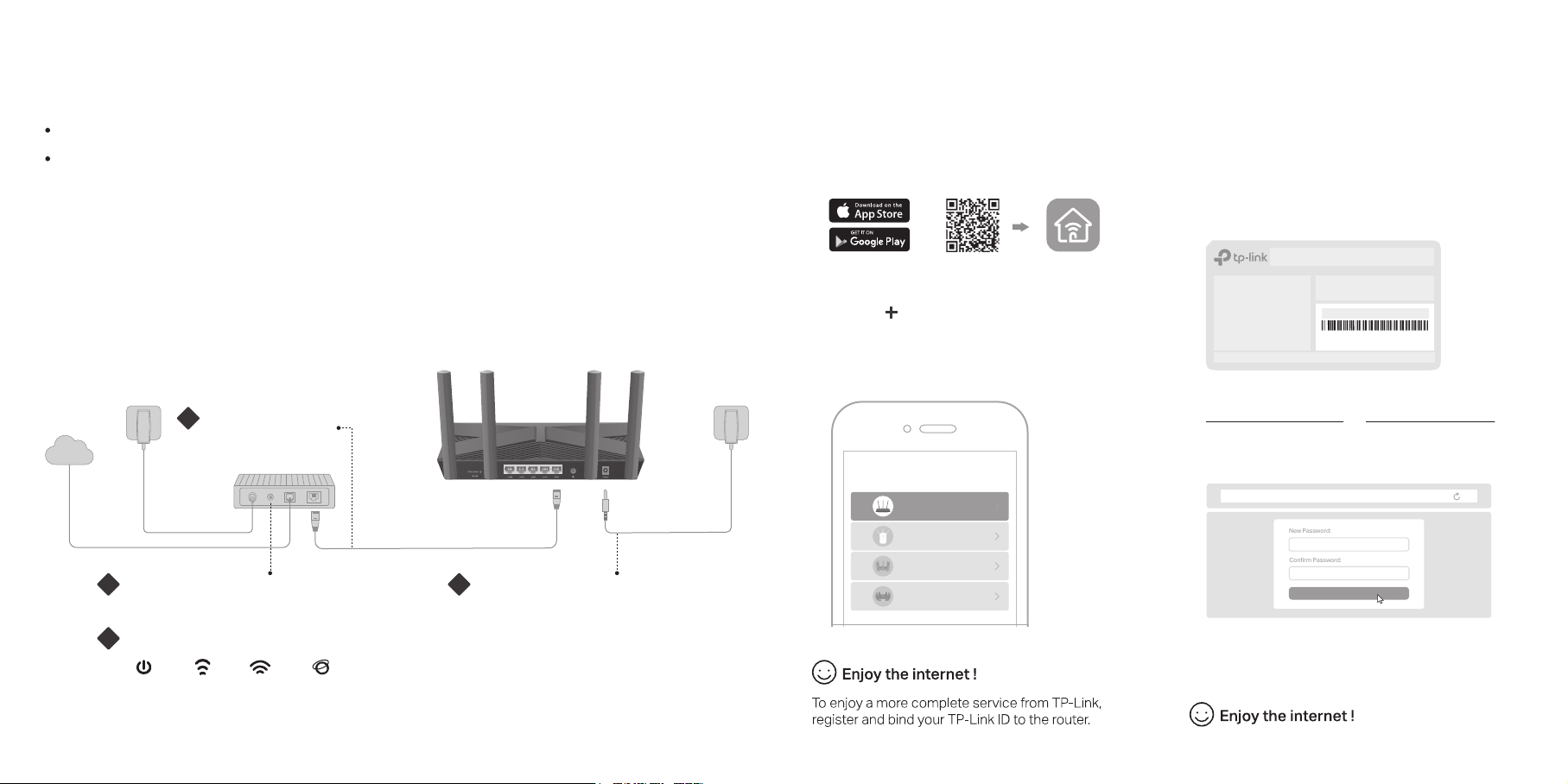
New Password:
Let’s Get Started
Conrm Password:
Verify that the hardware connection is correct by checking the following LEDs.
If your internet connection is through an Ethernet cable directly from the wall instead of through a DSL /
Cable / Satellite modem, connect the Ethernet cable to the router’s WAN port, and then follow steps 3
and 4 to complete the hardware connection.
Connect the Hardware
Before You Start
Turn o your modem, if any, and remove the backup battery if it has one.
Set Up the Network
Internet
1
2 3
4
Connect the modem to
the router’s WAN port
with an Ethernet cable.
Turn on the modem, and then wait
about 2 minutes for it to restart.
Connect the power adapter to
the router and turn on the router.
Place the router horizontally and orient the antennas vertically.
Choose your device type
Archer AX11000
Archer C5400X
Range Extender
Router
Archer AX6000
Method ONE: Via TP-Link Tether App
1. Download the Tether app.
Scan for Tether
Tether
or
2. Tap the button in the Tether app and
select Router > Wireless Router. Follow
the steps to complete the setup and
connect to the internet.
Method TWO: Via a Web Browser
The default wireless network names (SSIDs) and password are printed
on the label at the bottom of the router.
1. Connect your device to the router wirelessly
or with an Ethernet cable.
2. Launch a web browser, and enter
http://tplinkwifi.net or http://192.168.0.1 in
the address bar. Create a password to log in.
3. Follow the step-by-step instructions to
set up the internet connection and
register for the TP-Link Cloud service.
Note: If the login window does not appear, please refer to Q1 of Need
Help? in this guide.
http://tplinkwi.net
Note: If the 2.4GHz LED and 5GHz LED are off, press and hold the WPS/Wi-Fi button on the back for more than 2 seconds, then release the button.
Both the LEDs should turn solid on.
Power
On
Internet
On
2.4GHz
On
5GHz
On
Model: Archer AX3000
AX3000 Gigabit Wi-Fi Router
Wireless Password/PIN:XXXXXXXX
SSID:TP-Link_XXXX
SSID:TP-Link_XXXX_5G
*Image may dier from actual product.
Loading ...
