Loading ...
Loading ...
Loading ...
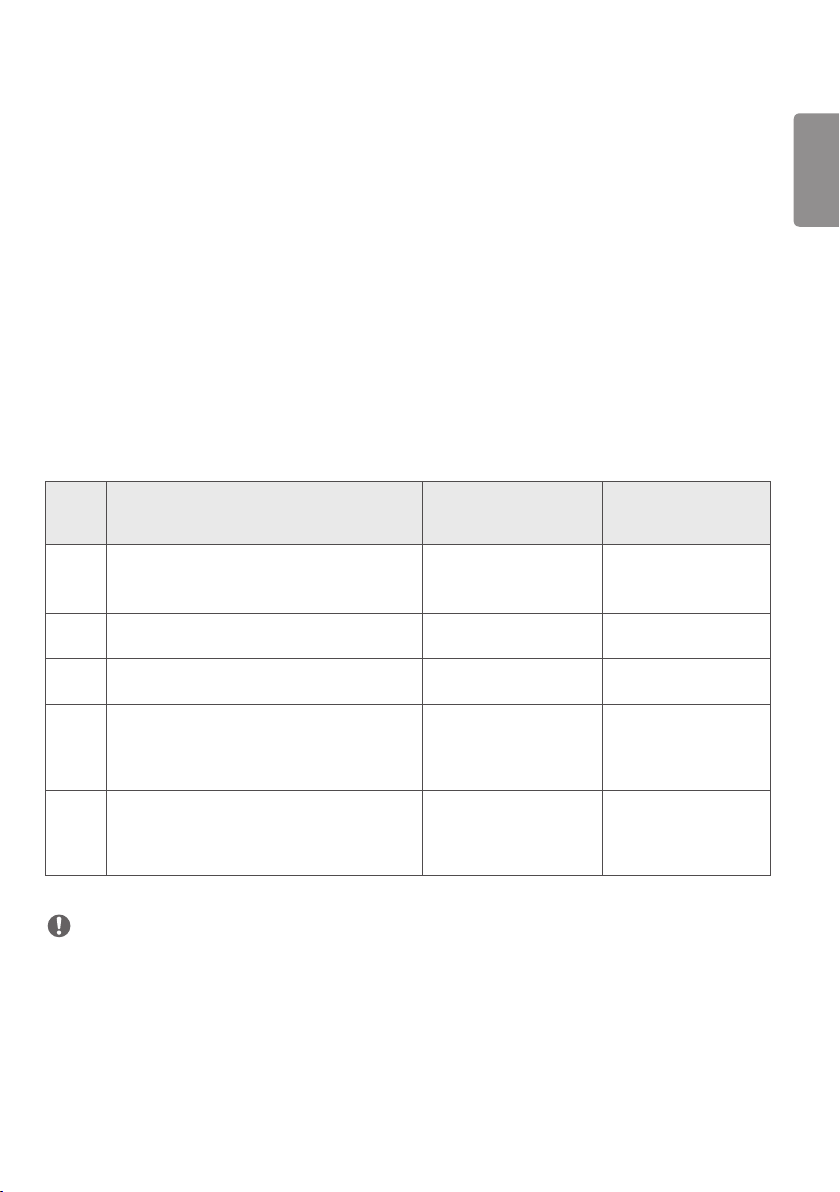
ENGLISH
53
TO CONTROL AN EXTERNAL PC USING TOUCH
SCREEN
• This only applies to certain models.
Connecting to a PC
Connecting this product to a PC with a USB cable (Type A to Type B) allows you to control the connected PC by
touching the screen of the product.
For a PC that supports USB-C, use a USB-C cable to connect this product to the PC and control the PC using the touch
screen.
If your product is equipped with OPS, you can also control the OPS by touching the screen of the product.
Prioritized Tasks on the Touch Screen
Priority States Operation Conditions
Device performing the
task when the screen is
touched
1
• External input rotation set to 90˚/180˚/270˚
• Menu, App, dashboard, etc. displayed
• Pop-up message displayed
Only one of the states is
shown
Screen of the product
2
• Equipped with OPS
• External input configured for OPS
All states are shown OPS
3
• Connected to a PC with a USB-C cable
• External input configured for USB-C
All states are shown
PC connected with
USB-C
4
• External input configured (except for OPS/
USB-C)
• PC connected to the front of the product with
a touch cable
All states are shown
PC connected to the
front of the product with
a touch cable
5
• External input configured (except for OPS/
USB-C)
• PC connected to the rear of the product with a
touch cable
All states are shown
PC connected to the rear
of the product with a
touch cable
NOTE
• When connecting to an external PC and using it with a touch screen, it may take a while to recognize your touch on
the touch screen device upon switching the connection for the touch function between external PCs.
Loading ...
Loading ...
Loading ...