Loading ...
Loading ...
Loading ...
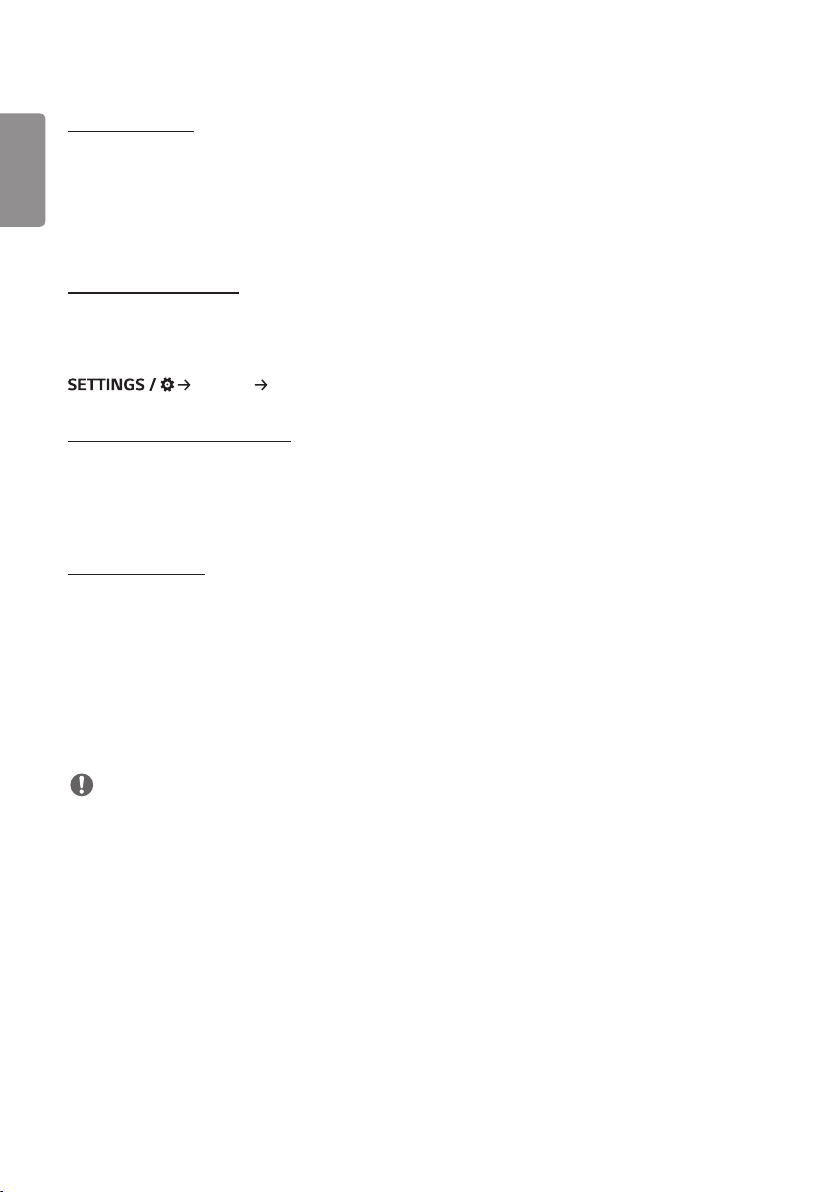
ENGLISH
16
[Power Indicator]
• This function enables you to change the [Power Indicator] settings.
• Setting to [On] will turn on [Power Indicator].
• Setting to [Off] will turn off [Power Indicator].
• Regardless of [On] or [Off] settings in [Power Indicator], [Power Indicator] will be turned on for approximately 15
seconds.
[Power On/Off History]
Display the device's power on/off history.
[Network]
[General] [Network]
[Wired Connection (Ethernet)]
• Wired Connection: Connects the monitor to a local area network (LAN) via the LAN port and configures wired
network settings. Only wired network connections are supported. After setting up a physical connection, the display
will automatically connect without any adjustments on most networks. A small number of networks may require the
display settings to be adjusted. For detailed information, contact your Internet provider or consult your router manual.
[Wi-Fi Connection]
If you have set your monitor up for a wireless network, you can view and connect to available wireless Internet
networks.
• [Add a Hidden Wireless Network]: You can add a wireless network by manually typing in its name.
• [Connect via WPS PBC]: Press the button on the wireless router that supports PBC to easily connect to the router.
• [Connect via WPS PIN]: Enter the PIN number in the web page of the PIN-supporting wireless router to connect to
the router in a simple manner.
• [Advanced Wi-Fi Settings]: When there is no available wireless network displayed on the screen, you can connect to
the wireless network by entering the network information directly.
NOTE
• On models that support Wi-Fi dongles, the Wireless Network Connection menu is enabled only when a Wi-Fi dongle
is connected.
• When connected to a network that supports IPv6, you can select IPv4 / IPv6 in the wired / wireless network
connection. But, IPv6 connection only supports automatic connection.
Loading ...
Loading ...
Loading ...