Loading ...
Loading ...
Loading ...
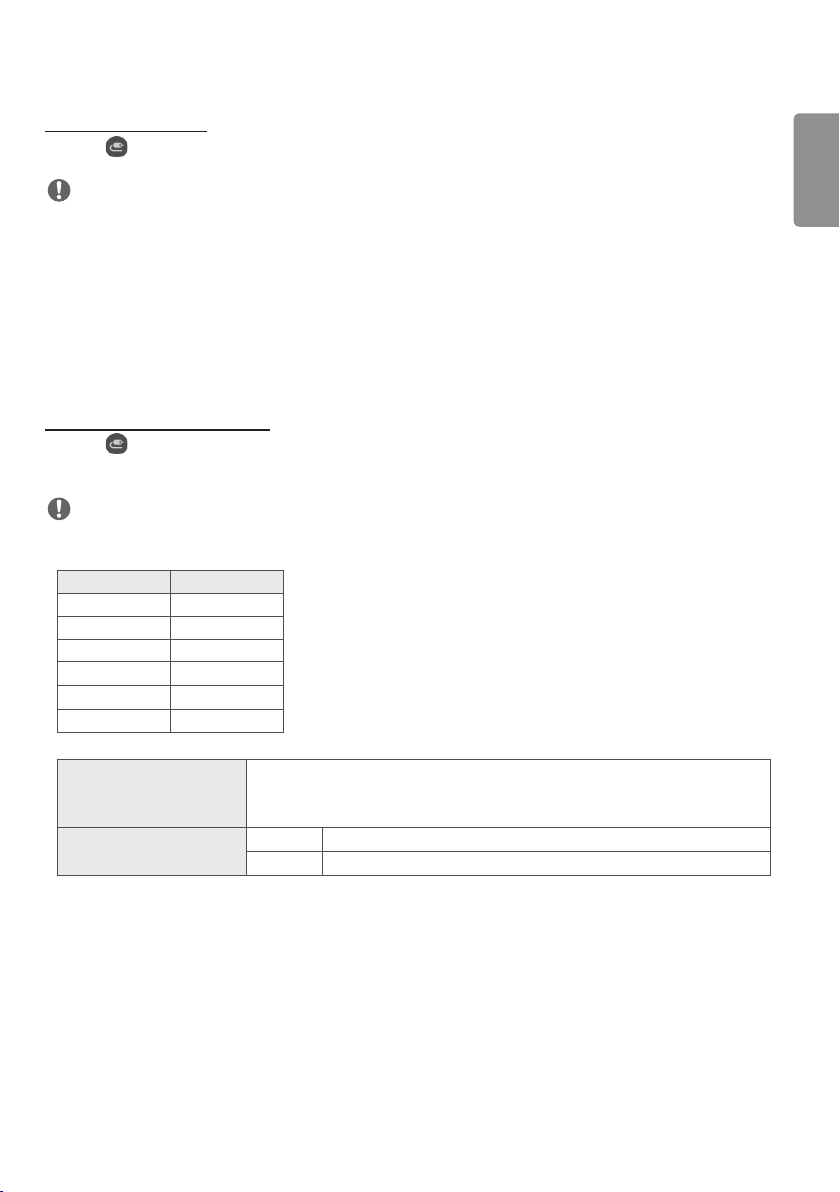
ENGLISH
11
Changing Screen Input
Press the button on the top right of each split screen to select the desired input.
NOTE
• Inputs which have already been selected for other split screens cannot be selected again. To select them, press the
RESET button to reset the inputs for all screens first.
• The PIP mode works only when External Input Rotation is set to Off and Screen Rotation is set to Off or 180.
• In the PIP mode, supported resolutions for subscreen are as follows: Other resolutions are not supported.
- 1680 x 1050 / 1920 x 1080
• Interlaced formats are not supported. E.g. 1080i
• This applies to both AV/Media.
• Models with 4-screen split mode support external input resolution of 3840 x 2160 on PIP Sub screens.
Playing Videos on Split Screens
Press the button on the upper right of each split screen, select Video File, and then select a storage device to view
the list of videos in the selected device. Next, select your desired video from the list to play it.
NOTE
• Videos created with HEVC, MPEG-2, H.264, or VP9 codecs can be played on split screens. When using PIP mode, the
following combinations cannot be used.
Main Sub
HEVC HEVC
H.264 HEVC
MPEG2 HEVC
VP9 VP9
H.264 4K MPEG2
H.264 4K VP9
• The limitations of 3 and 4-screen split are as below.
When Using 4K It supports only up to 2 videos.
A combination of max. 4K @ 60 fps + 2K @ 60 fps is available.
However, H.264 4K supports max. 30 fps.
When Using Only 2K 60fps You can combine up to 1 MPEG2, 2 H.264, and 4 other codecs.
30fps You can combine up to 2 MPEG2 and 4 other codecs.
• Recommended Framerate: 24, 25, 30, 60 (including 23.9, 24.9, 29.9, 59.9)
We do not guarantee performance when you play contents with other framerates.
Loading ...
Loading ...
Loading ...