Loading ...
Loading ...
Loading ...
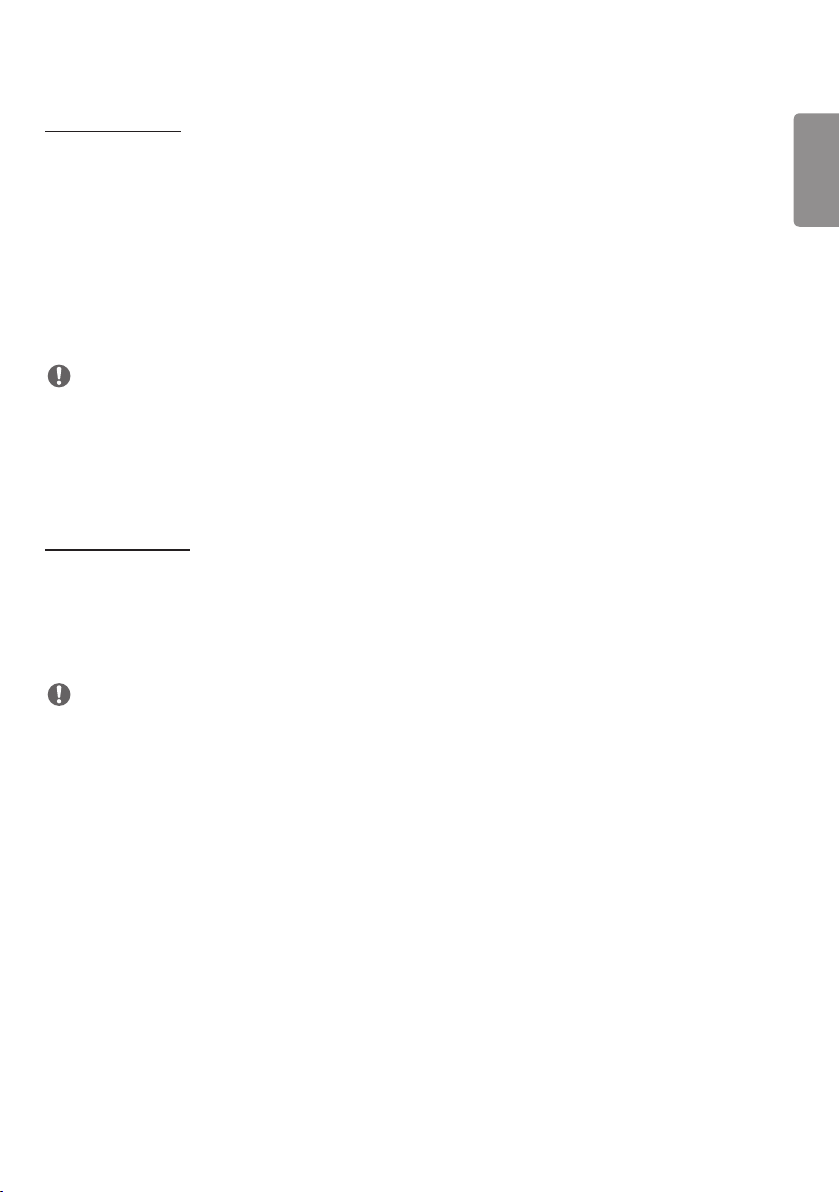
ENGLISH
23
[Control Interface]
Devices connected to the display can be controlled via the interface.
• [PC/OPS Power Control]: Enable you to control the power of PC or OPS as you turn the display on and off.
- [Disable]: Disable [PC/OPS Power Control].
- [Sync(On)]: Set the PC/OPS power to be turned on when the display is turned on.
- [Sync(On/Off)]: Set the PC/OPS power to be turned on when the display is turned on and set the PC/OPS power to
be turned off when the display is turned off.
• [Control Interface Selection]: Select the serial communication path between the display and the connected devices.
- [Display]: Serial communication is available via a display RS-232C IN terminal.
- [OPS]: Serial communication is available with the OPS installed in the display.
- [HDBaseT]: Serial communication is available with the display via HDBaseT equipment.
NOTE
• Depending on the model, it can be displayed as [PC/OPS Control].
• Depending on the supported interface, the sub-menu of [Control Interface Selection] may be different.
• The PC products that support the power control are MP500/MP700, and you have to purchase them separately if
necessary.
• If you change [Control Interface Selection], the [RS232C SYNC] feature of [Sync Mode] may be restricted.
[Background Image]
This feature enables you to set the default background image.
• [Booting Logo Image]: Change the logo image that appears when the device boots up. If you set this option to Off, no
logo image appears when the device boots up. Download or initialize an image file on the storage device.
• [No Signal Image]: Change the image that appears when there is no signal. If you set this option to Off, no image
appears when there is no signal. Download or initialize an image file on the storage device.
NOTE
• To download an image, an image file must exist in a folder named “LG_MONITOR” or “lg_monitor” in the external
memory (USB).
• Supported image file formats : “BMP”, “JPG”
Loading ...
Loading ...
Loading ...