Loading ...
Loading ...
Loading ...
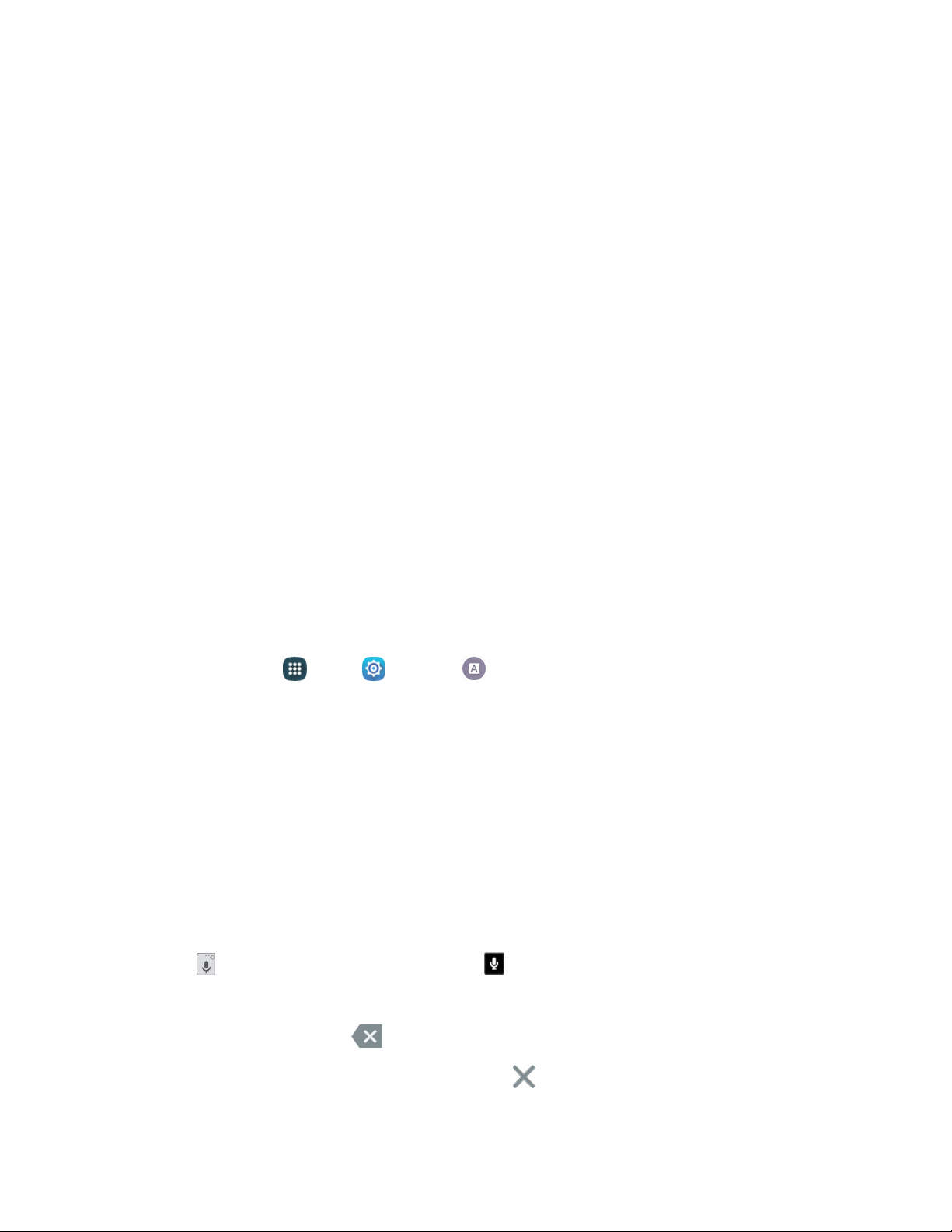
Note: You can only move buttons from Active to Available or vice-versa if there is space in the
destination area. For example, if there are already ten Active buttons, you will need to move one to
Available before dragging a different Available button up to the Active area.
Enter Text
You can type on your device using the available touchscreen QWERTY keyboard, or by speaking your
inputs.
Text Input Methods
Your device offers several text input methods.
● Google voice typing allows you to speak your entries.
● Samsung keyboard allows you to enter text by touching keys on a virtual QWERTY keyboard.
Samsung keyboard includes optional predictive text, which matches your key touches to
common words so you can select a word to insert it into your text.
● Swype lets you enter words by swiping across the virtual QWERTY keyboard. Instead of tapping
each key, use your finger to trace over each letter of a word. You can also tap letters to enter
words.
Select a Default Text Input Method
You can select a default Text Input Method from Settings, or choose on at any time while entering text.
From Settings:
■
From home, tap
Apps
>
Settings
>
Language and input >
Default, and then choose a
default entry
method.
While en
tering text:
1. From a screen where you can enter text, drag down from the top of the screen to open the
Notification panel.
2. Tap Select keyboard, and then choose a text entry method.
Google Voice Typing
This feature uses Google Voice
™
recognition to convert your spoken words into text.
Use Google Voice Typing to Enter Text
1. Tap Options on the Samsung keyboard or Voice input on the Swype
™
keyboard.
2. Speak into the microphone and watch your text being entered onscreen.
3. If the text is incorrect, tap
Del
ete.
4. Once you have completed
entering your text, tap
Close. The keyboard will reappear.
Pho
ne Basics 24
Loading ...
Loading ...
Loading ...
