Loading ...
Loading ...
Loading ...
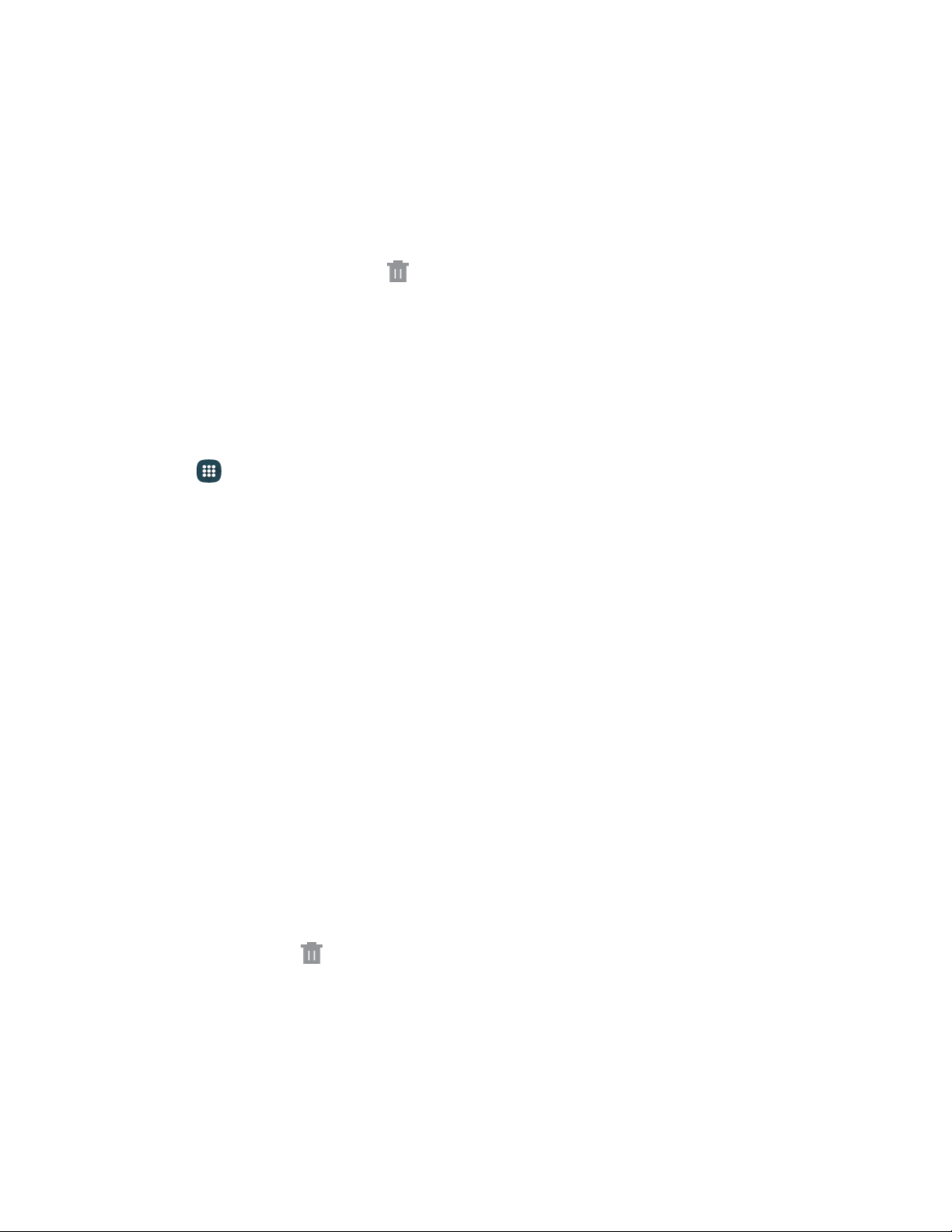
Remove a Primary Shortcut
Primary shortcuts are the Phone, Contacts, Messages, Internet, and Apps shortcuts that appear at the
bottom of the Home screen by default. You can remove or replace any of your primary shortcuts, except
the Apps shortcut.
1. From home, touch and hold a shortcut to undock it.
2. Drag it to another screen, or to
Remove.
Create a Primary Shortcut
Primary shortcuts appear at the bottom of the Home screen by default. You can remove or replace any
of the primary shortcuts, except the Apps shortcut.
1. From home, touch and hold a shortcut to undock it.
– or –
Tap Apps, and then touch and hold an app icon.
2. D
rag the shortcut to a new position in the primary shortcuts.
Note: If there are already five primary shortcuts, the new shortcut will replace one of the existing
shortcuts.
Add a Widget
Widgets are self-contained apps that display on a Home screen. Unlike a shortcut, the Widget works as
an onscreen application. There are all kinds of widgets, including links to a specific contact, Internet
bookmarks, Facebook
™
status windows, Gmail
™
and
email accounts, and
many
others.
1.
Fr
om home, pinch the screen.
–
or
–
Touch and hold an empty space on the screen.
2.
Tap Widgets.
3. Touch and hold a widget, and then drag it to a Home screen and release it
Remove a Widget
1. From home, touch and hold a widget to undock it.
2. Drag the widget to Remove and release it.
Note: Removing a widget does not delete the widget, it just removes the widget from the Home screen.
Phone Basics
19
Loading ...
Loading ...
Loading ...
