Loading ...
Loading ...
Loading ...
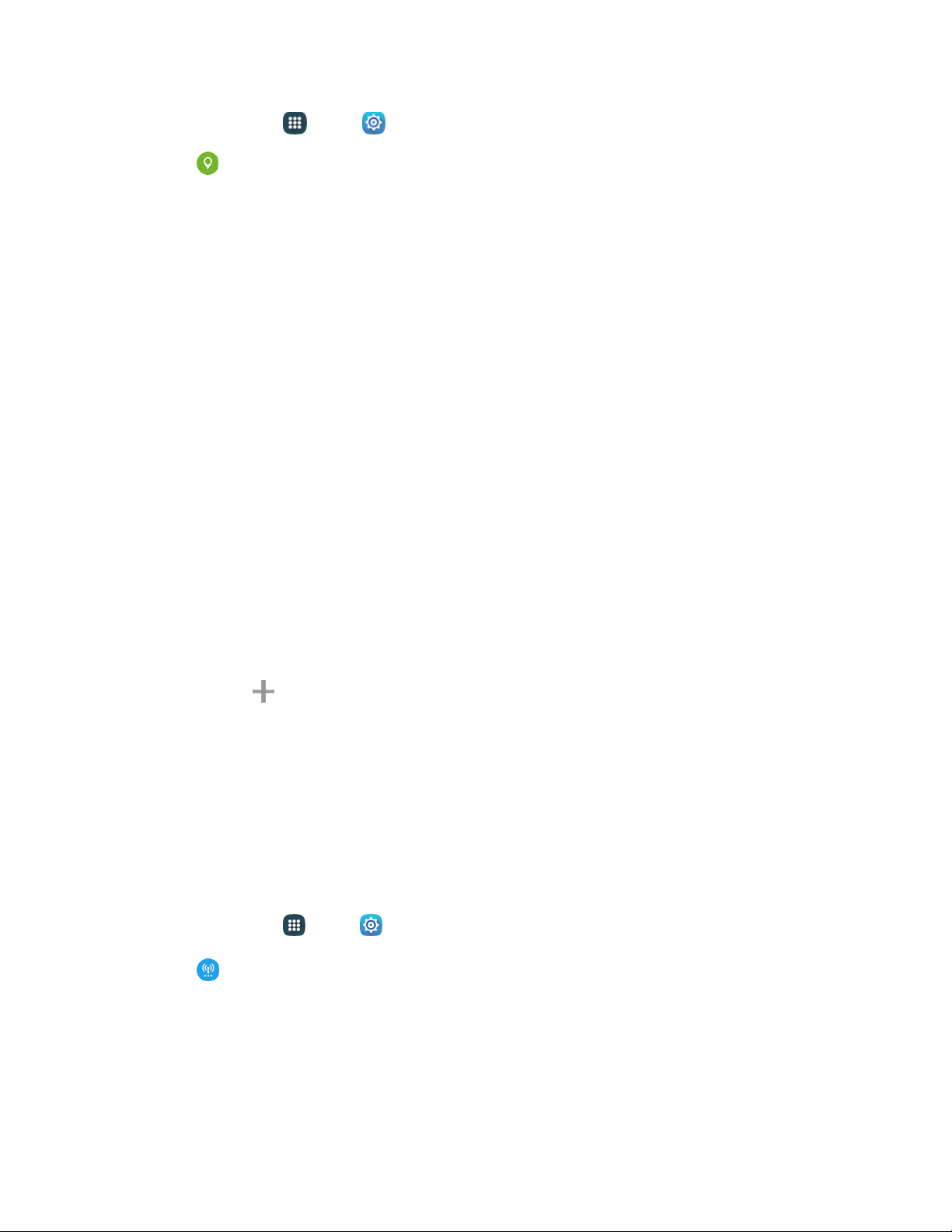
1. From home,
tap
Apps > Settings.
2. Tap Location, and then tap On/Off to turn location services on or off. Location must be
turned on to configure settings. When you turn Location on, you are allowing Google’s location
service to collect anonymous location data. Some data may be stored on your device, and
collection may occur even when no apps are running.
3. Af
ter you turn Location on, you can configure settings:
Mode: Choose the method your phone uses to determine your location.
• High accuracy: When enabled, your phone uses GPS information, Wi-Fi, and mobile
networks to estimate your location.
• Power saving: When enabled, your phone uses Wi-Fi and mobile networks to estimate
your location.
• GPS only: When enabled, your only phone uses GPS information to estimate your
location.
Recent location requests: View services or apps that have recently accessed your location
information.
Location services: Select sources for reporting your location information to Google.
Location sources: Tap My places to save your favorite locations, to allow your device to
provide relevant information by recognizing saved locations.
• Tap Home, Work, or Car, and then follow the prompts to configure options for
identifying the location.
• Tap Add to set
up a new location.
More Networks Settings
More networks settings provide additional options for configuring connections between your phone and
the network or to other devices.
Nearby Device Scanning Settings
Scan for and connect to nearby devices. You will receive notifications when there are available divides to
connect to.
1. From home, tap
Apps > Settings.
2. Tap
More networks
> Nearby device scanning.
3. Tap
On/Off to enable this feature.
Settings 125
Loading ...
Loading ...
Loading ...
