Loading ...
Loading ...
Loading ...
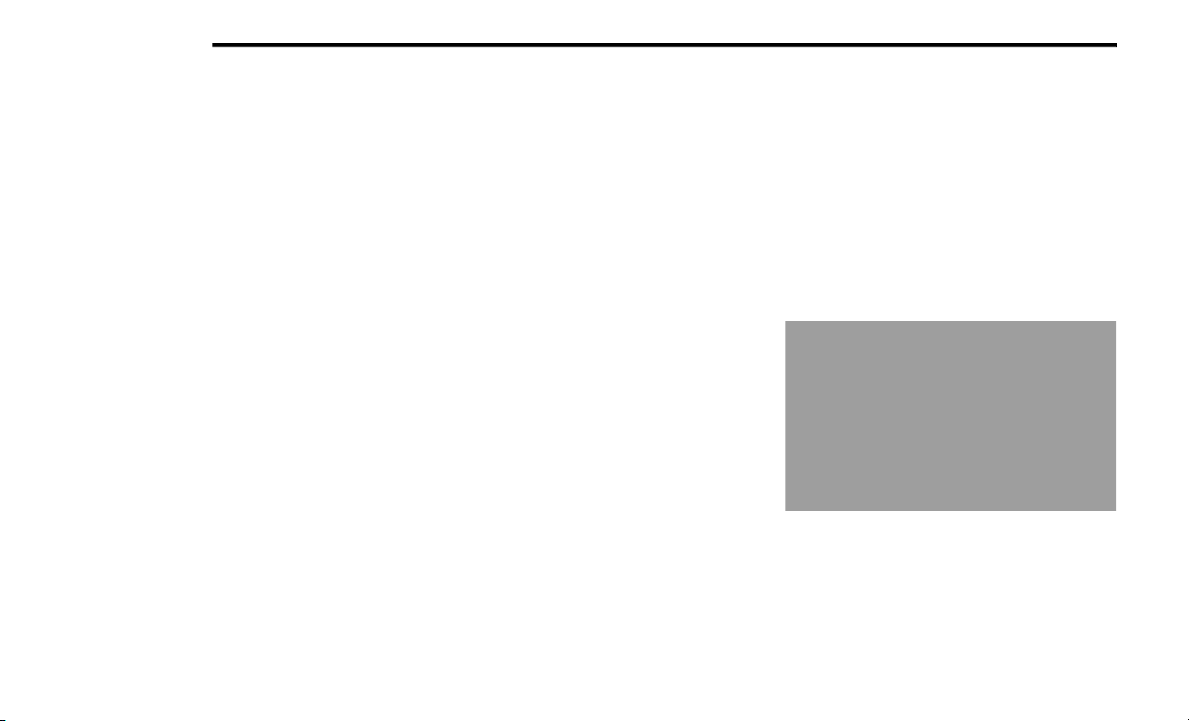
234 MULTIMEDIA
Removing Bluetooth® Headphones
1. From the Controls screen, press the Manage
Headphones button.
2. Press the Settings button (gear icon) next to
the set of headphones you wish to remove.
3. Press “Delete Device”; the Bluetooth®
headphones will be removed from the system.
NAVIGATION
Navigation allows you to assist the driver in
searching for destinations using Uconnect’s
built-in Navigation system. For information on the
full functionality of Navigation, refer to your
Uconnect Owner’s Manual Supplement.
When a new route is selected from the Passenger
Screen, a confirmation will be sent to the driver.
The driver will be able to confirm or deny the route.
NOTE:
Using Navigation on the Passenger Screen will not
affect the Navigation screen in the Uconnect
system. The Driver can continue to use Navigation
while the Passenger Screen can “suggest” new
routes or stops.
CAMERA
Camera will display the equipped vehicle camera
feed. When selected, press the desired Camera
button. The feed from that camera will display in
the center of the touchscreen. Press the X button
or Back Arrow button to return to the Home Screen.
NOTE:
The Passenger Screen will lose access to a camera
if the driver chooses to view it on the Uconnect
system or if a condition would activate the camera
on the Uconnect system (the rearview camera
being activated when the vehicle is shifted into
REVERSE).
3RD PARTY APPS
If equipped, your vehicle may contain some 3rd
party apps, which will further enhance your
Uconnect system.
McIntosh
McIntosh is a 3rd party app that can enhance your
Uconnect system’s media player. For the app to be
effective, there must be audio playback in the
Uconnect media player. McIntosh can control the
playback of audio as well as display the output
level decibel meters.
To launch the app, begin playing audio and follow
these steps:
1. Press the Apps button.
2. Press the McIntosh app.
McIntosh
22_WL_OM_EN_USC_t.book Page 234
Loading ...
Loading ...
Loading ...