Loading ...
Loading ...
Loading ...
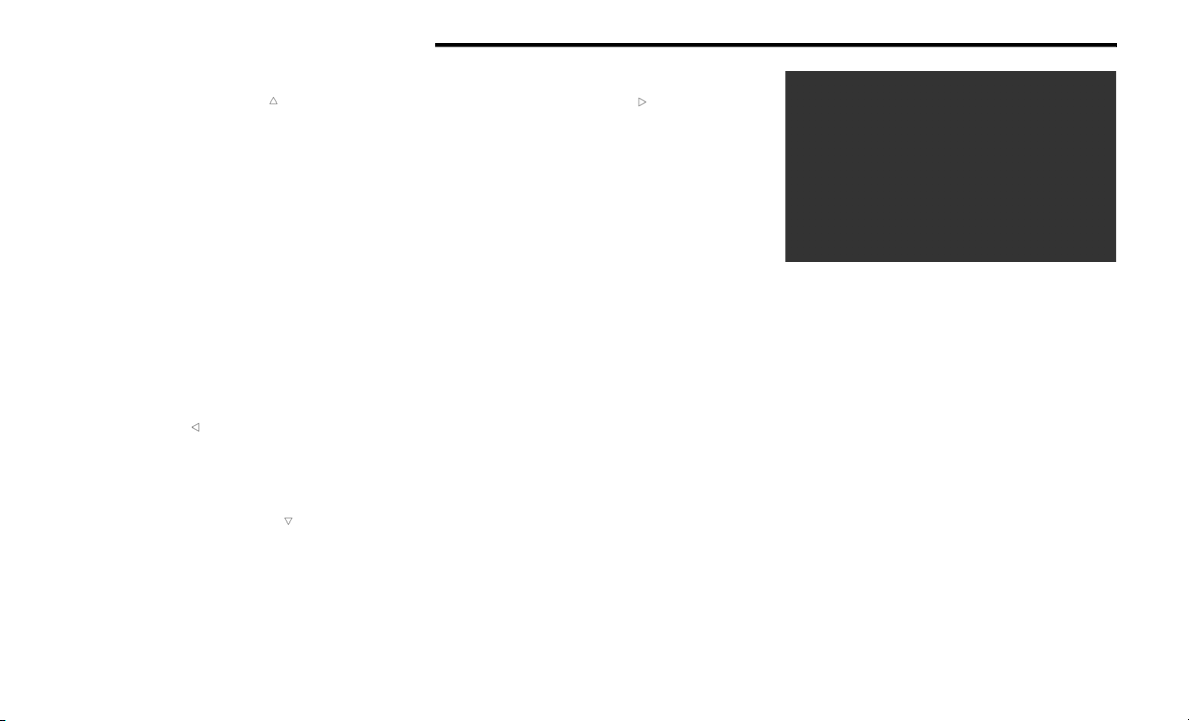
100 GETTING TO KNOW YOUR INSTRUMENT PANEL
1.
Up
Arrow Button
Push and release the up arrow button to
scroll upward through the main menu.
2. OK Button
Push the OK button to access/select the infor-
mation screens or submenu screens of a main
menu item. Push and hold the OK button for
one second to reset displayed/selected fea-
tures that can be reset.
3. MENU Button
Push the MENU button to access/select the in-
formation screens or submenu screens of the
Home Screen display. Push and hold the OK
button to enter edit mode.
4. Left Arrow Button
Push the left arrow button to return to the
main menu from an info screen or submenu
item.
5. Down Arrow Button
Push and release the down arrow button to
scroll downward through the main menu.
6. Right Arrow Button
Push and release the right arrow button to
access the information screens or submenu
screens of a main menu item.
Display Options
Holding OK will also allow you to change your
display to Digital or Analog.
Digital theme will be the default theme
Menu screen times out after 10 seconds. Press
OK to reactivate
Speedometer must always be present
Relevant warning notifications and other pop-up
info will still be displayed in the main screen
area (In this case the speed moves to the top)
Custom Tile Configuration
To customize the instrument cluster further, you
are able to select up to five tiles to display
information based on your needs.
Press the MENU button for the Home Screen
display
Menu Button
Navigate Left or Right to highlight desired Tile
Press OK to select the tile and navigate to the
selected submenu and press OK again to add
your selection to your tile view
The main menu options are Main Menu, Vehicle
Info, Navigation, Audio, and Off Road
The instrument cluster display is located in the
center portion of the cluster and consist of multiple
sections:
Main Screen — The inner ring of the display will
illuminate in black under normal conditions,
yellow for non critical warnings and red for crit-
ical warnings
Submenu Dots — Whenever there are
submenus available, the position within the
submenus is shown here
22_WL_OM_EN_USC_t.book Page 100
Loading ...
Loading ...
Loading ...