Loading ...
Loading ...
Loading ...
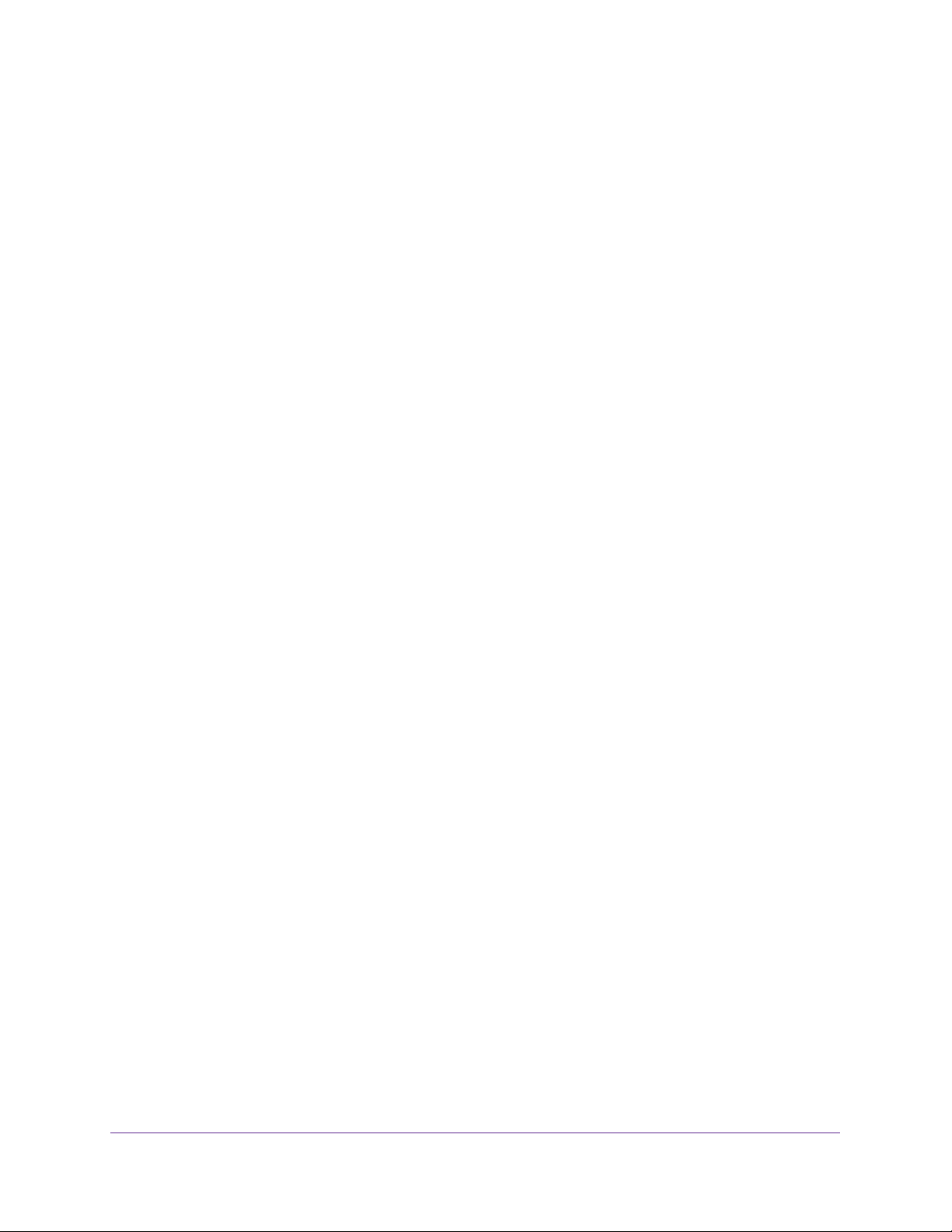
Specify Network Settings
85
AC1900 Cable Modem Voice Router
5. Select any of the following settings:
• Enable Guest Network. When this check box is selected, the guest network is
enabled, and guests can connect to your network using the SSID of this profile.
• Enable SSID Broadcast. If this check box is selected, the WiFi access point
broadcasts its name (SSID) to all stations. Stations with no SSID can adopt the
correct SSID for connections to this access point.
• Allow guest to see each other and access my local network. If this check box is
selected, anyone who connects to this SSID can access your local network, not just
the Internet.
6. Give the guest network a name.
The guest network name is case-sensitive and can be up to 32 characters. You then
manually configure the devices in your network to use the guest network name in addition
to the main SSID.
7. Select a security option.
The WPA2 options use the newest standard for the strongest security, but some older
computers and mobile devices cannot use it. We recommend that you select the
WPA-PSK [TKIP] + WPA2-PSK [AES] radio button. This setting protects your WiFi
network and lets computers and mobile devices connect to the WiFi network by using
either WPA2 or WPA security.
8. Click the Apply button.
Your settings are saved.
Control the WiFi Radios
The modem router’s internal WiFi radios broadcast signals in the 2.4 GHz and 5 GHz ranges.
By default, they are on so that you can use WiFi to connect to the modem router. When the
WiFi radios are off, you can still use an Ethernet cable for a LAN connection to the modem
router.
You can turn the WiFi radios on and off with the WiFi On/Off button on the modem router, or
you can log in to the modem router and enable or disable the WiFi radios. If you are close to
the modem router, it might be easier to press its WiFi On/Off button. If you are away from the
modem router or already logged in, it might be easier to enable or disable the radios.
Use the WiFi On/Off Button
To turn the WiFi radios off and on with the WiFi On/Off button:
Press the WiFi On/Off button on the front of the modem router for two seconds.
If you turned off the WiFi radios, the WiFi On/Off LED and the WPS LED turn off. If you
turned on the WiFi radios, the WiFi On/Off LED and the WPS LED light.
Loading ...
Loading ...
Loading ...
