Loading ...
Loading ...
Loading ...
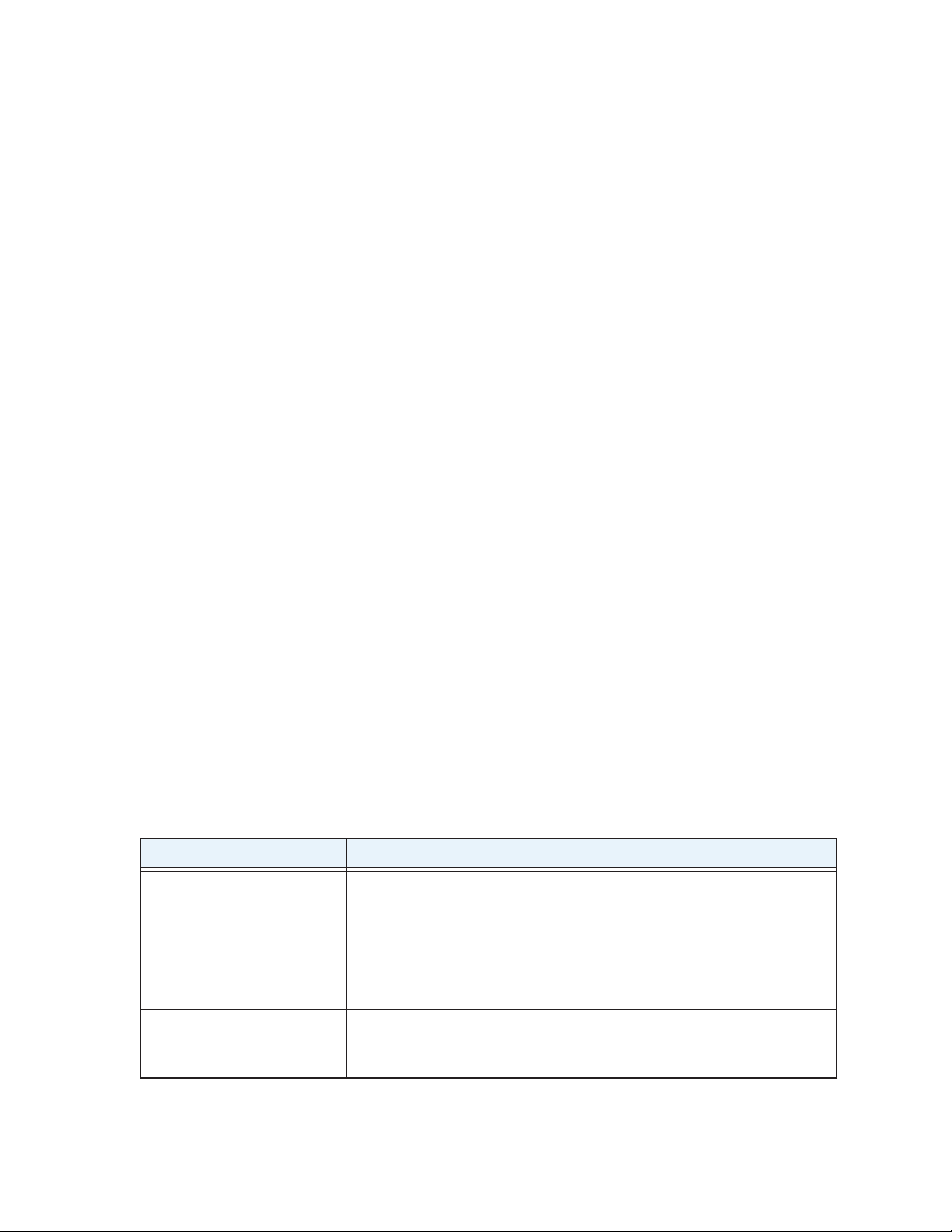
Troubleshooting
120
AC1900 Cable Modem Voice Router
Is your modem router too far from your computer, or too close? Place your computer
near the modem router, but at least 6 feet (1.8 meters) away, and see if the signal
strength improves.
Check for sources of WiFi interference that might block the signal. See Position Your
Modem Router on page 13.
Phone Does Not Get a Dial Tone
To troubleshoot a phone without a dial tone:
1. Check the modem router LEDs:
The Power LED is lit, indicating that the modem router is receiving power.
The Internet LED is lit, indicating that the modem router is connected to the Internet.
The Tel (voice) LEDs indicates the status of the phone line. If this LED is off, the phone
service is not set up. If this LED is blinking, a phone is off the hook.
If the Tel (voice) LED for the line that you are using is lit solid, proceed to the following
step.
2. Make sure that the phone cable is securely connected to the telephone and to the phone
port on the modem router.
3. Connect a different phone and see if the other phone gets a dial tone.
4. Connect a different phone cable.
5. Plug the modem router in to a different electrical outlet.
6. Contact your service provider.
Use LEDs to Troubleshoot
The following table provides help when you are using the LEDs for troubleshooting.
Table 3. Troubleshooting with LEDs
LED Behavior Action
All LEDs are off when the
modem router is plugged in.
• Make sure that the power cord is properly connected to your modem
router and that the power cord is properly connected to a functioning
power outlet.
• Make sure that you are using the power cord that came with your modem
router.
• If the error persists, a hardware problem occurred. Contact technical
support.
All LEDs stay on. • Reset the configuration of the modem router to its factory defaults.
• If the error persists, a hardware problem occurred. Contact technical
support.
Loading ...
Loading ...
Loading ...
